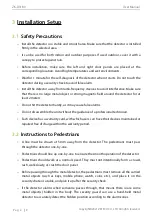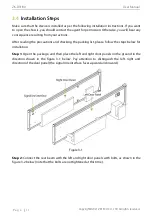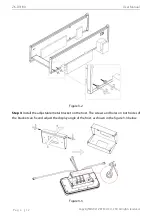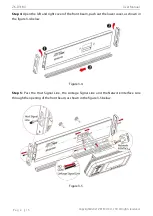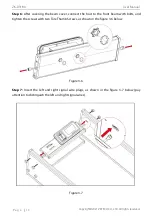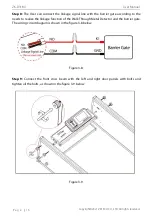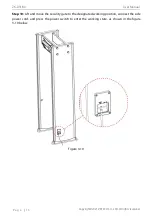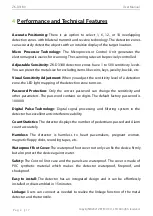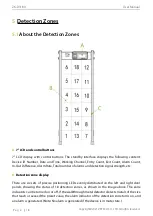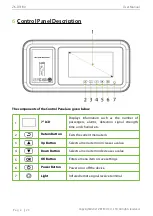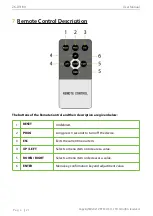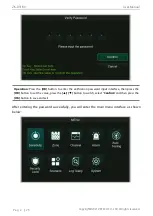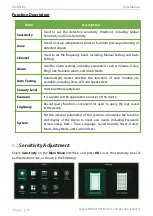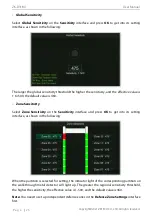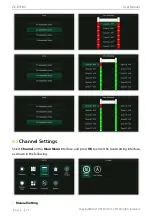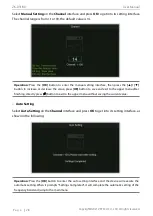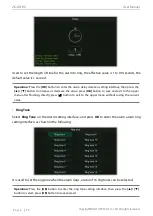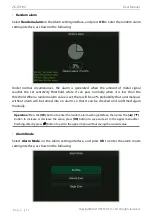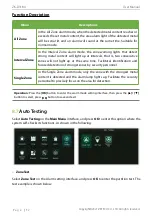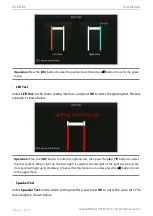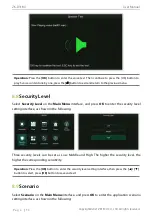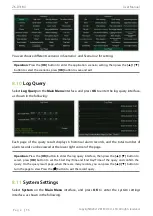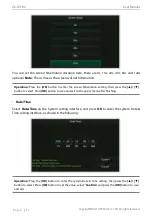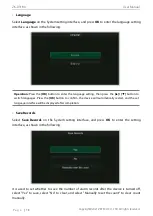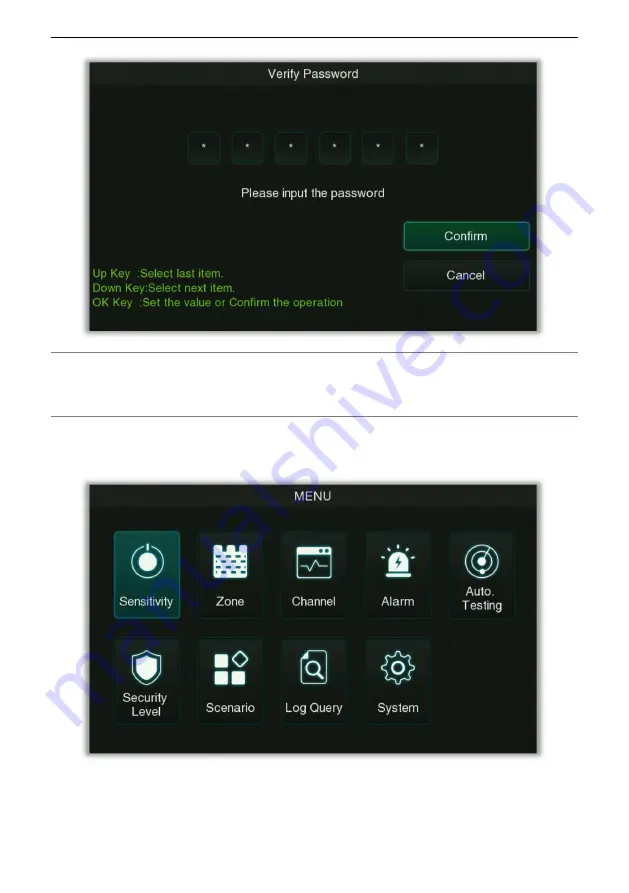
ZK-D3180
User Manual
Copyright©2021 ZKTECO CO., LTD. All rights reserved
.
P a g e
|
23
Operation:
Press the
[OK]
button to enter the verification password input interface, then press the
[OK]
button to set the value, press the
[
▲
]/ [
▼
]
button to switch, select "
Confirm
" and then press the
[OK]
button to save and exit.
After entering the password successfully, you will enter the main menu interface as shown
below: