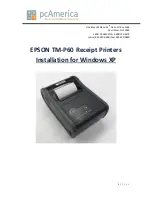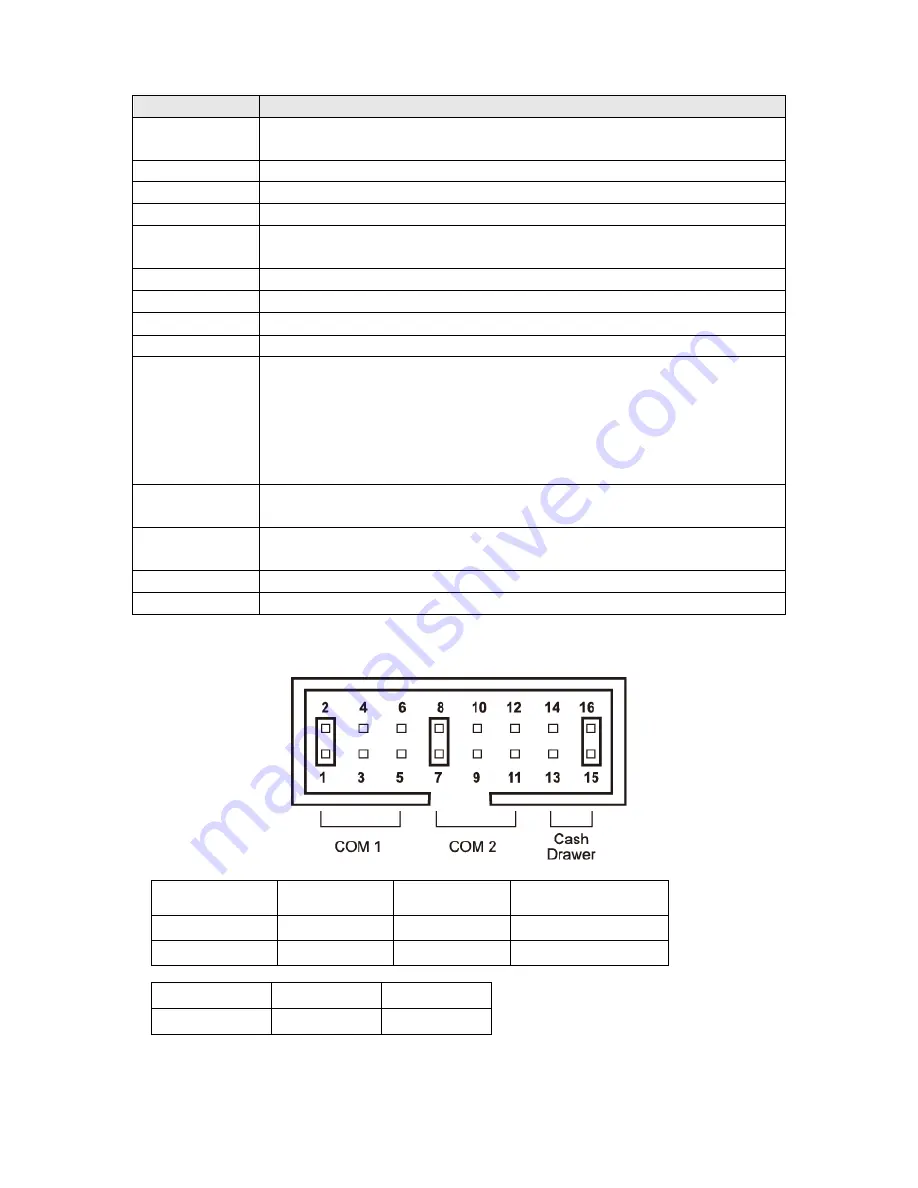
9
I/O Port
Description
USB
Connect devices with USB connectors. There are 6 external USB ports available,
(4 locate on the bottom and 2 left side ports).
Mouse
PS/2 mouse connector
KB
PS/2 keyboard connector
PWR IN
A 4 din rounded-power-jack for connecting an AC to DC +12V power adapter.
PWR COM
COM 1/2 support power RI/5/12V,
refer to PWR COM Jumper Setting (as shown in the image below).
Extend KB
8-pin pitch 2.0 for keyboard.
AUDIO OUT
Earphone or speaker connector with 2 internal speakers.
MIC IN
Microphone connector
DC12V OUT
12VDC jack for customer display or 2
nd
VGA monitor.
Serial Ports
There are 6 x COM ports available.
3 x External COM :
2 x COM with 5/12VDC Power Selectable on pin-9 by jumper,
1 x COM does not supply power.
3 x Internal COM:
1 x COM for Touch Option, 1x COM for MSR, 1 x COM Reserved.
CASH DRAWER
1 x RJ11 connector with selected 12/24V,
* Please refer to PWR COM Jumper Setting (as shown in the image below).
LAN
1 x RJ-45 connector with link/act integrates speed LED and supports
wake-from-LAN function.
CF
1 x CF card.
VGA
1 x 15 pin D-type connector serves to transmit VGA data to the monitor.
PWR COM and Cash Drawer Voltage Jumper Settings
Setting
+12V
+5V
Modem Ring In
(Default)
COM 1
1-2
3-4
5-6
COM 2
7-8
9-10
11-12
Setting
+12V
+24V
Cash Drawer
13-14
15-16
Summary of Contents for POP-950-D5
Page 66: ...60 d Click Next to proceed e Declaration of License Agreement click Yes to agree and continue ...
Page 67: ...61 f Click Next to continue g Click Next to continue ...
Page 72: ...66 d Click Install to continue the setting process e Click Finish to finish the installation ...
Page 97: ...91 7 Jumper Settings Connectors 7 1 The Main Board Jumper Location ...
Page 106: ......