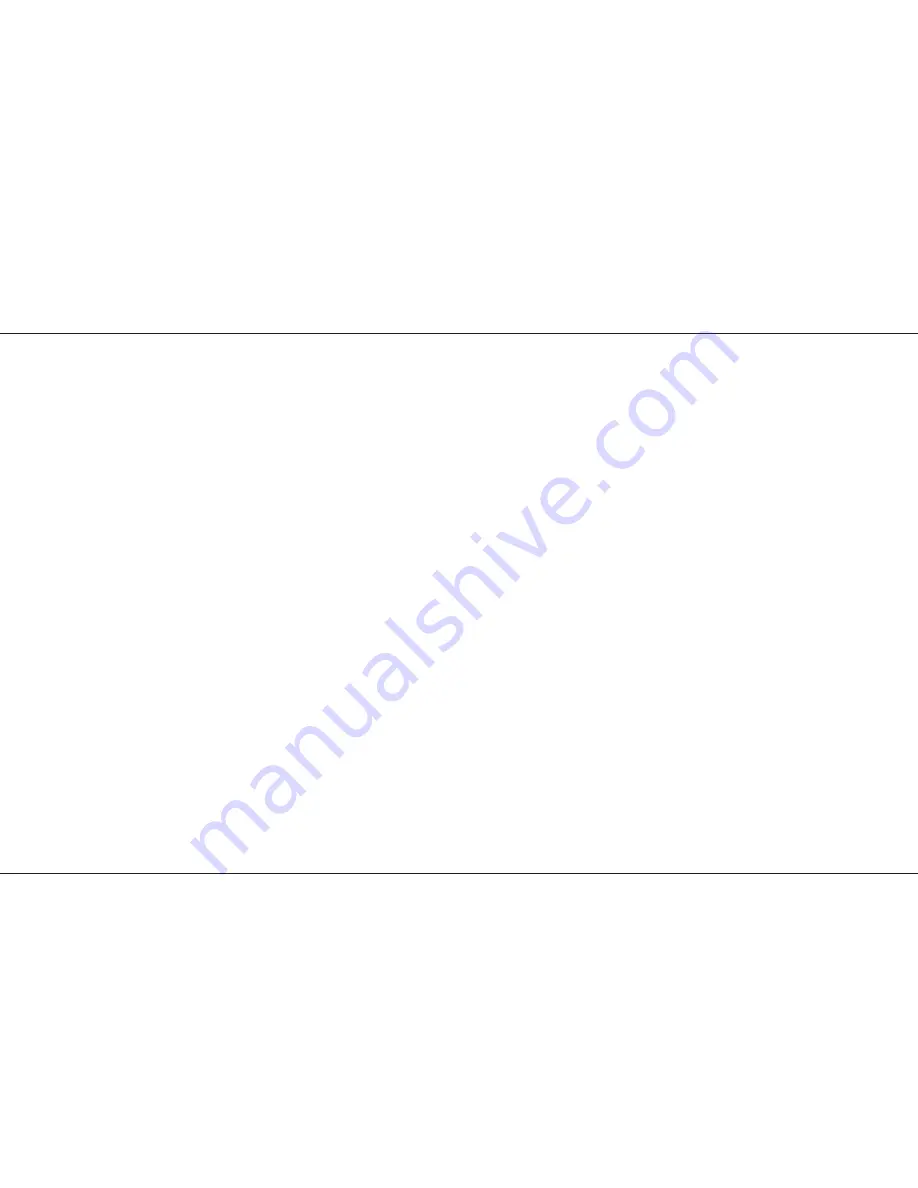
Auxiliary Control Operation
Outputting an Auxiliary Memory.
Operates in Run or Presets Mode.
1
Select Auxiliary Page required.
2
Press Memory Button (light comes on next to
it).
3
The Memory Programmed goes straight out
on the DMX signal.
4
Select another Memory, the light for the
previous memory goes out and the new one
comes on), its outputs go directly on to the
DMX signal.
Auxiliary Memory from another Page.
1
With Page 1 Memory 1 Selected and
outputting.
2
Select Page 2 all Memory lights go off,to
show no memory from this Page is selected,
but DMX output does not change.
3
Select a memory from Page 2, its Light
comes on and the DMX output is changed.
Dipless crossfades between Memories.
1
Select Page 1 Memory 1.
2
Set the Auxiliary Control Fade time to the
desired speed ( 0 to 180 Seconds).
3
Select a new page if required.
4
Select the new Memory.
5
The old memory fades out and the new one
fades in at the selected speed. While fading
the light on the new Memory flashes slowly
until the fade is complete. Adjusting the Fade
time during fading will cause the fade time to
change.
p19/4
Recreating Auxiliary Memories with Level
Match.
1
All faders down, Go into Run Mode.
2
Select the Auxiliary Page and Memory that
needs to be edited.
3
Set the Dimmer Memory Masters as required.
4
Set the Flash Function to Preview.
5
Press the Auxiliary Control Preview, The red
Auxiliary Preview lights come on for those
channels recorded above 5%.
6
Press and hold down Aux Control Preview or
the Memory button. The Auxiliary Preview
lights will go into Level Match ( see page 7 for
a description of Level Match).
7
Ensure Master A is down, move each Preset
A fader until the associated Auxiliary preview
does not flash. The A Preset is now the
same as was recorded into the Memory.
8
Go into Program Mode. The A Preset faders
now have live control over the DMX signal.
9
Adjust any channel as required.
10 Press Program to record the new scene.
11 Go to step 1 to edit another Memory.
Previewing an Auxiliary Memory, while
outputting another Memory.
1
Program Page 1 Memory 1 and Page 2
Memory 2
2
Output Page 1 Memory 1 in Run Mode.
Select flash Function, Preview.
3
Press Auxiliary Control Preview, Page 1
Memory 1 will be previewed. The Memory
light flashes slowly to to show it is being
previewed.
4
Press the Page + button to select Page 2.
5
Memory 1 light now flashes slowly.
6
Press Memory 2 button, it’s light now flashes
slowly to show it is being Previewed. The
red Auxiliary Preview lights come on for any
channel recorded above 5%. The output is
still from Page 1, Memory 1.
7
pressing Preview or Flash Function turns the
Preview function off.
Auxiliary Control Operation
7359700/p19/4
Page 19
















































