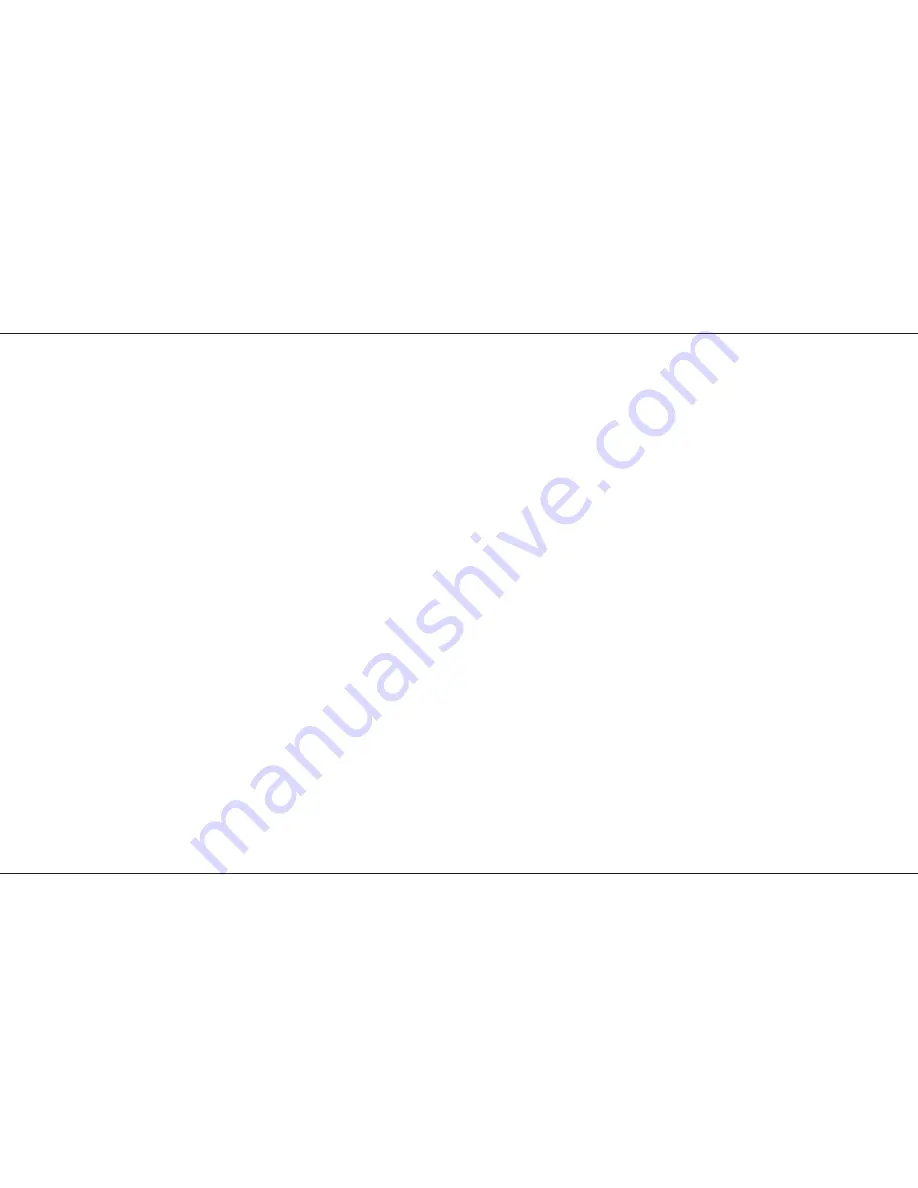
Outputting a Memory
1
Select the required Page.
2
Ensure that Master B is at the required leve.l
3
Either fade up the Memory Master fader, or
press a Flash/Preview button (Run mode
only).
Previewing a Memory
1
Ensure that the Flash Function is set to
Preview, then select the Page required.
2
Press the required memory Flash button
once. The Preview leds will show all channels
that are ‘On’ by more than 5%. One Preview
led will flash slowly to indicate which memory
is being previewed.
Using Level Match in Run
1
Set up and record a scene in memory.
2
Switch desk to Run and move all faders to 0;
leave Grand Master at 10.
3
Press Flash Function to select Preview.
4
Press the Memory Flash / Preview button
once, the preview lights will come on to
indicate those channels recorded. One
Preview light will flash slowly to indicate which
memory is being previewed.
Press and hold the same Flash/ Preview
button. All the preview lights will come on,
some will flash and others on continuously.
If the preview light for a channel is on and is
not flashing, the Preset A fader is at the
level recorded into memory.
If the preview light is flashing slowly the
Preset A fader is below the level set in
memory.
If the preview light is flashing quickly the
Preset A fader is above the level set in
memory.
p11/4
5
Adjust the Preset A faders so that all
channels preview lights are on continuously.
The scene in memory is now recreated on
Preset A.
To cancel Level Match press the
Flash/Preview button once.
Using Page Overlay
1
Set memory Page to 1 and program Memory
Master 1 with a scene.
2
Set memory Page to 2 and program Memory
Masters 1 and 2 with different scenes.
3
Set the Mode to Run and Memory Page to 1;
ensure Master B is at the required level.
4
Fade Memory Master 1 to full.
5
Set Memory Page to 2.
Note that Preview light 1 comes on and
flashes slowly and the outputs do not change.
6
Fade Memory Master 2 to full.
The outputs of Memory 1 Page 1 and
Memory 2 Page 2 are mixed on a highest
wins basis.
7
Fade Memory Master 1 to 0 and then up to
full again.
The Preview Light goes off and Memory 1
Page 2 and Memory 2 Page 2 are now mixed.
Hints
*
Overwriting a Memory
Recording a new memory on to a Memory Master will
overwrite the old memory.
*
Page Overlay with Fade Times
If the Fade Time is on, page change will not happen until the
output is at zero. To illustrate this, try the Page Overlay
example with a Fade Time of 5 seconds. At step 6, fade
Memory Master 1 to 0 and wait for the outputs to reach 0
before fading the Master to full again. Note that the Preview
light stops flashing when the page has changed.
*
Blind Programming
Using the Level Match feature in Program with the Preset A
Master at 0 allows creation and editing of scenes ‘Blind’.
When editing scenes, obtain a Level Match of the channel(s)
concerned, then simply edit as required. Scenes may be
similarly created from scratch.
*
Preset A Level.
Press the memory control button until the Preset A level light
coes on. The Memory Page Display now shows a read out of
the position of any selected A Preset fader . Selection is by
the Flash /preview buttons. The Memory Master can be at
zero.
Manual Memory Operation
7359700/p11/4
Page 11



























