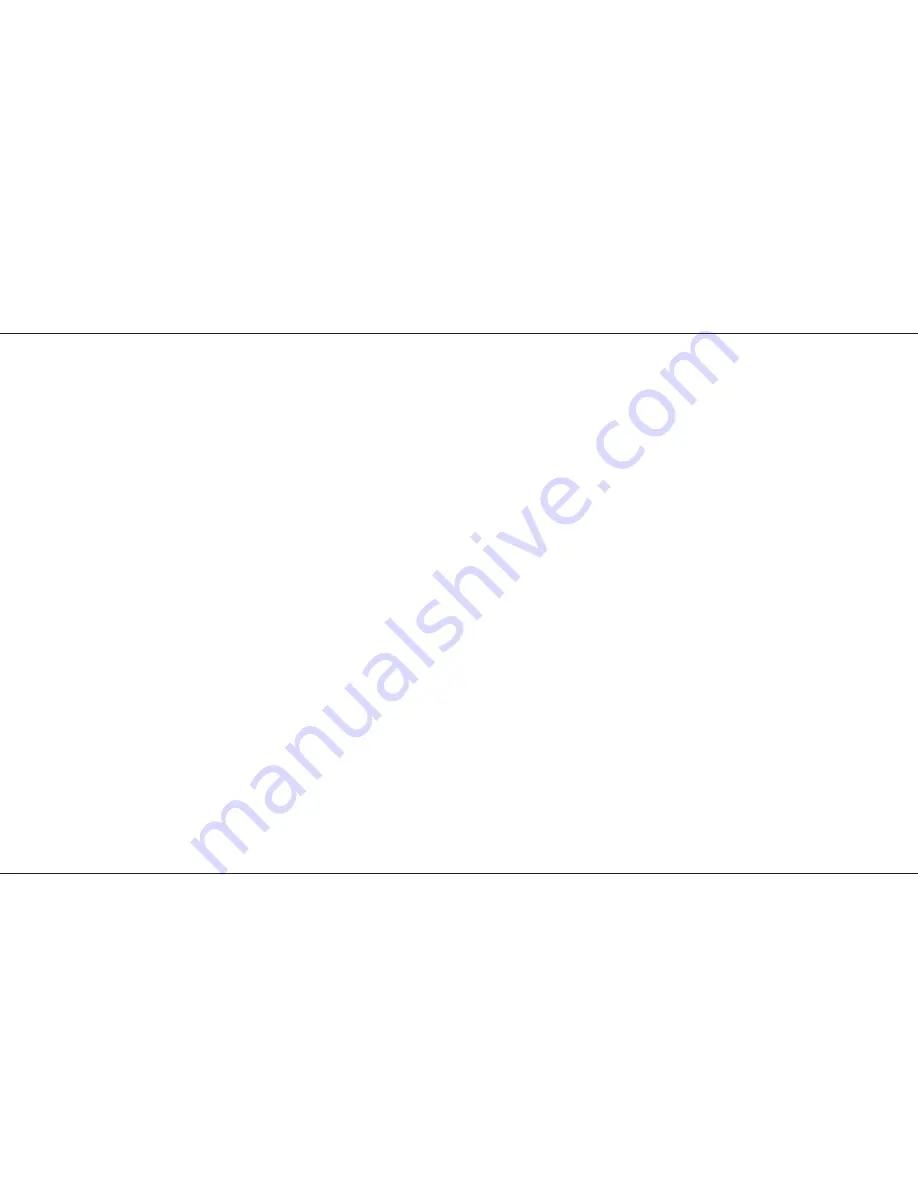
Programming the Auxiliary Control.
Programming the Memory is very Quick and is
done From the Preset A faders. The level of the
Grand Master and Master A fader have no effect.
Channel 1 Preset fader controls the first Aux
Channel no matter where it is soft patched to (see
page 21).
Programming for colour memories is best done
after having done at least the first plot of the
dimmer Memories, as the dimmer channels will
need to be on to see the colours.
Programming is best done by building up scenes.
Programming the Auxiliary Memories.
1
Set all faders down, Mode switch to Program.
The Program light comes on.
2
Using the +/- Page buttons select the required
page.
3
Using the Memory buttons Select the memory
required.
NOTE That Memory will now be on the DMX
signal.
4
Press Auxiliary control Preview button. (The
Program and Memory light and Page Display
now flash.) The 24 Preset A faders now have
LIVE control over the Auxiliary channels on
the DMX signal.
NOTE The Grand master and Master A have
no effect.
5
Adjust the Preset A faders to the required
output.
6
Press the Program button. The scene is now
recorded. The red Aux Preview lights will
come on for any channel recorded above 5%.
7
Select another Memory. The DMX output
does not change, as it is still LIVE from the
faders. The Auxiliary Preview lights show
what channels are used in the currently
selected memory.
8
Repeat section 5 to 8 as required to program
other memories.
p18/4
Programming Auxiliary Memories as Colour
Memories
This is the same as above except that to be able
to successfully program a colour changer you
need the attached luminaire on. The Lightmaster
XLS Makes this very simple.
1
All faders down, Grandmaster and Master B
up to full, Program Mode.
2
Select Memory page CH.
If any other page is selected ,previously
programmed scenes can be accessed rather
than Channel Memories.
3
Using Preset B turn on the channels /
memories of those colour changers you want
to program.
4
Select the Auxiliary Memory to be
programmed.
5
Preview the Auxiliary Control.
6
Set the colour changers to the required colour
by moving the Preset A faders.
7
Press the Program button to record the
Auxiliary Memory.
8
Repeat from step 3 to program other
Memories.
Edit Auxiliary Memories In Program Mode
1
All faders down, in to Program mode.
2
Set up Luminaire outputs as required. Select
Auxiliary Page / Memory.
3
Press Auxiliary Control Preview.
Control of the DMX signal is now live on the
A Preset faders.
4
Press and Hold the Preview or Memory
button. The DMX control is now from the
memory and the Auxiliary Preview leds are in
Level Match.( see page 7 for Level Match.)
5
Carefully move the A Preset faders until the
Flashing Preview lights stop flashing.
Caution: Once the Auxiliary Preview light has
stopped flashing the fader has LIVE control
over the DMX output and the contents of the
Memory ( you don’t have to push the Program
button to record the new scene).
6
Adjust the channels as required. DO NOT
press the Program button as this will record all
the fader positions not just those that have
moved.
7
When the channels have been edited select
another Auxiliary memory to edit another
memory , from step 4.
8
To exit either Preview a different section of
the desk or leave program Mode.
NOTE
*
Other Outputs.
Other outputs will still run while programming the Auxiliary
memories as described in the individual sections.
Programming Auxiliary Control Memories.
Page 18
7359700/p18/4






























