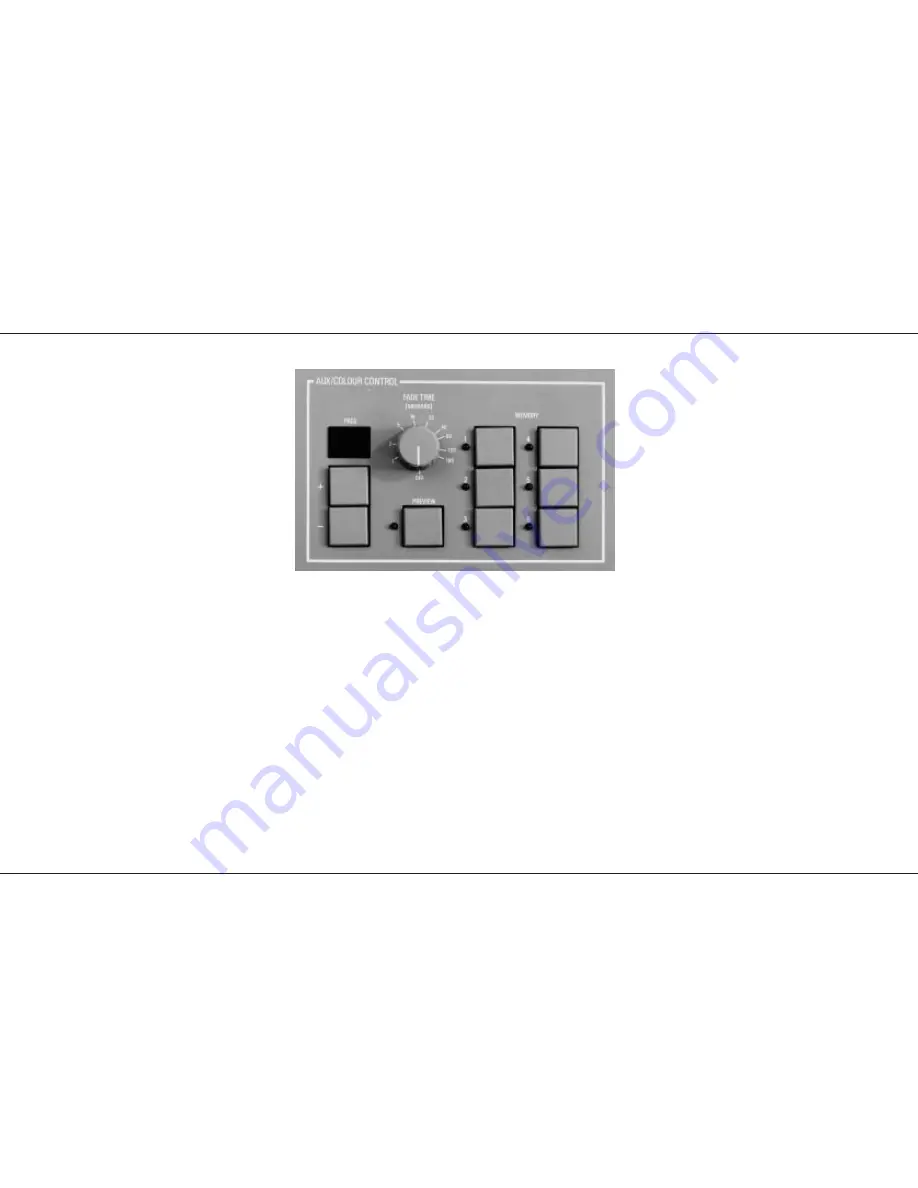
Auxiliary / Colour Control
Auxiliary / Colour Control
The 24 channel Auxiliary control section has nine
pages with six memories per page and is
independent from the rest of the desk, apart from
in programme mode.
The Memories may be Previewed and (if
required) a cross fade time set for fading
between memories. Crossfades are dipless.
The output from the Aux Memory is via the DMX
512 signal. The 24 channels can be soft patched
in DMX. (see page 21). In Presets or Run Mode
the output is not effected by other operations in
the rest of the desk and in Program Mode is only
effected while programming the Auxiliary Control
section. This allows you to edit a dimmer
channel / memory while still outputting a colour
memory.
The outputs from this section of the desk work on
a latest takes precedence basis.
P17/4
Auxiliary controls
PAGE +/-:
Selects page to be used.
MEMORY 1,2,3,4,5,6:
Selects Memory number.
FADE TIME:
Selects dipless cross Fade time between memories ( 0
to 180 seconds).
PREVIEW:
Selects the Auxiliary Colour Control section, for
Previewing or Programming.
PRESET A:
Is used in Program Mode to program Auxiliary
memories.
Notes
*
Auxiliary outputs
The output from the Auxiliary Control is independent from the
rest of the desk except when Previewed in Program Mode, in
DMX set-up Mode (soft patch) or in Midi Mode.
*
Auxiliary Memories
Only one Auxiliary Memory can be output at a time.
*
Flashing.
The Page Display and Memory Light flashing while in Preview
Mode, indicates the Memory being Previewed.
*
Crossfading.
While a crossfade is in progress the Light on the Memory
fading in will flash until the fade is complete.
*
Changing Pages.
If pages are changed the output does not change, until
another memory is selected. If the current memory is not on
the current Page, as shown in the Page Display, none of the
memory lights will be on.
*
Auxiliary Memory Preview.
Auxiliary Memories are Previewed on the red lights under the
Channel Preview lights.
Aux Memories can not be previewed in Presets Mode.
*
Page +/-
Pressing both together selects Page 1.
Programming Auxiliary Control Memories.
Auxiliary / Colour Control
7359700/P17/4
Page 17
















































