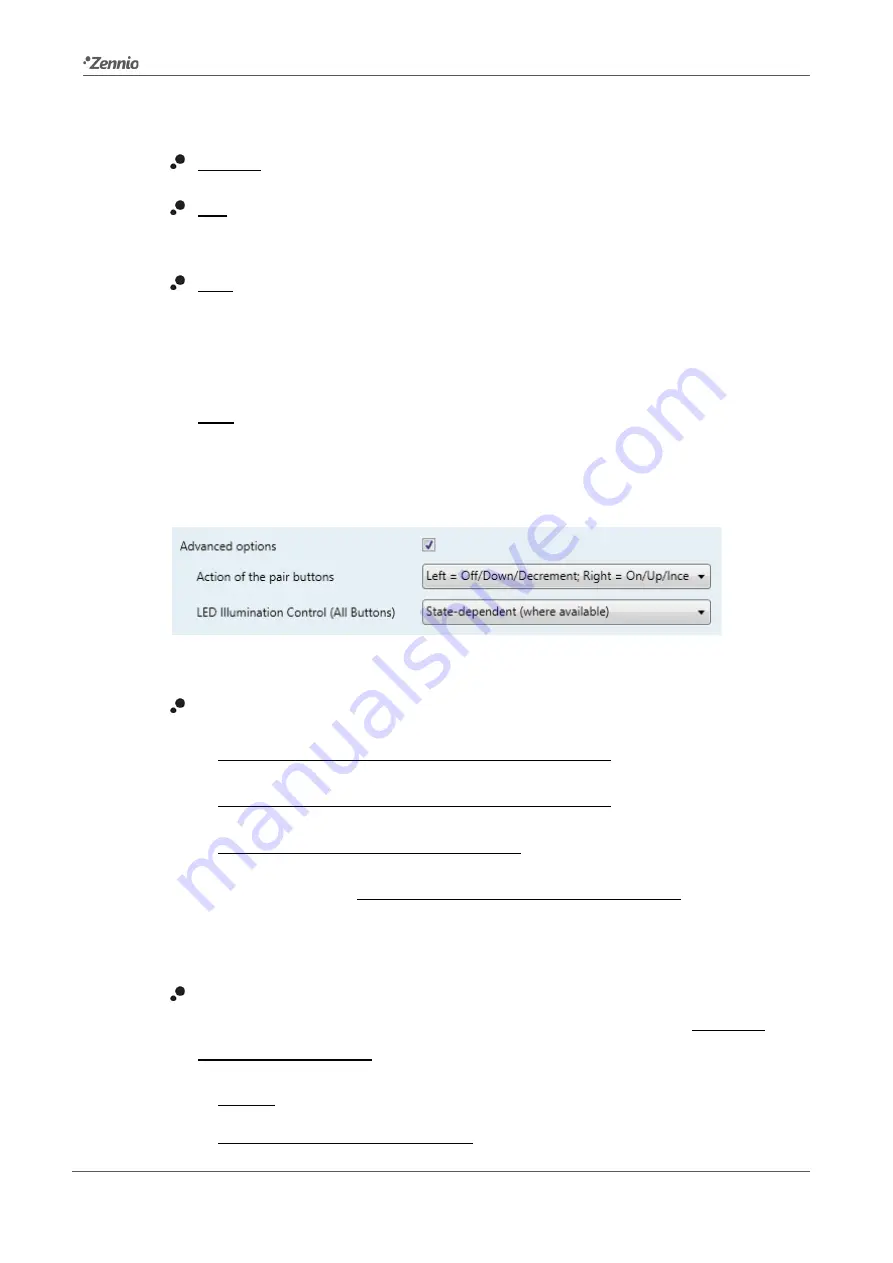
TMD-Display One
Technical Support:
http://zennioenglish.zendesk.com
32
One drop-down list with the following options is shown per pair of buttons.
Disabled. See section 2.3.2.
Pair. Selecting this option brings a new tab to the tree on the left (named
“
Pair X
”, where X depends on the button pair). See section 2.3.3.
Indiv. Selecting this brings the checkboxes “
Button X1
” and “
Button X2
”
(where X depends on the button pair), which turn each of the two buttons
functional or non-functional. Depending on this, up to two new tabs (named
“
Button Xn
”) will be included in the tree on the left. See section 2.3.4.
Note
:
if a button pair is set to “Individual” but the “Button Xn” checkbox is left
unmarked, that button will behave as if the pair had been set to “Disabled”
.
A checkbox is also provided to enable the
Advanced options
:
Figure 25
Buttons – Configuration – Advanced options.
Action of the pair buttons
: sets how the two-button controls should behave:
Left = Off/Down/Decrement; Right = On/Up Increment,
Right = Off/Down/Decrement; Left = On/Up Increment,
Every button pair is configured separately.
In case of selecting “Every Button Pair is Configured Separately”, there will
be a specific parameter in every two-button control for specifically selecting
the desired behaviour (see section 2.3.3).
LED Illumination Control (All Buttons)
: sets how the LED indicators of all
the touch buttons should behave. The available options are (see ANNEX I:
LED Illumination Modes for details):
Regular,
State-Dependent (where available),
















































