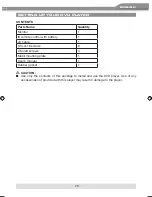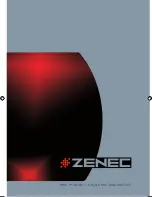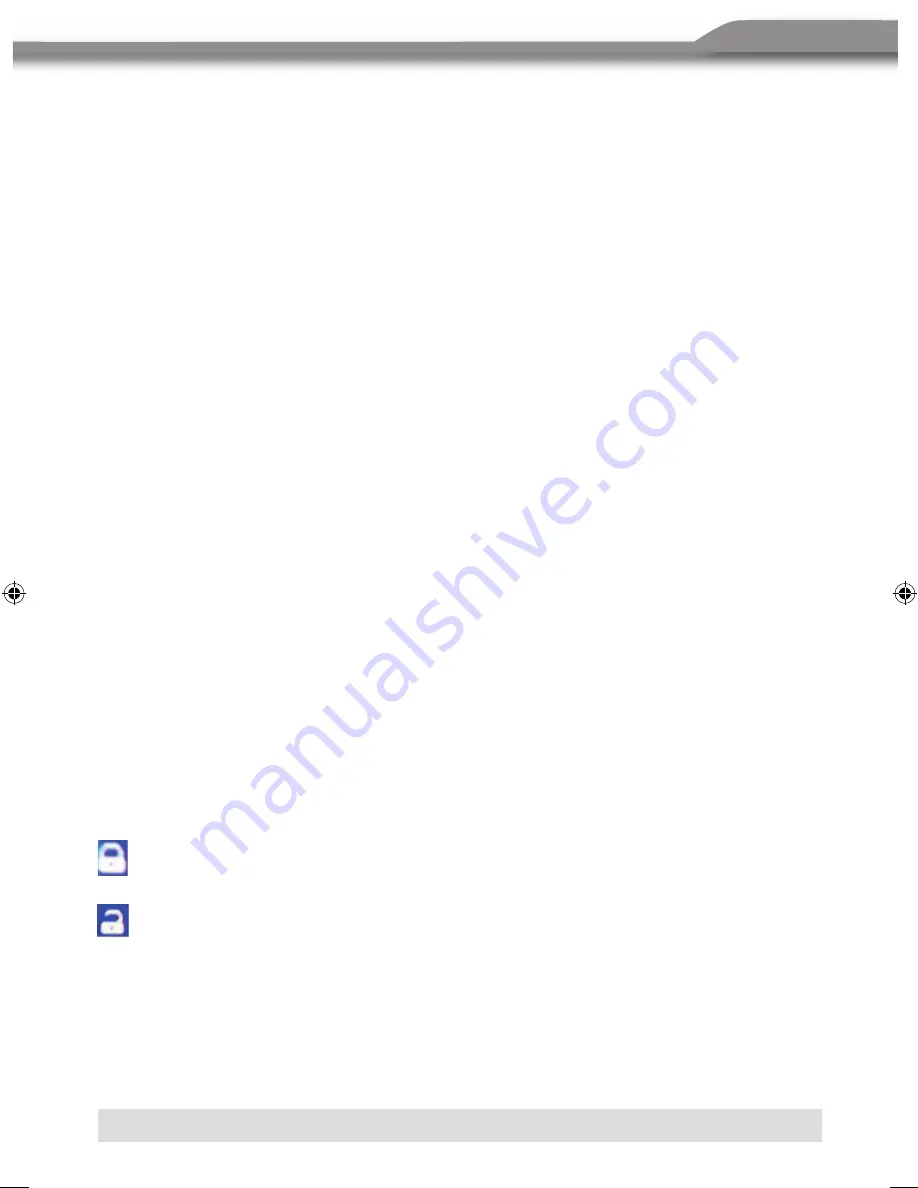
43
ENGLISH
CUSTOMIZING DVD SETTINGS
To set the general setup page:
1. Press the
SETUP
button on the remote control. The DVD setup menu opens.
2. Press the
[
3
]
/
[
4
]
buttons to select General setup page, then the list opens.
3. Press the
[
5
]
/
[
6
]
buttons to select the desired setting item. The items include
TV DISPLAY, ANGLE MARK, OSD LANG, CAPTIONS and SCREEN SAVER.
4. Press the
ENTER
button to open the list, then press
[
5
]
or
[
6
]
to choose the setting
values.
5. Press the
ENTER
button to confirm.
6. Press the
SETUP
button to exit the setup menu.
To set the speaker setup page:
1. Press the SETUP button on the remote control. The DVD setup menu opens.
2. Press the
[
3
]
/
[
4
]
buttons to select speaker setup page, then the list opens.
3. Press the
[
5
]
/
[
6
]
buttons to select the desired setting item. The items
include DOWNMIX, DUAL MONO and DYNAMIC.
4. Press the
ENTER
button to open the list, then press the
[
5
]
or
[
6
]
buttons to choose
the setting values.
5. Press the
ENTER
button to confirm.
6. Press the
SETUP
button to exit the setup menu.
To set the preference page:
1. This setting is only available in stop mode or when no disc in the player.
2. Press the SETUP button on the remote control. The DVD setup menu opens.
3. Press the
[
3
]
/
[
4
]
buttons to select preference page, then the list opens.
4. Press the
[
5
]
/
[
6
]
buttons to select the desired setting item. The items include TV
TYPE, AUDIO, SUBTITLE, DISC MENU, PARENTAL, PASSWORD and DEFAULT.
5. Press the
ENTER
button to open the list, then press
[
5
]
or
[
6
]
to choose the setting
values.
6. Press the
ENTER
button to confirm.
7. Press the
SETUP
button to exit the setup menu.
NOTE:
3.Press the [
∧
] or [
∨
]button to select “TV Type”.
4.Press the [ENTER] button to open the TV type list.
5.Press the [
∧
] or [
∨
] button the select the type you want.
Options include: NTSC, PAL.
6.Press the [ENTER] button to confirm, and it will quit.
7.Press the [SETUP] button to quit.
Using the parental control
This function allows the user to select a custom Parental lock for removing
scenes deem violent or portrayals of sex scenes from media playback.
1.Press the [setup] button on the remote control to activate the setup menu
.
2.Press the [
>
] button to highlight “Rating”.
Note: This icon indicates that it is
locked, you can not change the Rating
(parental control level)
3.Press the [
∧
] or [
∨
]button to select “Password”.
4.Input the 4-digit password---3308.
5.Press the [ENTER] button to open the lock.
27
This icon indicates that it is locked, you can not change the rating (parental control
level).
This icon indicates that it is unlocked. You can change the rating (parental control
level).
ZE-MR902-DVD Manual D+E.indd 43
13.09.2006 14:35:04 Uhr