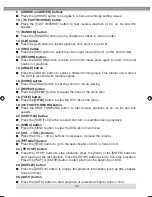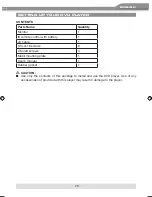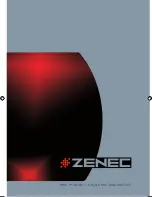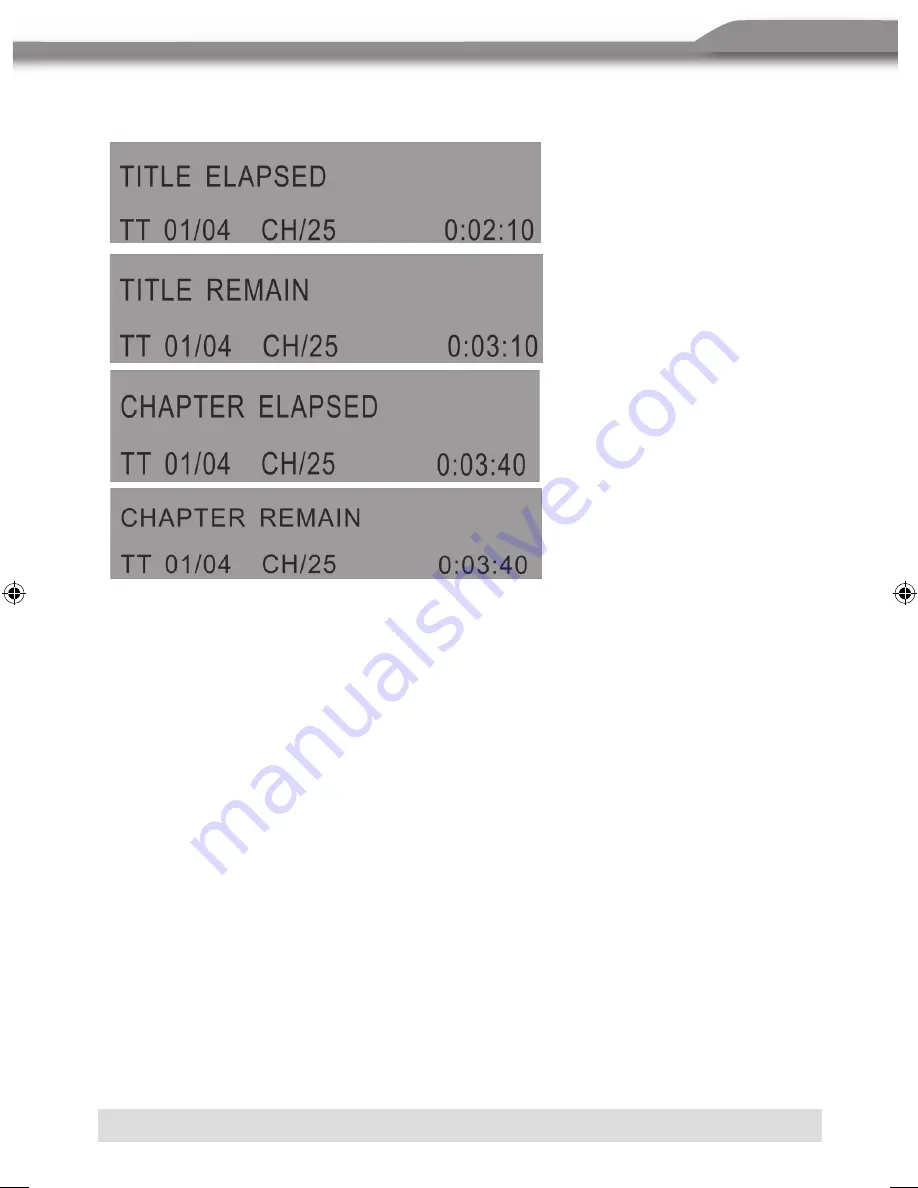
37
ENGLISH
Display playback information
During the playback, press the
DISPLAY
button to show the following:
Changing audio language during playback (Multi-Audio)
1. Press the
AUDIO
button to change the audio track during DVD playback. The current
audio language number, the total number of audio channels (languages) available and
current language are shown.
2. If there are multiple languages available, press the
AUDIO
button again to cycle through
the available languages. The audio display disappears automatically if the
AUDIO
button
is not pressed again within 3 seconds.
NOTE:
■
Some DVDs only allow access to this function through the DVD menu.
Turning the subtitles and changing the subtitle language on
1. Press the
SUBTITLE
button to change the subtitle language you want during DVD
playback. The current language number, the total number of the subtitle languages and
current language are displayed.
2. If there are multiple languages available, press the
SUBTITLE
button again to cycle
through the available languages.
3. To turn subtitles off, press the
SUBTITLE
button until “SUBTITLE OFF” is displayed. The
subtitle display disappears automatically if the
SUBTITLE
button is not pressed again
within 3 seconds.
NOTE:
■
Some DVDs only allow access to this function through the DVD menu.
Turning off the player
Press the
button again, the player will be turned off.
*
If there is a disc media in the player, it will continue playback from last position
the next time you turn the player on.
Playing a disc
1. If the input source isn’t already set to
DVD-IN,
press
SRC
button to change
the input source to
DVD-IN
2. Insert a disc to DVD into the disc slot on the right of the player. After a while,
the screen will display “loading”
3. Press
Play/Pause
button or
ENTER
button.
To stop playback, press
STOP
button.
To play the previous track or chapter, press
Previous
button.
To play the next track or chapter, press
Next
button.
To pause or resume playback, press
Play/Pause
button.
4.Press
Eject
button to eject the disc from the player.
5.Press
Power
button to turn off the player.
Muting the sound
1.Press
MUTE
button to mute the sound during disc playback.
2.Press
MUTE
button again to enable sound.
Playing DVDs
Accessing the DVD root menu
Press
MENU
button during the playback to display the menu.
A DVD is divided into sections called titles and chapters. When you play a
DVD, a root menu of he disc appears on the screen of your Monitor. The
contents of the menu vary from disc to disc. Press
MENU
during playback to
display the menu again. Some DVDs only allow you to select disc playback
options using the DVD root menu.
Displaying playback information
During the playback, press
DISPLAY
button continuously to show the
followings:
Changing the audio language during Playback (Multi Audio)
1. Press
AUDIO
button to change audio track during DVD playback. The
current audio language number, the total number of available audio
channels (languages) and current language are displayed.
2.If there are multiple languages are available, press
AUDIO
button again to
cycle through the available languages. The audio display disappears
automatically if
AUDIO
button is not pressed again within 3 seconds.
Some DVDs only allow access to this function through the DVD
menu.
Turning the subtitles and changing the subtitle Language on :
1.Press
SUBTITLE
button to change the subtitle language you want during
DVD Playback. The current language number, the total number of the subtitle
languages and current language are displayed.
2.If multiple languages are available, press
SUBTITLE
button again to cycle
through the available languages.
3.To turn subtitles off, Press
SUBTITLE
button until “subtitle off” appears on the
screen. The subtitle display disappears automatically if
SUBTITLE
button is not
pressed again within 3 seconds.
Some DVDs only allow access to this function through the DVD menu.
Using Repeat Playback
To repeat a chapter, a title, or both:
During playback, press
REPEAT
repeatedly to cycle through the available
settings:
Chapter---Repeats the current chapter.
Title---Repeats the current title.
All---Repeats all chapters and titles.
Off---Resumes normal playback
Note
Note
Changing the audio language during Playback (Multi Audio)
1. Press
AUDIO
button to change audio track during DVD playback. The
current audio language number, the total number of available audio
channels (languages) and current language are displayed.
2.If there are multiple languages are available, press
AUDIO
button again to
cycle through the available languages. The audio display disappears
automatically if
AUDIO
button is not pressed again within 3 seconds.
Some DVDs only allow access to this function through the DVD
menu.
Turning the subtitles and changing the subtitle Language on :
1.Press
SUBTITLE
button to change the subtitle language you want during
DVD Playback. The current language number, the total number of the subtitle
languages and current language are displayed.
2.If multiple languages are available, press
SUBTITLE
button again to cycle
through the available languages.
3.To turn subtitles off, Press
SUBTITLE
button until “subtitle off” appears on the
screen. The subtitle display disappears automatically if
SUBTITLE
button is not
pressed again within 3 seconds.
Some DVDs only allow access to this function through the DVD menu.
Using Repeat Playback
To repeat a chapter, a title, or both:
During playback, press
REPEAT
repeatedly to cycle through the available
settings:
Chapter---Repeats the current chapter.
Title---Repeats the current title.
All---Repeats all chapters and titles.
Off---Resumes normal playback
Note
Note
ZE-MR902-DVD Manual D+E.indd 37
13.09.2006 14:34:35 Uhr