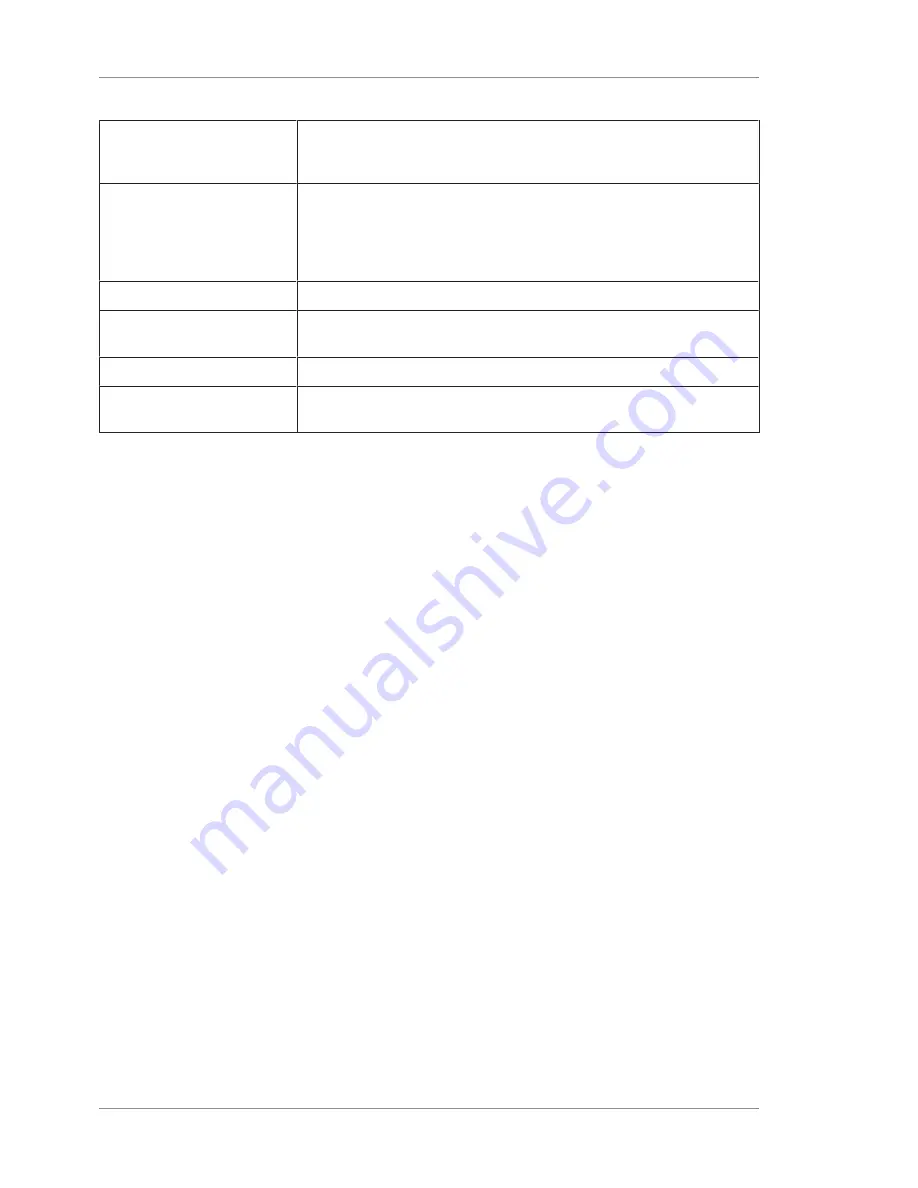
8 Operation
Instructions for Use
2660021169042 Rev. A 2018-03
8.2 Select the Patient
76 / 246
2660021169042 Rev. A 2018-03
Patient ID
Enter the Patient ID. If necessary, the clinician or doctor who issued the ID.
The obscured ID is assigned to all patients on obscuration. See Patient
Privacy [
}
156]
for information on the Obscured ID field.
Group (Category)
Select a Category to which the patient belongs. Categories are set up by the
Administrator (Managing Patient Categories [
}
65]
) and assigned to patients
by clinicians either at the time of addition, or during the course of
treatment as information is gathered regarding any specific conditions
(Editing Patient Records [
}
158]
).
Exam
Select the relevant exam (scan) type from the drop-down list.
Exclude Obscured Patient
Do not show patients who have been obscured. See Patient Privacy [
}
156]
for information on the Obscured ID field.
Date of Birth or Age
Specify the Date of Birth as xx/xx/xxxx and/or their age.
Exam Date
Specify an exam date, or range. You can also search for the patient by
import date.
To search an archive (or database) for a patient using
additional criteria:
Action
1. Select the
Find Existing Patient
tab from the Patient screen
(Find an Existing Patient [
}
74]
). The ID Patient screen will
appear.
2. Select
Advanced Search
.
3. The Advanced Search screen appears as shown. You may now
select a number of additional search criteria, as described
above.
4. Using the available fields, enter or select search parameters and
then click
Search
. The "Search Preview" window will appear.
5. Select the patient(s) of interest. Use
Select All
to select all
patients in the Search Preview dialog. The button then toggles
to
Deselect All
, to start over. Select
Back
to return to the
Advanced Search dialog. Select
Cancel
to return to the ID
Patient screen.
6. Select
OK
. The selected patients will appear in the patient list
where you started.
7. Select the patient of interest. The
Acquire
and
Analyze
buttons at the bottom of the screen will now be activated.
Summary of Contents for PLEX Elite 9000
Page 1: ...PLEX Elite 9000 Version 1 7 Instructions for Use...
Page 54: ...Empty page for your notes...
Page 106: ...Empty page for your notes...
Page 174: ...Empty page for your notes...
Page 182: ...Empty page for your notes...
Page 210: ...Empty page for your notes...
Page 218: ...Empty page for your notes...
Page 224: ...Empty page for your notes...
Page 226: ...Empty page for your notes...
Page 228: ...Empty page for your notes...
Page 230: ...Empty page for your notes...
Page 245: ...Empty page for your notes...






























