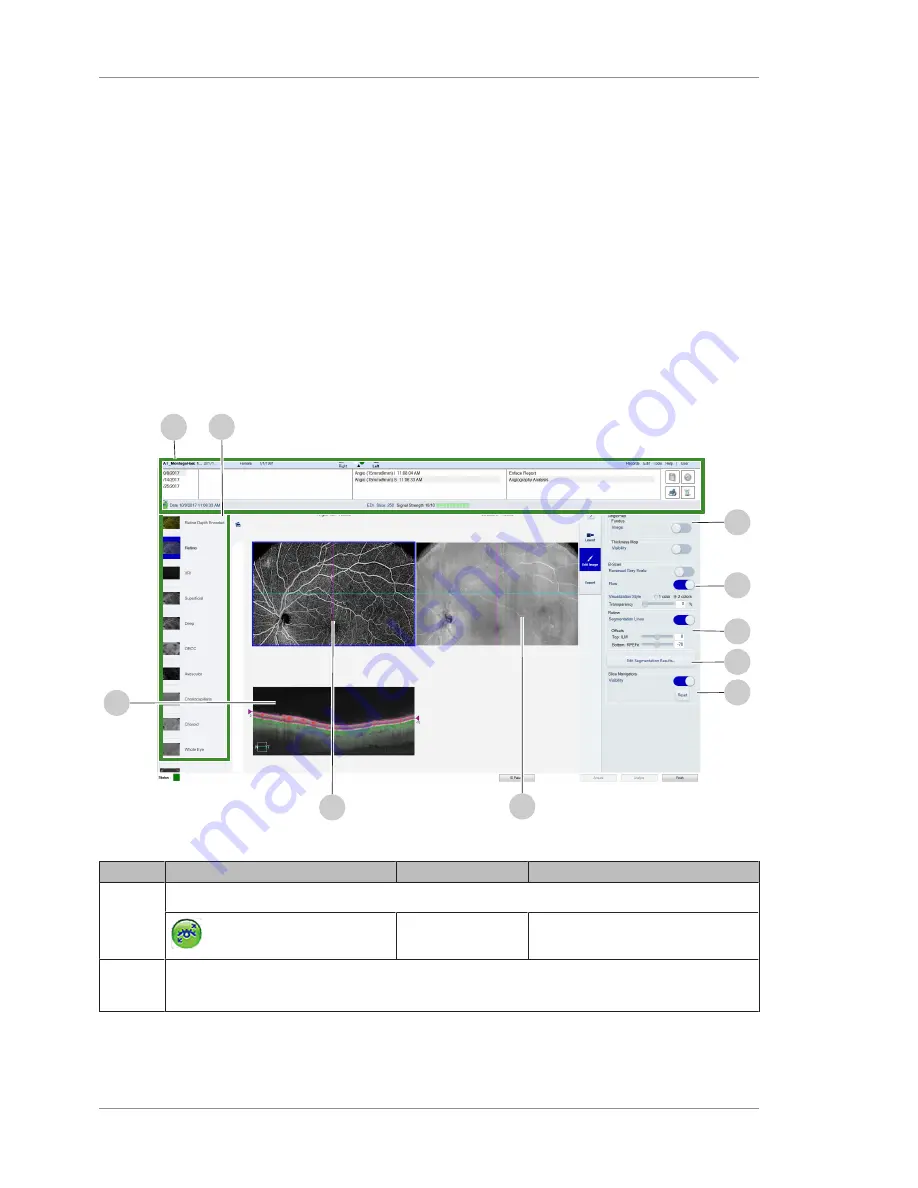
9 Analyzing Exam Data and Creating Reports
Instructions for Use
2660021169042 Rev. A 2018-03
9.2 Reports
110 / 246
2660021169042 Rev. A 2018-03
Angiography provides non-invasive, high quality images of the
retinal and choroidal vasculature.
Ten Preset slabs on the left side of the Angiography Analysis screen
show calculated retinal layers. An additional, there are 4 custom
Presets that you can configure.
Presets provide a starting point to explore the retinal vasculature in
the AngioPLEX Image. You can manually adjust the depth and
cross-sectional of these layers using the
Segmentation Lines
on the
B-Scan and the
Slice Navigators
on the AngioPLEX or Structural
Image.
9.2.1.1 Angio Analysis Screen
The Angio Analysis Screen is available for Angio scans and
Montage Angio Scans.
1
2
3
4
5
6
7
8
9
10
Figure 25: Analysis Screen Controls and Displays
Pos.
Symbol
Name
Explanation
1
Scan Options
<Varies per number and options selected when scans are captured>
Tracked
Indicates that the scan was created
using
FastTrac
.
2
Presets
<Varies by scan type>
Refer to: Using Presets [
}
142]
Summary of Contents for PLEX Elite 9000
Page 1: ...PLEX Elite 9000 Version 1 7 Instructions for Use...
Page 54: ...Empty page for your notes...
Page 106: ...Empty page for your notes...
Page 174: ...Empty page for your notes...
Page 182: ...Empty page for your notes...
Page 210: ...Empty page for your notes...
Page 218: ...Empty page for your notes...
Page 224: ...Empty page for your notes...
Page 226: ...Empty page for your notes...
Page 228: ...Empty page for your notes...
Page 230: ...Empty page for your notes...
Page 245: ...Empty page for your notes...






























