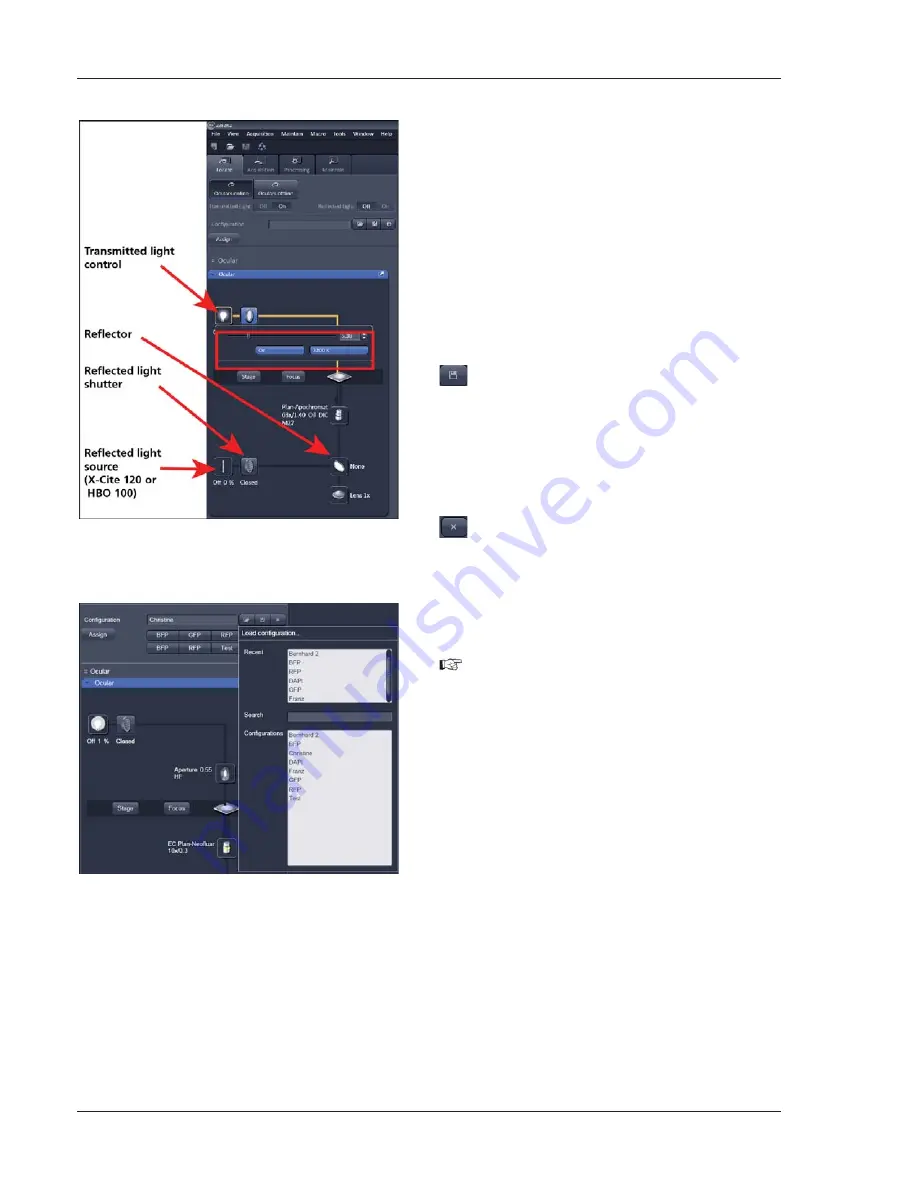
12
01/2013
Setting the microscope for reflected light
x
Click on the
Reflected light source
icon to
open the X-Cite 120 controls and turn it on.
x
Click on the
Reflected light
shutter
to open
the shutter of the X-Cite 120 lamp / HBO100.
x
Click on the
Reflector
button and select the
desired filter set by clicking on it.
Storing the microscope settings
Microscope settings can be stored as
configurations (Fig. 13) by pressing the save button
and typing a configuration name in the pop-
up window – confirm the name by clicking
OK
.
Fast restoration of a saved configuration is
achieved by selecting the configuration from the
pull-down list. The configuration is then immedi-
ately loaded and possible hardware changes are
performed. Configurations can be selected from a
pull down list and deleted by pressing the delete
button.
These configurations can be assigned to buttons
that are easier to press.
Depending on the microscope configuration,
the settings must be done manually if
necessary.
Fig. 12
Microscope Control window with
Transmitted Light pop-up menu
Fig. 13
Saving and loading Microscope
configurations
Summary of Contents for LSM 700
Page 2: ......
Page 16: ...14 01 2013 Fig 15 Proposals panel of the Smart Setup tool...













































