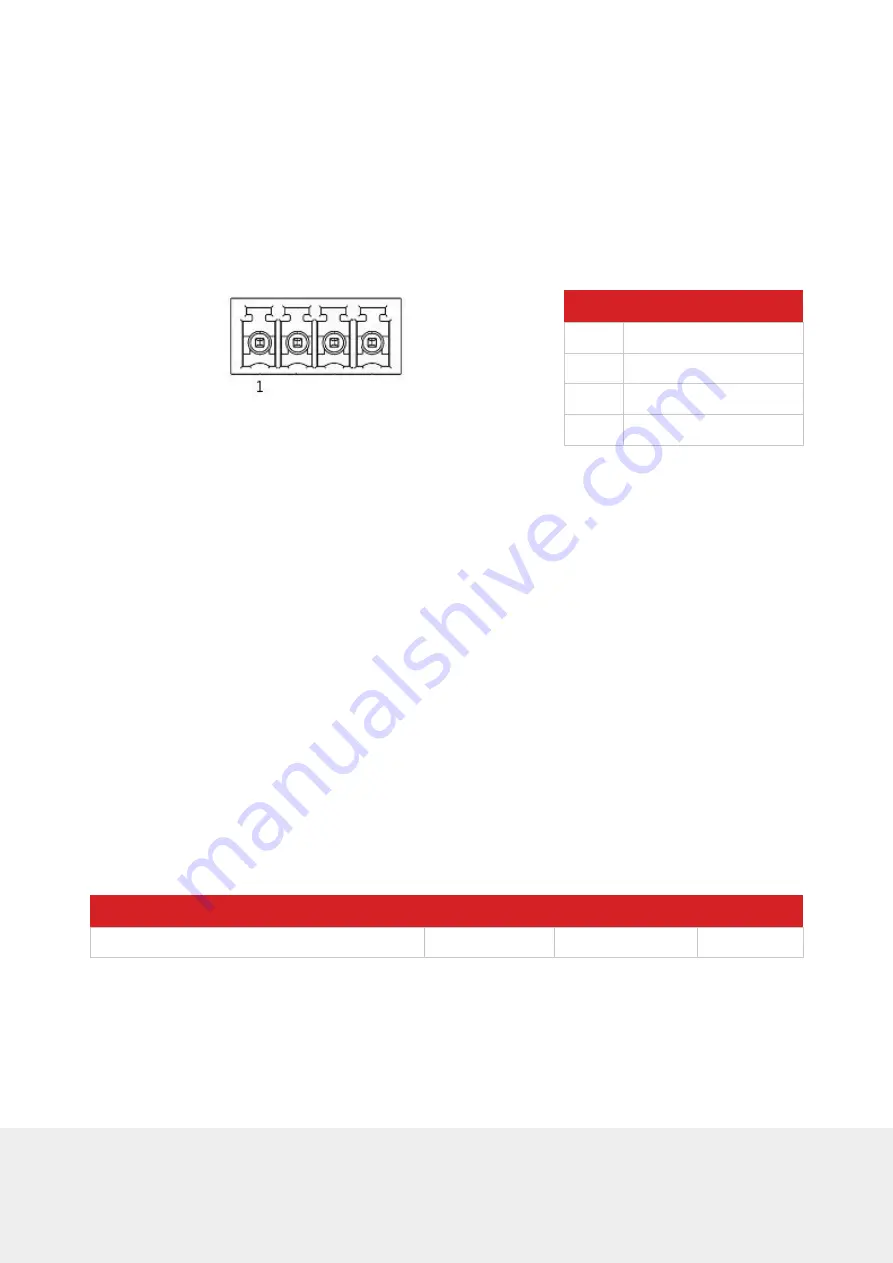
7
ZABER TECHNOLOGIES INC.
• USB 2.0 Full Speed
• Communications Device Class, Abstract Control Model
• Default Protocol: Zaber ASCII
• Supported Protocols: Zaber ASCII, Zaber Binary
5.1.4. RS485 Communications
Pin
Description
1
+5V
2
A (Inverting)
3
B (Non Inverting)
4
GND
Default Settings
• Baud Rate: 115200
• Protocol: ASCII
Specifications
• Supported Protocols: Zaber ASCII
• Supported Baudrates: 1200, 4800, 9600, 19200, 38400, 57600, 115200
• Bits: 8
• Parity: None
• Stop Bits: 1
• Flow Control: None
Mating Products
Manufacturer & Part Number
Digikey
Mouser
Newark
TE Connectivity 284506-4
A98375-ND
571-2845064
12H8898
NOTE: When using the RS485 interface, the device will execute any global or broadcast
commands but not respond to them.












































