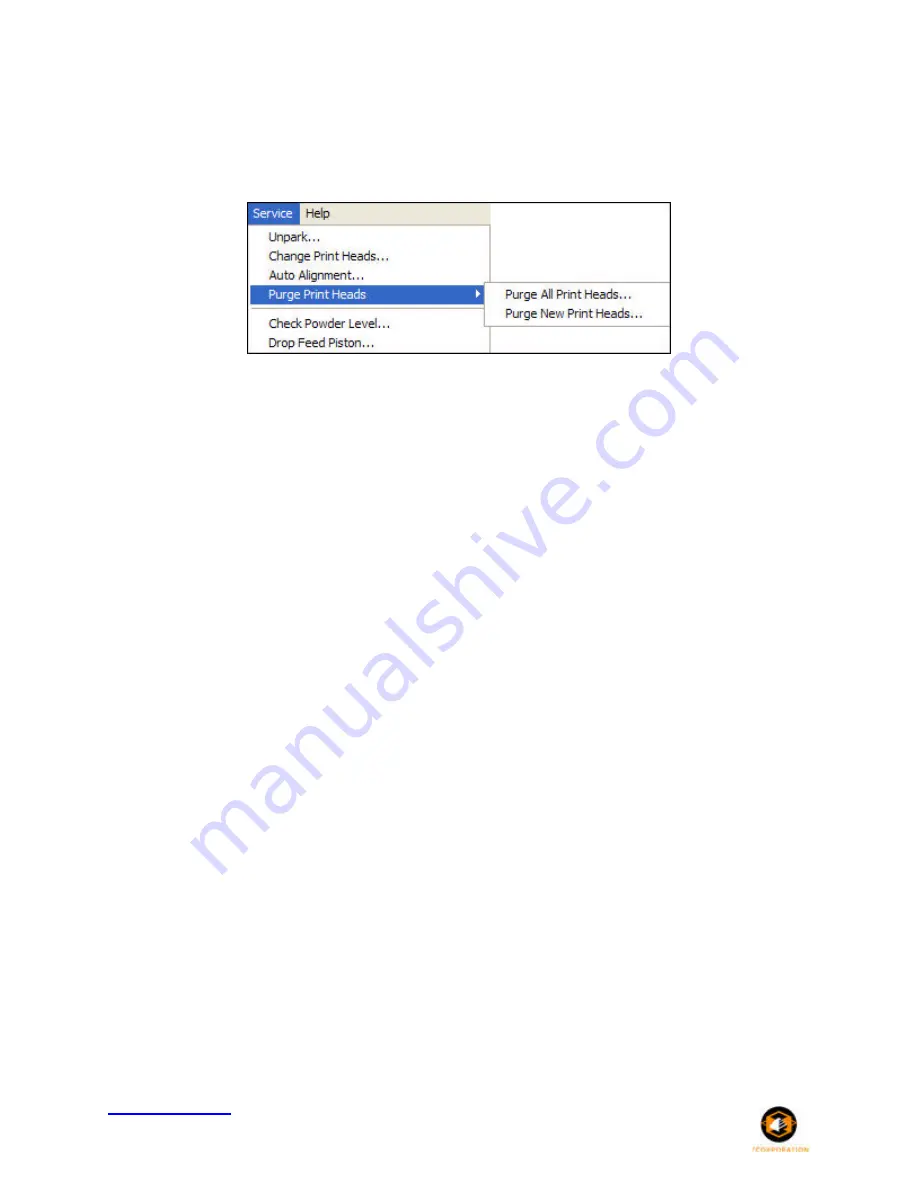
Spectrum Z™510 3D Printer Hardware Manual
Service Menu and Other Maintenance
www.3dpuser.com
47
10/2/07
All Rights Reserved
8.3 Purge Print Head
Always purge a new print head immediately after replacing an expired print head. When you initiate a
purge cycle, there are two options to choose from -
Purge All Print Heads
and
Purge New Print Head
.
Purge All Print Heads
will initiate a purge cycle for all print heads regardless of whether they are new or
not.
Purge New Print Heads
will initiate a purge cycle only for the new print heads.
8.4 Check Powder Level
Check Powder Level
will see if the Z510 3D Printer currently has enough powder in the feed piston to
complete the build currently active in ZPrint, based on the feed pistons current position.
8.5 Drop Feed Piston
Drop Feed Piston
will drop the feed piston to its lowest position so you can easily add additional powder
or begin gross depowdering a printed part in the build envelope.
8.6 Fill Bed
Fill Bed
initiates a cycle that will prepare the build envelope for printing by automatically spreading powder
from the feed piston to the build piston.
8.7 Preheat Printer
Preheat Printer
will activate the heater in the Z510 3D Printer and heat the build chamber to a predeter-
mined temperature based on the material being used. While the build chamber is pre-heating to the
desired temperature, the heat powers on and off for 2-5 minutes until the target temperature is reached.
8.8 Maintenance
The
Maintenance
dialog keeps a record of the distance travel by the Fast Axis, Slow Axis and the Pistons.
The Maintenance dialog will open automatically when it is time to perform lubrication maintenance on
these components as long as the
Activate Maintenance Reminder
option is checked in the
Settings >
General Preferences > General
tab. Only perform maintenance on these components when you are
prompted to in ZPrint.






























