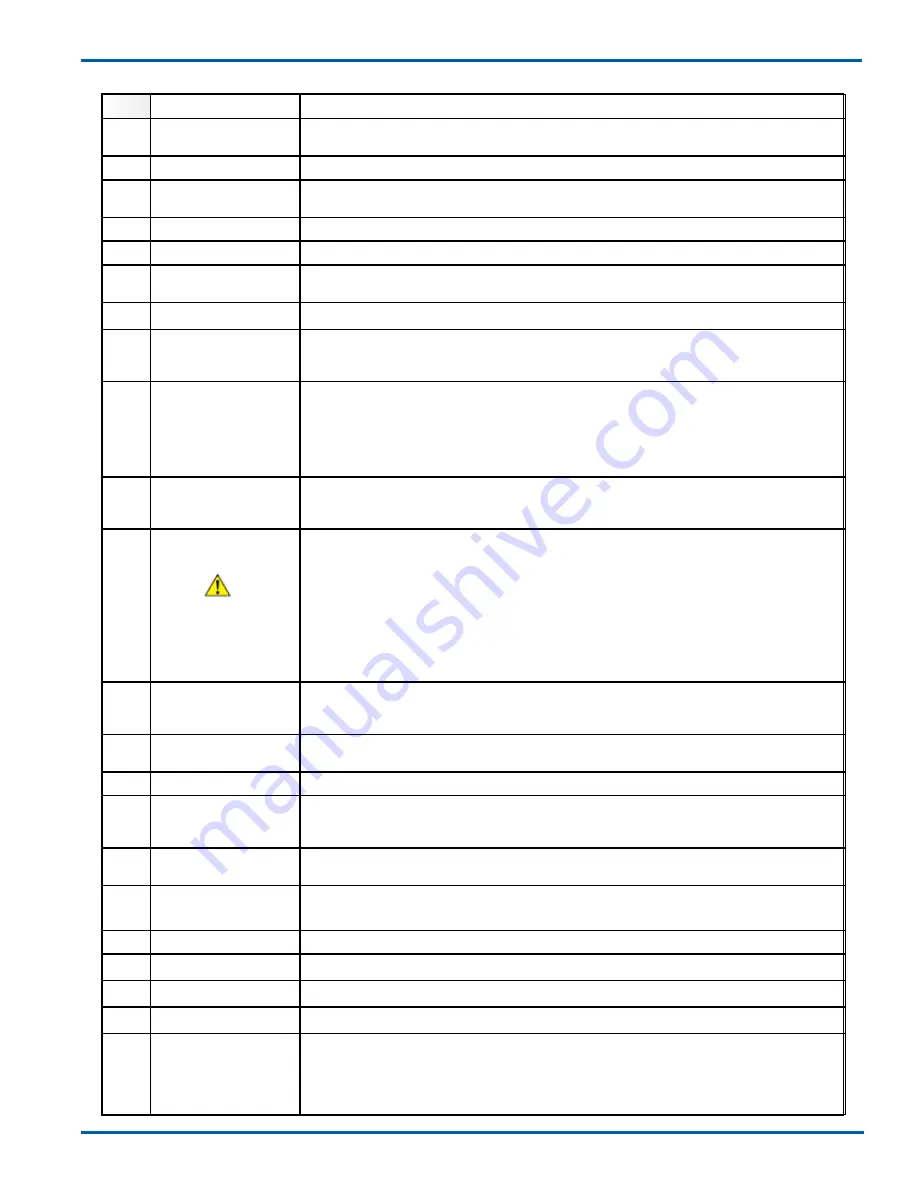
1-1
1-2
IM 11Y01B01-01E-A 6th Edition :Feb 13, 2013-00
<1 QUICK START>
4.4
Leak-check all connections and ensure pressure ratings are not exceeded!
5.0
Power-Up
Apply power to the analyzer and using a multi-meter, check for 24VDC power at TB1 on the launch
unit back plane.
5.1
Use the internal On-Off switch to power-up the analyzer.
5.2
Observe the various LED clusters on the backplane and FPGA boards. All blue LEDs located on the
lower right side of the back-plane should be on.
5.3
Observe the Green power indicator on the SBC.
5.4
Observe the LEDs on the analog I/O board.
6.0
Checking
If there is an installed optional 6.5” Display and Keypad – Observe the Main Menu messages and
status information.
6.1
If there is an installed optional Mini Display (4x20 VFD) – Observe the status line message.
6.2
If there is no installed User Interface, then connect a laptop PC via Ethernet to the SBC mounted
on the backplane. Initiate the supplied VNC software from the laptop to initiate a VNC session with
the ‘blind’ analyzer and observe the analyzer Main Menu via the laptop.
At this time there may be one or more alarm message due to low transmission, out of range
parameters or other – final system configuration is still required!
Please also note that the analyzer laser temperature control is disabled for the initializing
period (5 minutes) – this means that even manual control of the laser temperature is disabled
during this period.
6.3
Alignment
Initially, observe the Transmission value through the appropriate user interface. The objective is to
adjust alignment until the maximum transmission value is obtained. Perfect alignment in a clear
process gas will yield close to 100% transmission.
•
Process/environmental conditions that may be related to the failure of the device.
•
A statement whether warranty or nonwarranty service is requested
•
Complete shipping and billing instructions for return of material, plus the name and phone number of a
contact person who can be reached for further information.
Returned goods that have been in contact with process fluids must be decontaminated/ disinfected before shipment.
Goods should carry a certificate to this effect, for the health and safety of our employees. Material safety data sheets
should also be included for all components of the processes to which the equipment has been exposed.
<the lines should be a red color and thickness here, see example photo of FLXA21 IM below>
If the analyzer displays a Warning “Validation Required”, this indicates there is no target gas ab-
sorption peak found at start-up.
Introduce some measured gas into the optical path and re-start or perform a validation with target
gas. This will ensure that the analyzer is correctly tuned to the measurement gas absorption peak.
If this Warning cannot be cleared by either method, please contact Yokogawa Laser Analysis
Division or your local agent for further assistance.
If you have 100% certainty that the analyzer is already measuring the process gas and validation is
not currently possible then, this alarm can be cleared via the Advanced Calibrate & Validate menu.
7.0
Alignment – check
Initially, observe the Transmission value through the appropriate user interface. The objective is
to adjust alignment until the maximum transmission value is obtained. Perfect alignment a clear
process gas will yield close to 100% transmission.
7.1
Start by adjusting the Launch unit alignment flange nuts up-down and left right. Look for increases
and decreases in transmission strength to aid in the alignment.
7.2
When it has been maximized at the launch side, adjust the detect unit accordingly.
7.3
Further adjustment can be made by maximizing the raw detector voltage signal (available at test
points on both launch and detect). The signal should be maximized and will not exceed 5.3V DC for
low temperature (<600C process) or 9.9V DC for high temperature (>600C process).
7.4
Detector Gain
For Large Aperture Optics (LAO) systems, please refer to the Detector Gain Adjustment section of
this User Guide to ensure correct functionality and adjustment.
8.0
Configure
BASIC
By way of the appropriate user interface, the correct process parameters and other parameters can
now be entered.
8.1
Enter the Basic Menu and go to Configure.
8.2
Optical Path
Enter in the correct optical path length.
8.3
Gas Pressure
Enter in the correct process gas pressure (if Active, see Advanced Configure).
8.4
Gas Temperature
Enter in the correct process gas temperature (if Active, see Advanced Configure).
8.5
If any other parameters are required to be set (such as analog I/O ranges, alarms levels, Auto
Validation sequences) then the Advanced Menu needs to be accessed.
Advanced Menu access is Password protected and should only be used by skilled and
trained persons - Contact Yokogawa Laser Analysis Division or Local Agent if any doubts!
























