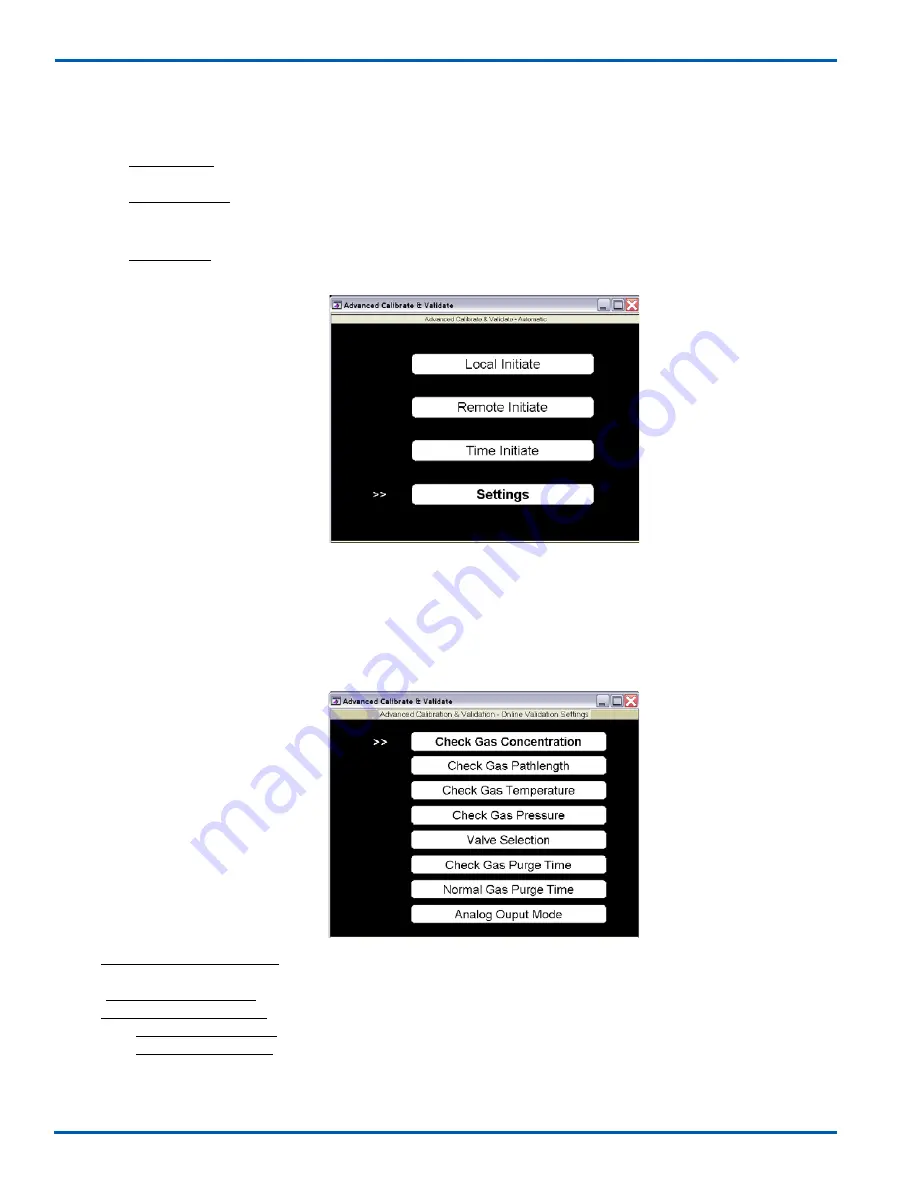
8-24
IM 11Y01B01-01E-A 6th Edition :Feb 13, 2013-00
<8. VALIDATION AND CALIBRATION>
Settings for Validation:
There are several critical parameters that must be preconfigured in the TDLS200 software when using the
automatic validation sequence. These parameters MUST be correctly set otherwise the analyzer will report
false/incorrect validation results.
The settings are configured as below:
• Check Gas Concentration specifies the concentration (ppm) of the gas within the online check
gas flow.
• Check Gas Pathlength specifies the length (in) of the check gas flow cell.
• Check Gas Temperature can be selected for either Fixed or Active.
o
If Active Temperature, then follow on screen instructions.
o
If Fixed Temperature, then enter in the temperature of the gas within the online check gas flow cell.
Typically this cell is the same temperature as ambient. Remember that this value will be used
whenever the auto validate is used so try to select a value that is representative of when the auto
validate might take place (day/night, etc.) Press ENT to proceed.
TDLS200 TDL Analyzer Instruction Manual V2.1
Page 99 of 131
- 99 -
Settings for Validation:
There are several critical parameters that must be preconfigured in the TDLS200 software when
using the automatic validation sequence. These parameters MUST be correctly set otherwise the
analyzer will report false/incorrect validation results.
The settings are configured as below:
•
Check Gas Concentration specifies the concentration (ppm or vol%) of the gas within the
online check gas flow.
•
Check Gas Pathlength specifies the length (in) of the check gas flow cell.
•
Check Gas Temperature can be selected for either Fixed or Active.
o
If Active Temperature, then follow on screen instructions.
o
If Fixed Temperature, then enter in the temperature of the gas within the online
check gas flow cell. Typically this cell is the same temperature as ambient.
Remember that this value will be used whenever the auto validate is used so try to
select a value that is representative of when the auto validate might take place
(day/night, etc.) Press ENT to proceed.
•
Check Gas Pressure specifies the pressure at which the gas within the online line check
gas flow cell. Typically this cell is vented to atmosphere so an atmospheric pressure value
(14.7 psiA or 1.01barA) will work.
•
Valve Selection specifies which analyzer’s solenoid valve driver is used for the check gas.
•
Check Gas Purge Time specifies how long the check gas will purge the check gas flow cell.
•
Normal gas Purge Time specifies how long the normal gas (usually N2) will purge the check
gas flow cell.
•
Analog Output Mode specifies Block, Track, or Hold of all 4 to 20 mA output during online
check.
TDLS200 TDL Analyzer Instruction Manual V2.1
Page 98 of 131
- 98 -
Initiating Validation:
There are several ways in which the Automatic Validation sequence can be initiated:
•
Remote Contact – The analyzer has the ability to monitor a pair of voltage free contacts.
These contacts would typically be located at the DCS or a simple switch located near the
analyzer. The analyzer continuously monitors the remote contacts (or switch) for a return
voltage (24VDC generated by the analyzer). When the contacts close, the return voltage is
sensed and the Auto Validation sequence is initiated.
•
Local User Interface – The TDLS200 software allows for the user (either through a laptop
PC running VAC software or via installed 6.5” display & Keypad) to initiate the Auto
Validation sequence. The operator would be at the analyzer in this case.
•
Preset Timed – The TDLS200 software allows for the analyzer to automatically initiate the
Auto Validation sequence based on a user configurable timed basis.
•
URD & Laptop PC with VAC software – The TDLS200 software allows for the user through
a laptop PC running VAC software to initiate the Auto Validation sequence. The operator
would be at the URD with the laptop PC plugged in to the Ethernet port on the URD Feed
Through board.
•
RIU with VAC software – The TDLS200 software allows for the user through an RIU
running VAC software to initiate the Auto Validation sequence. The operator would be at
the RIU in this case.
Selecting Automatic Validation Initiation
From Online Validations – Automatic menu, the following options may be selected.
•
Local Initiate will start the automatic online validation sequence when selected. It will use
the existing ‘Settings’ (see below for details on ‘Settings’).
•
Remote Initiate will enable/disable monitoring of the selected “Remote Initiate” contacts on
TB-2 within the Launch Unit. When enabled, the analyzer will detect the chosen contact
closure and automatically start the online validation sequence.
•
Time Initiate will allow input of a specified time to automatically start online validation
sequence once every day, every week, every 2 weeks, or every 4 weeks.
Selecting Automatic Validation Initiation
From Online Validations – Automatic menu, the following options may be selected.
• Local Initiate will start the automatic online validation sequence when selected. It will use the existing
‘Settings’ (see below for details on ‘Settings’).
• Remote Initiate will enable/disable monitoring of the selected “Remote Initiate” contacts on TB-2
within the Launch Unit. When enabled, the analyzer will detect the chosen contact closure and
automatically start the online validation sequence.
• Time Initiate will allow input of a specified time to automatically start online
validation
sequence
once every day, every week, every 2 weeks, or every 4 weeks.
















































