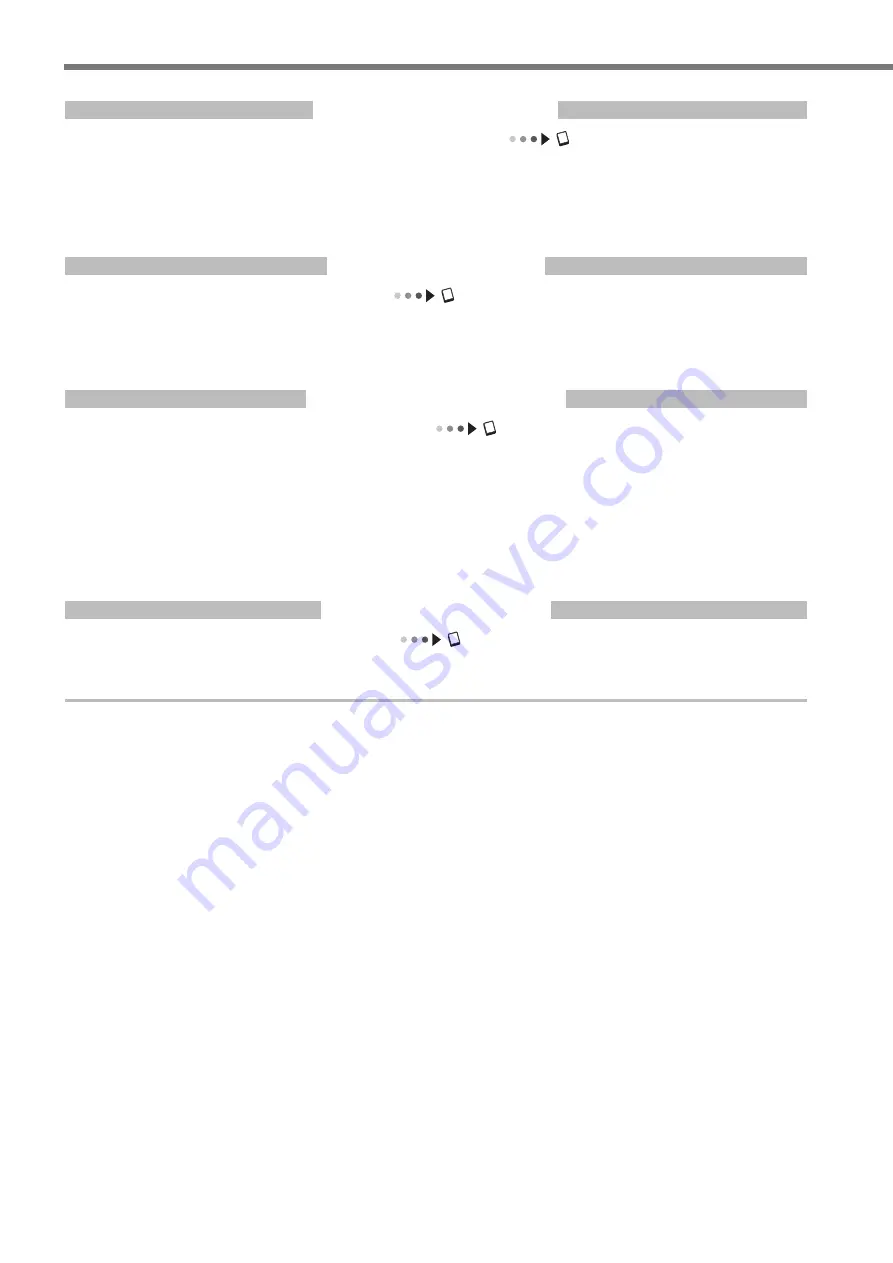
IM 701310-02E
Introduction to Main Functions
Waveform Computation
User’s manual chapter 9, “Computation”
The following operations are available: arithmetic (+, -, x), linear scaling, integration, phase shift, moving
average(smoosing), IIR filter, edge count, and rotary count. A maximum of eight computed waveform can be
displayed.
Reference Waveform
User’s manual chapter 14, “Displaying Reference Waveforms”
Any of input waveforms, other computed waveforms, and previously stored input or computed waveforms can be se
-
lected for display.
You can also specify the reference waveform for waveform computation.
Displaying Accumulation
User’s manual section 7.7, “Displaying Accumulation”
The display time of old waveforms can be set longer than the waveform update period, so that newer waveforms are
superimposed (accumulated) on older waveforms. There are two modes, as follows:
Count
The specified number of waveforms are superimposed. A gradation is applied according to the data frequency.
Time
Waveforms for the specified time are superimposed. A gradation is applied from older data to new.
Cursor Measurements
User’s manual section 10.1, “Making Cursor Measurements”
You can place cursors on a waveform to display the measured values at the points where the cursor intersects with
the waveform. There are six types of cursor available: horizontal, vertical, H & V, VT, marker, and serial cursor.















































