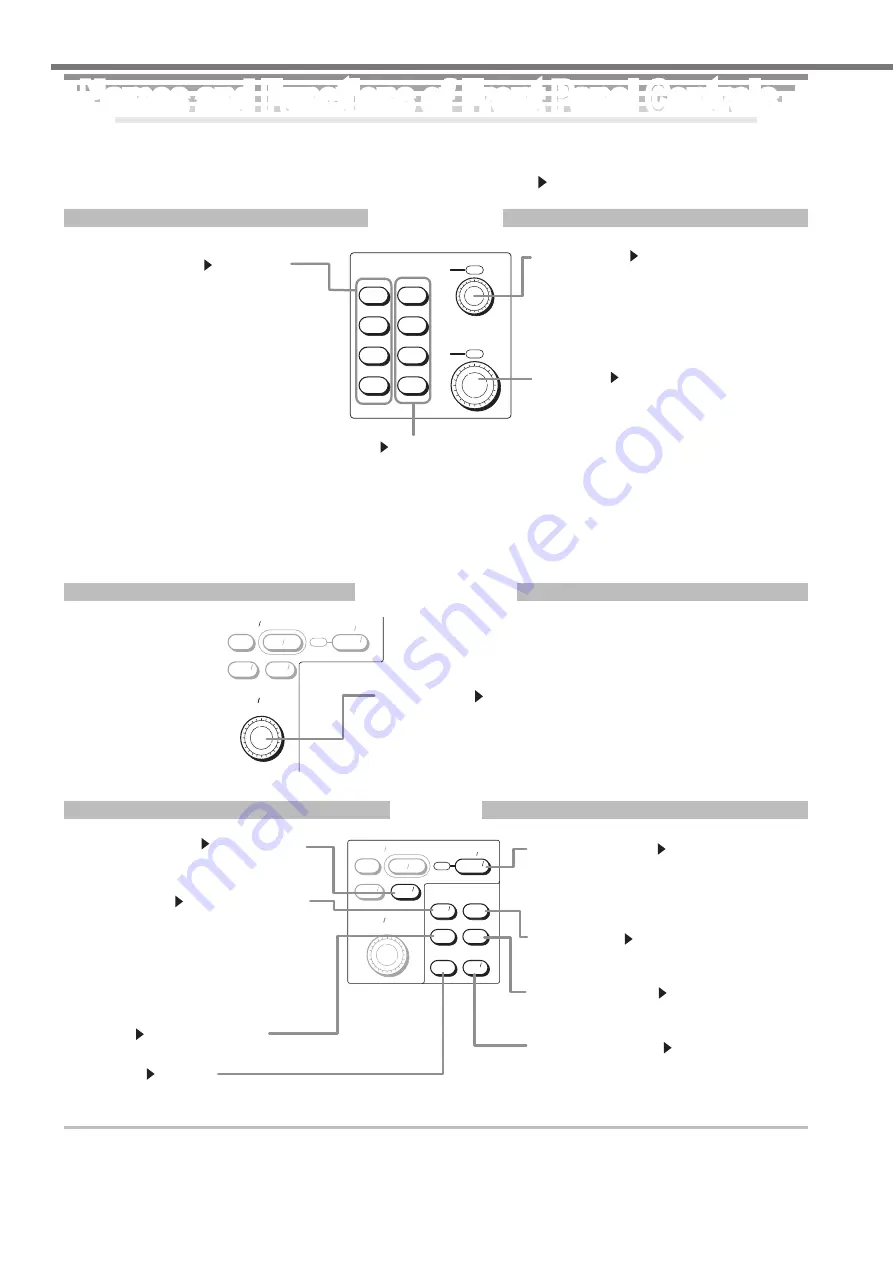
IM 701310-02E
Names and Functions of Front Panel Controls
Names and Functions of Front Panel Controls
Names and Functions of Front Panel Controls
This section introduces the names of the various keys and knobs that appear on the front panel, and provides a brief ex
-
planation of what functions they control. For details about specific items introduced in the pages within, refer to the cor
-
responding chapter or section in the user's manual as indicated by the arrows (
).
Vertical Axis
PUSH
FINTE
CH 1
CH 2
CH 3
CH 4
M 1
M 2
M 3
M 4
VERTICAL
POSITION
PUSH
FINTE
SCALE
CH1 to CH4 keys Chapter 5
These display menus for switching the
display of each channel ON/OFF,
coupling, probe type, offset voltage,
bandwidth limit, expansion or reduction
of the vertical axis, and waveform
labels. Pressing one of these keys
before using the V/DIV knob assigns the
corresponding channel to the V/DIV
knob operation. Each CH key lights
when the corresponding channel is ON.
M1 to M4 keys Chapter 9, Chapter 14
These keys are used for waveform
calculation settings, and settings relating
to reference waveforms. Each key lights
when the display is ON.
POSITION knob Section 5.3
When the voltage range is changed, you can
change the center position. This knob
includes a push switch, and can be pressed
to change the resolution of the setting.
Normal (Coarse) resolution is 1 div, and when
pressed, lighting the Fine indicator, the
resolution is 0.01 div.
SCALE knob Section 5.7
This sets the vertical axis sensitivity. Before
turning this knob, press one of the CH1 to
CH4, or M1 to M4 keys, to select the
waveform adjusted. If you change this while
waveform acquisition is stopped, the change
takes effect when waveform acquisition is
restarted. This knob includes a push switch,
and can be pressed to change the resolution
of the setting. When the knob is pressed,
lighting the Fine indicator, the resolution is
finer.
Horizontal Axis
ACQ
START STOP
TRIG MODE
HOLD OFF
POSITION
DELAY
ACQUIRE HORIZONTAL
T DIV
ACQ COUNT ACTION
TRIG’D
SAMPLING
LENGTH
TIME/DIV knob Section 5.8
Sets the time axis scale. If you change this
while waveform acquisition is stopped, the
change takes effect when waveform
acquisition is restarted.
Triggers
ACQ
START STOP
TRIG MODE
HOLD OFF
POSITION
DELAY
EDGE
STATE
ACQUIRE HORIZONTAL
TRIGGER
T DIV
ACQ COUNT ACTION
TRIG’D
LEVEL
COUPLING
EVENT
INTERVAL
WIDTH
SOURCE
ENHANCED
SAMPLING
LENGTH
POSITION/DELAY key Sections 6.2, 6.3
Displays a menu for the trigger delay and
trigger settings.
EDGE/STATE key Sections 6.6 to 6.9
Displays a menu for Edge/State trigger
settings.
Press one of four keys, including ENHANCED
key, WIDTH key, and EVENT INTERVAL key,
to select the trigger type. The pressed key
lights, indicating that it is selected.
WIDTH key Sections 6.10 to 6.12
Sets the Width trigger.
SOURCE key Chapter 6
Displays a menu for setting trigger sources.
ENHANCED key Sections 6.13 to 6.19
Displays a menu for TV trigger and serial trigger
settings.
EVENT INTERVAL key Section 6.20
Displays a menu for event trigger settings.
LEVEL/COUPLING key Section 6.5
Displays a menu for trigger coupling, HF
rejection, Window comparator, and other
settings.
TRIG MODE/HOLD OFF Sections 6.1, 6.4, 7.1, 7.8
Displays a menu for selecting the trigger mode or
hold off. Pressing the SHIFT key before pressing
the MODE key displays the action on trigger menu.






































