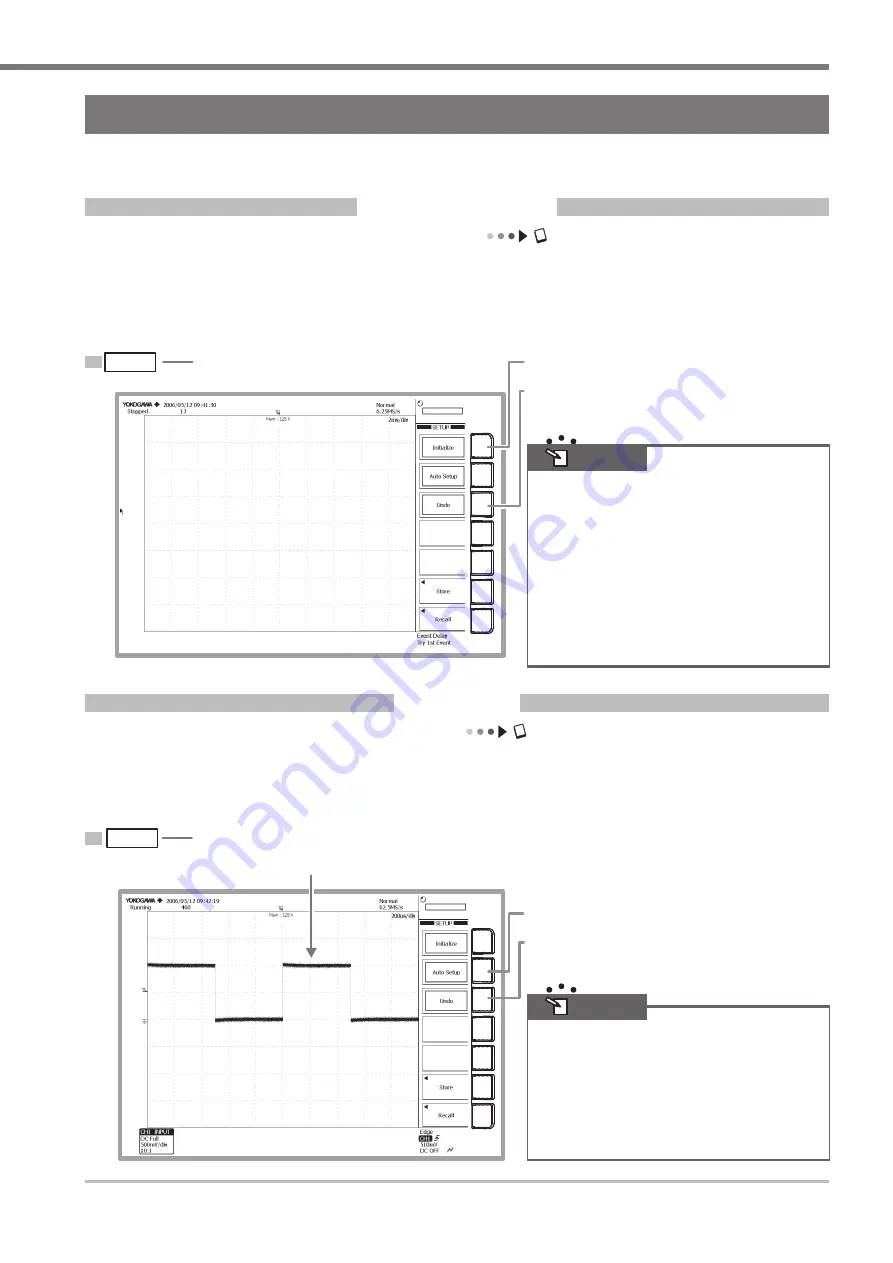
IM 701310-02E
Working with the DL9000
Displaying a Waveform on the Screen
This section explains how to perform convenient, basic setting initialization and autosetup when you want to display
common repeating waveforms such as sine waves and square waves.
Initializing Settings
User’s manual section 4.4, “Initializing Settings”
The procedure below restores the settings that are controlled using the front panel keys to their factory default values.
If this is your first time to use the instrument the procedure is not necessary, but performing the procedure now will
help you remember it for future reference. This initialization procedure is also useful when reentering settings to
match the input signal.
SETUP
2
The initialization executes.
1
Press the SETUP key.
To restore the settings prior to initialization, press this
button.
• After initialization, display for all channels is turned
ON, and the instrument enters START status.
• Items that cannot be initialized with the Initialize
soft key are as follows:
Date/time setting, communication related settings,
settings and waveform data stored in internal
memory, and language settings.
To initialize all settings but the date/time setting
and settings and waveform data stored in internal
memory, perform the procedure below. Note that
settings cannot be restored after this procedure.
Turn the power switch to the DL9000 ON while
pressing the RESET key.
Note
Auto Setup
User’s manual section 4.�, “Performing Auto Setup”
You can automatically enter vertical axis, horizontal axis, and trigger settings according to the input signal. This
function is useful when you just want to quickly display the signal in order to determine what kind of signal it is and
what sort of settings might be required to measure it.
SETUP
1
Press the SETUP key.
To restore the settings prior to auto setup,
press this soft key.
2
Auto setup executes.
Input signal on CH1
• When you execute auto setup, only the display of
the channel on which the signal is being input is
ON.
• The waveforms on which auto setup can be
performed must have the following properties:
Frequency: approximately 50 Hz or higher
Absolute value of input voltage: max. value of 20
mV (1:1) or more
Type: repeating wave (non-complex)
Note
























