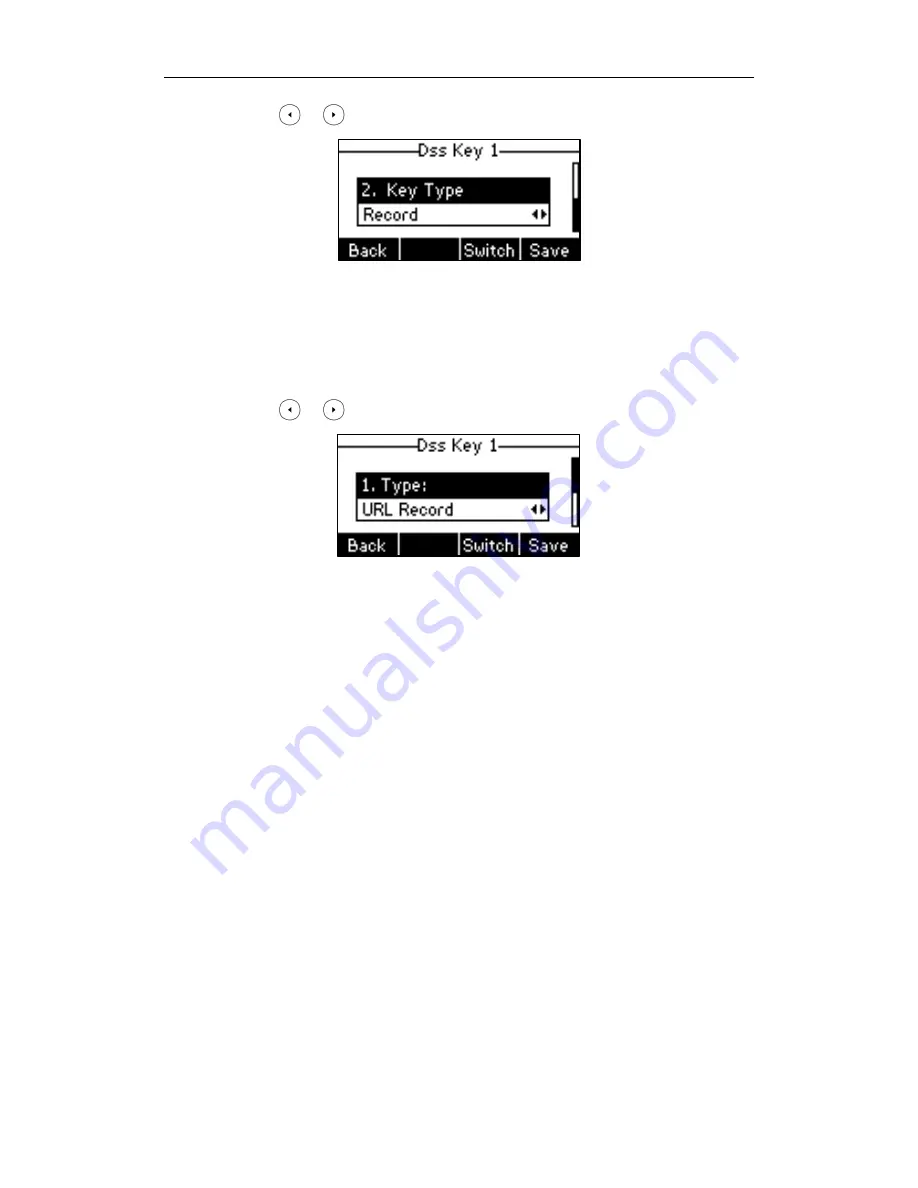
User Guide for the SIP-T21P IP Phone
100
4.
Press or , or the Switch soft key to select Record from the Key Type field.
5.
Press the Save soft key to accept the change or the Back soft key to cancel.
To configure a URL record key via phone user interface:
1.
Press Menu->Features->DSS Keys.
2.
Select the desired DSS key.
3.
Press or , or the Switch soft key to select URL Record from the Type field.
4.
Enter the URL (e.g., http://10.1.2.224/phonerecording.cgi) in the Value field.
5.
Press the Save soft key to accept the change or the Back soft key to cancel.
Record and URL record keys are configurable via web user interface at the path
DSSKey->Line Key.
The record and URL record keys control the recording, and are available:
During an active call
When calls are on hold or mute
During a blind or attended transfer
During a conference call
When the phone prompts you to answer an incoming call
The record and URL record keys are not available when:
There are no connected calls on your phone
You place a new call
To record a call:
1.
Press a record or a URL record key during a call.
If the recording starts successfully, the recording icon will appear on the LCD screen
and the record or URL record key LED will flash green.
Summary of Contents for Yealink SIP-T21P
Page 1: ...i...
Page 6: ...User Guide for the SIP T21P IP Phone vi...
Page 10: ...User Guide for the SIP T21P IP Phone x...
Page 74: ...User Guide for the SIP T21P IP Phone 64...
















































