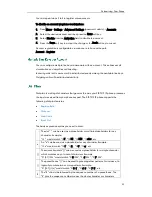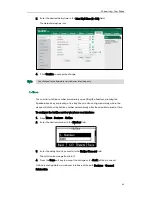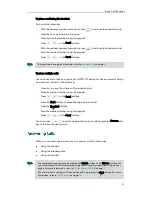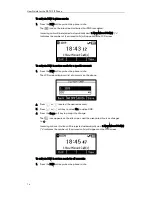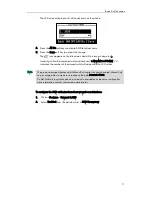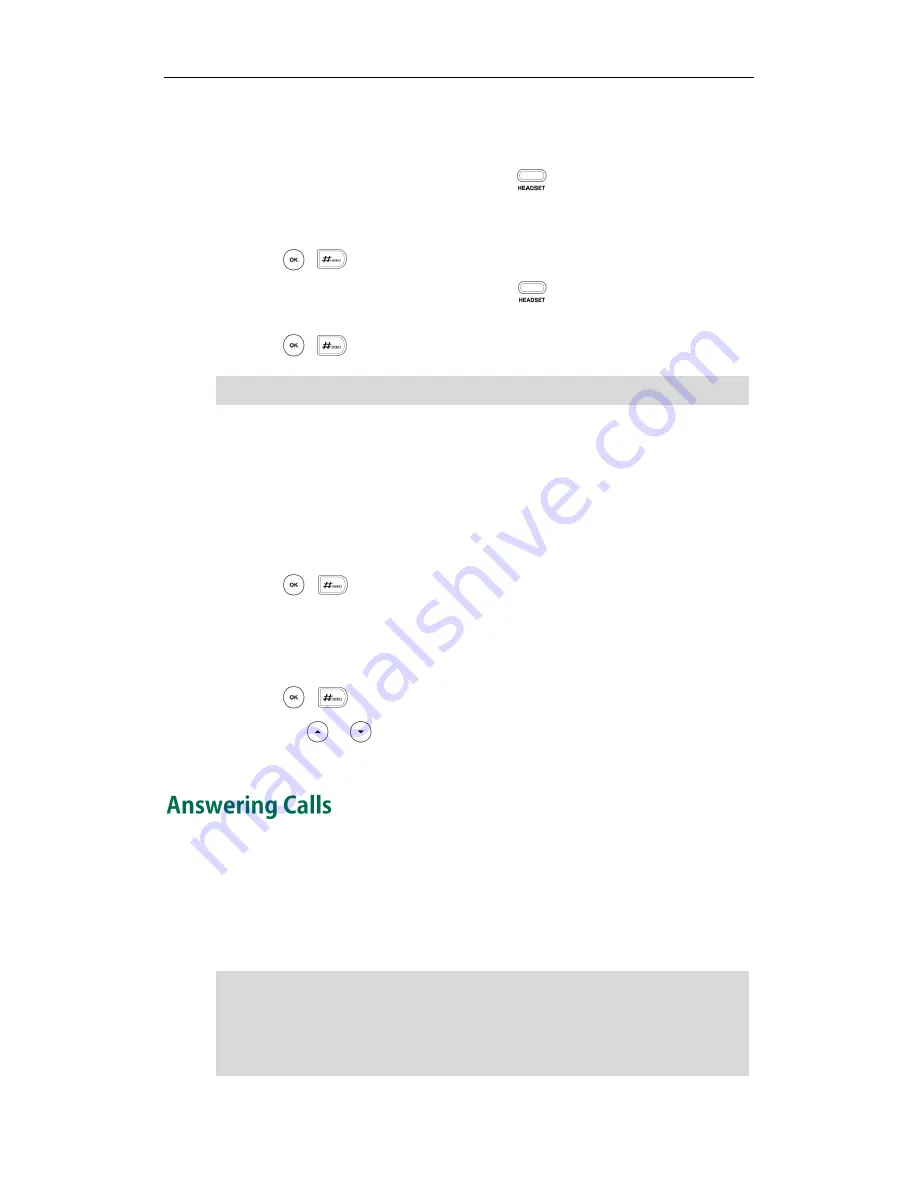
Basic Call Features
67
To place a call using the headset:
Do one of the following:
-
With the optional headset connected, press to activate the headset mode.
Press the line key to obtain a dial tone.
Enter the desired number using the keypad.
Press , , or the Send soft key.
-
With the optional headset connected, press to activate the headset mode.
Enter the desired number using the keypad.
Press , , or the Send soft key.
Note
To place multiple calls:
You can have more than one call on your SIP-T21P IP phone. To place a new call during
an active call, do one of the following:
-
Press the line key. The active call is placed on hold.
Enter the desired number using the keypad.
Press , , or the Send soft key.
-
Press the Hold soft key to place the original call on hold.
Press the NewCall soft key.
Enter the desired number using the keypad.
Press , , or the Send soft key.
You can press or to switch between the calls, and then press the Resume soft
key to retrieve the desired call.
When you are not in another call, you can answer a call in three ways:
Using the handset
Using the speakerphone
Using the headset
Note
To permanently enable your headset, refer to
Headset Prior
on page
45
.
You can ignore incoming calls by pressing the Reject soft key or the Silence soft key. You
can also activate Do Not Disturb mode to ignore all incoming calls without ring on your
phone. For more information, refer to
Do Not Disturb (DND)
on page
75
.
You can forward incoming calls to someone else by pressing the Fwd soft key. For more
information, refer to
Call Forward
on page
78
.
Summary of Contents for Yealink SIP-T21P
Page 1: ...i...
Page 6: ...User Guide for the SIP T21P IP Phone vi...
Page 10: ...User Guide for the SIP T21P IP Phone x...
Page 74: ...User Guide for the SIP T21P IP Phone 64...