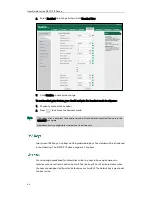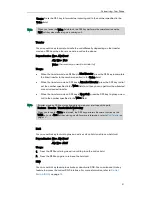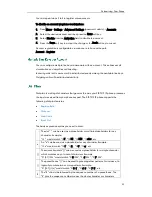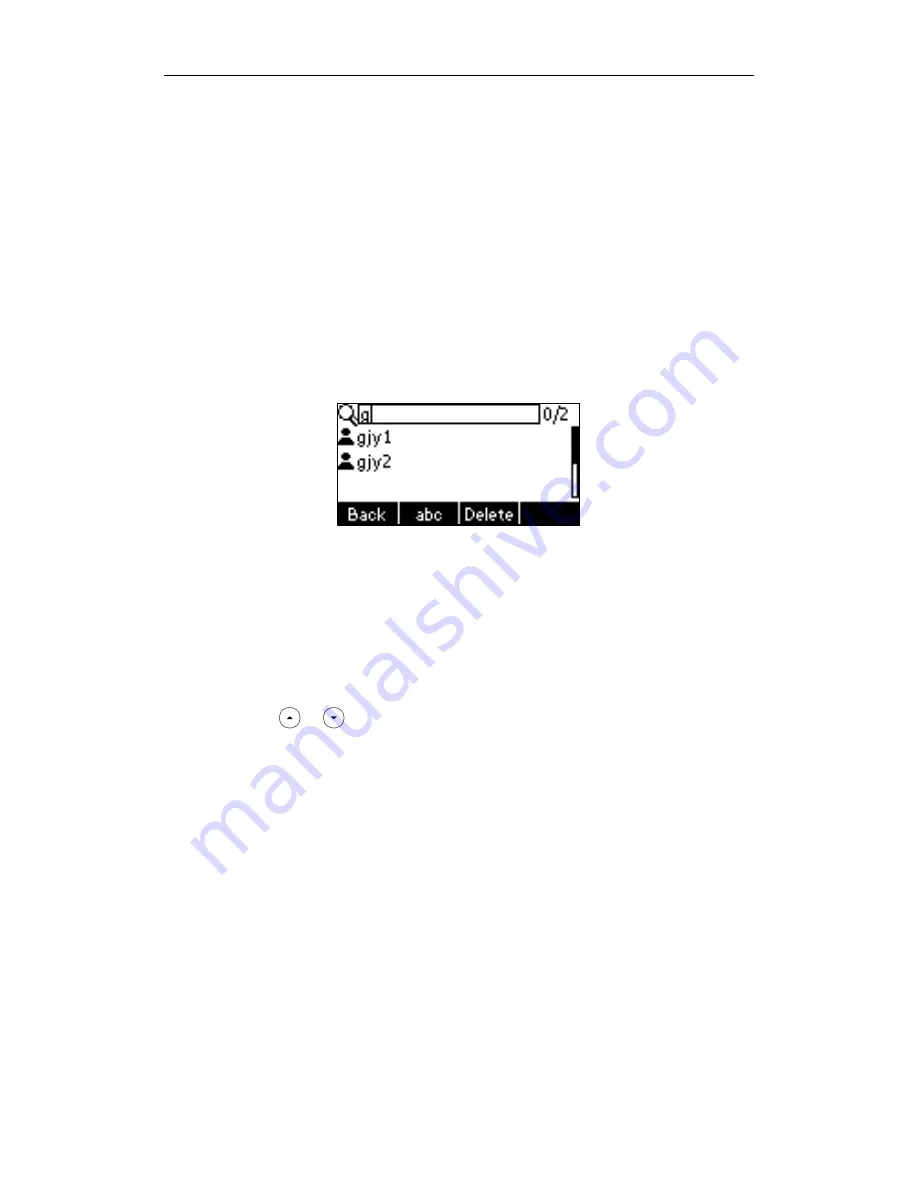
Customizing Your Phone
41
The phone connects to load the corporate directory, and then the corporate contact
list appears on the LCD screen.
3.
Press the Back soft key to back to the previous interface.
To search for a contact in the corporate directory:
1.
Press Menu->Dir->Remote Phone Book.
If Remote Phone Book is added to the directory, press Dir->Remote Phone Book to
enter remote phone book.
2.
Select the desired remote group, and then press the Enter soft key to load the
corporate directory.
3.
Press the Search soft key.
4.
Enter a few continuous characters of the contact name or number using the keypad.
The contacts whose name or number matches the characters entered will appear
on the LCD screen. You can dial from the result list.
To place a call from the corporate directory:
1.
Press Menu->Dir->Remote Phone Book.
If Remote Phone Book is added to the directory, press Dir->Remote Phone Book to
enter remote phone book.
2.
Press or to
select the desired remote group, and then press the Enter soft
key to load the corporate directory.
3.
Select the desired contact in the corporate directory.
4.
Press the DIAL soft key.
In addition, you can enable the phone to present the caller identity stored in the
corporate directory when receiving a call.
To enable the presentation of caller identity stored in remote phone book via web user
interface:
1.
Click on Directory->Remote Phone Book.
2.
Select Enabled from the pull-down list of Search Remote Phonebook Name.
Summary of Contents for Yealink SIP-T21P
Page 1: ...i...
Page 6: ...User Guide for the SIP T21P IP Phone vi...
Page 10: ...User Guide for the SIP T21P IP Phone x...
Page 74: ...User Guide for the SIP T21P IP Phone 64...