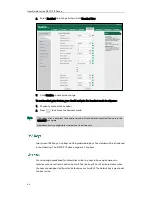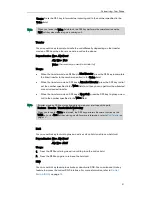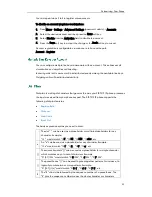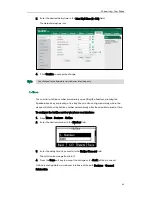User Guide for the SIP-T21P IP Phone
48
For more information, contact your system administrator.
Speed Dial
You can use this key feature to speed up dialing numbers often used or hard to
remember.
Dependencies:
Type (Speed Dial)
Account ID (the account this feature will be applied to)
Value (the number you want to dial out)
Usage: Press the DSS key to dial out the number specified in the Value field, using the
account selected from the
Account ID field.
Voice Mail
You can use this key feature to connect voice mail quickly. For more information, refer to
Voice Mail
on page
113
.
Dependencies:
Type (Key Event)
Key Type (Voice Mail)
Account ID (the account this feature will be applied to)
Value (the voice mail access code)
Usage: Press the DSS key to dial out the voice mail access code, you can follow the
voice prompt to listen to the voice mails.
Directed Pickup
You can use this key feature to answer someone else’s incoming call on the phone.
Dependencies:
Type (Key Event)
Key Type (Directed Pickup)
Account ID (the account this feature will be applied to)
Value
(the directed pickup code followed by the specific phone
number)
Usage: Press the DSS key on your phone when the specific phone number receives an
incoming call. The call is answered on your phone.
Group Pickup
You can use this key feature to answer incoming calls in a group that is associated with
their own group.
Dependencies:
Type (Key Event)
Key Type (Group Pickup)
Account ID (the account this feature will be applied to)
Value
(the group pickup feature code)
Usage: Press the DSS key on your phone when a phone number in the group receives
an incoming call. The call is answered on your phone.
Summary of Contents for Yealink SIP-T21P
Page 1: ...i...
Page 6: ...User Guide for the SIP T21P IP Phone vi...
Page 10: ...User Guide for the SIP T21P IP Phone x...
Page 74: ...User Guide for the SIP T21P IP Phone 64...