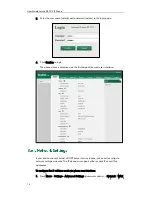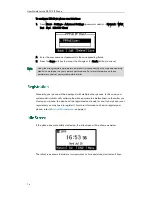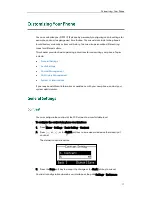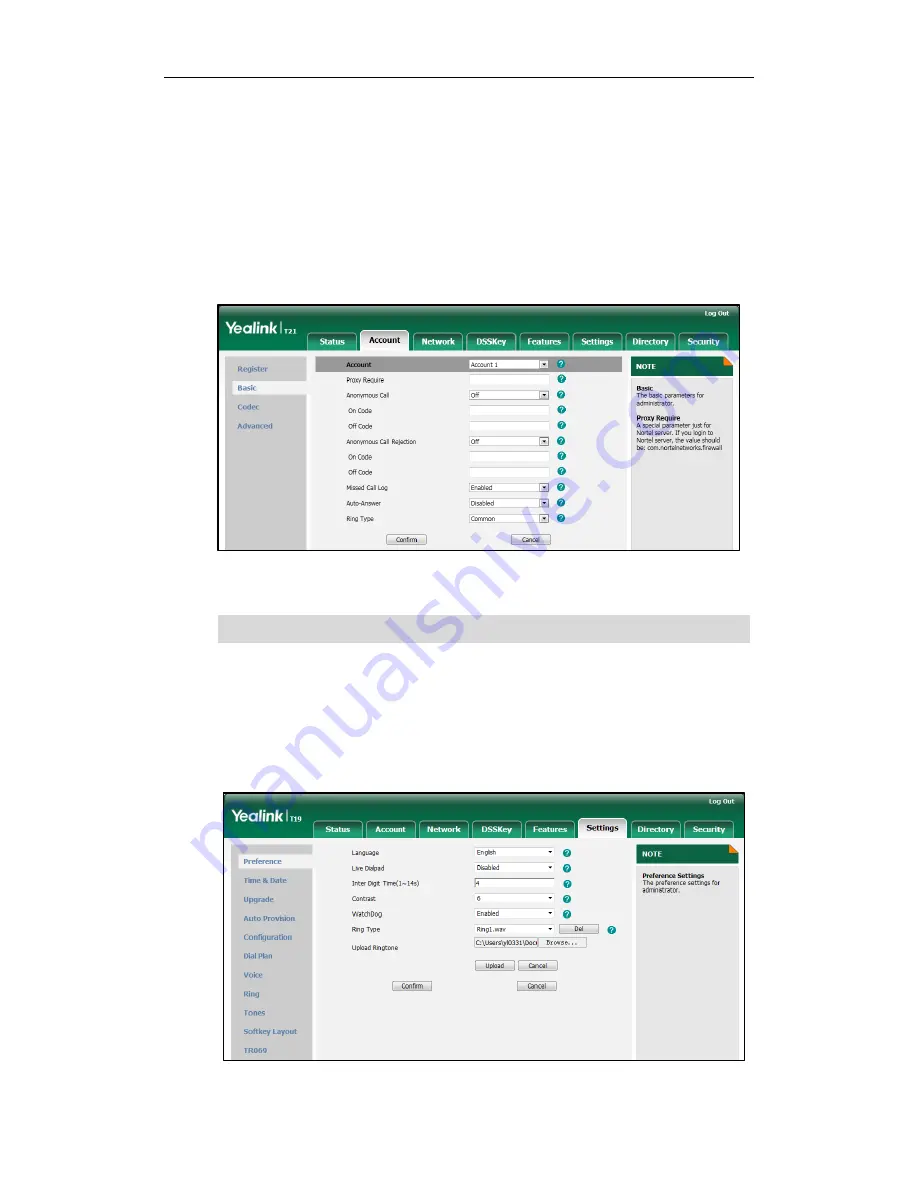
User Guide for the SIP-T21P IP Phone
26
To select a ring tone for the account via web user interface:
1.
Click on Account.
2.
Select the desired account from the pull-down list of Account.
3.
Click on Basic.
4.
Select the desired ring tone from the pull-down list of Ring Type.
If Common is selected, this account will use the ring tone selected for the phone.
Refer to the above instruction.
5.
Click Confirm to accept the change.
Note
To upload a custom ring tone for your phone via web user interface:
1.
Click on Settings->Preference.
2.
Click Browse to locate a ring tone (file format must be *.wav) file from your local
system.
A ring tone for the account is configurable via web user interface only.
Summary of Contents for Yealink SIP-T21P
Page 1: ...i...
Page 6: ...User Guide for the SIP T21P IP Phone vi...
Page 10: ...User Guide for the SIP T21P IP Phone x...
Page 74: ...User Guide for the SIP T21P IP Phone 64...