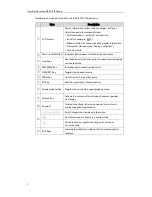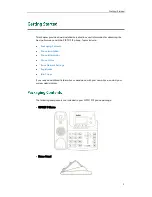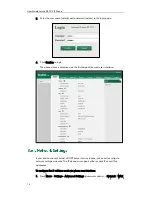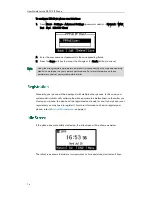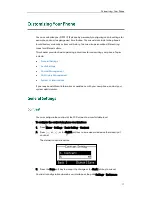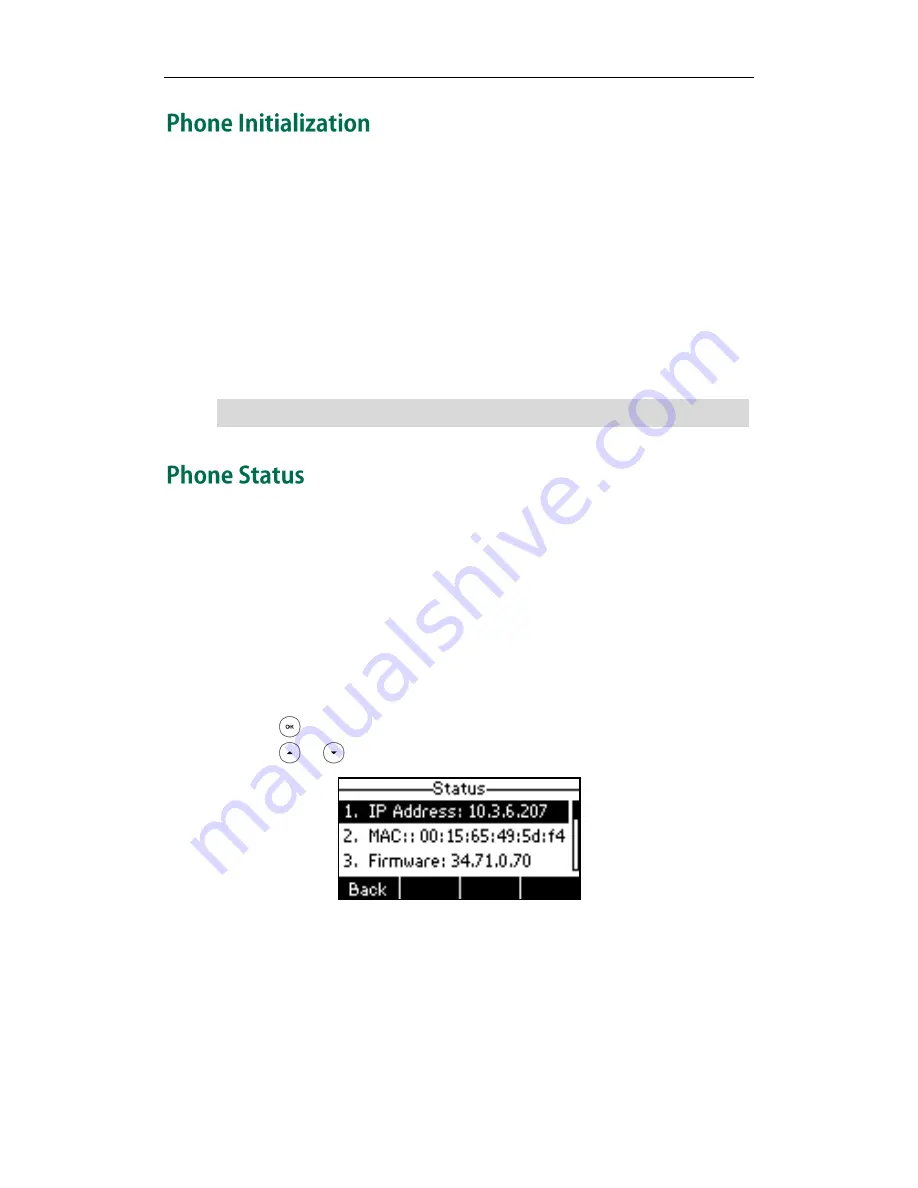
Getting Started
13
After your phone is powered on, the system boots up and performs the following steps:
Automatic Phone Initialization
The phone finishes the initialization by loading the saved configuration. The LCD screen
displays “Initializing…please wait” during this process.
DHCP (Dynamic Host Configuration Protocol)
The phone attempts to contact a DHCP server in your network to obtain valid IPv4 and
IPv6 network settings (e.g., IP address, subnet mask, default gateway address and DNS
address) by default.
Note
You can view phone status via phone user interface or web user interface.
Available information of phone status includes:
Network status (e.g., IPv4 status, IPv6 status, IP mode and MAC address).
Phone status (e.g., device model, hardware version, firmware version, product ID,
MAC address and device certificate status: factory, installed and not installed).
Account status (e.g., the register status of SIP accounts).
To view the phone status via phone user interface:
1.
Press , or press Menu->Status.
2.
Press or to scroll through the list and view the specific information.
To view the phone status via web user interface:
1.
Open the web browser of your computer.
2.
Enter the IP address in the browser’s address bar, and then press Enter.
If your network does not use DHCP, proceed to
Basic Network Settings
on page
14
.
Summary of Contents for Yealink SIP-T21P
Page 1: ...i...
Page 6: ...User Guide for the SIP T21P IP Phone vi...
Page 10: ...User Guide for the SIP T21P IP Phone x...
Page 74: ...User Guide for the SIP T21P IP Phone 64...