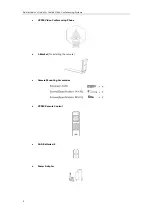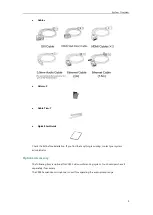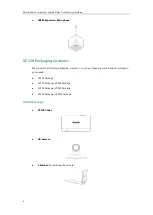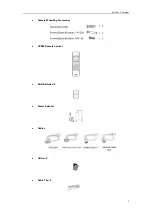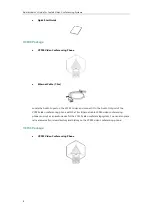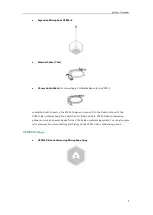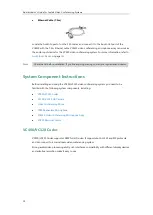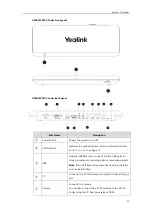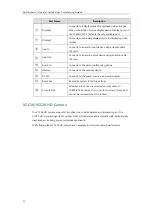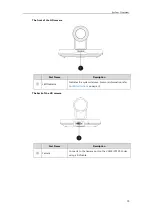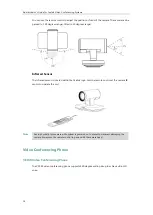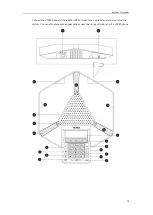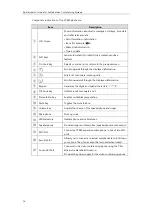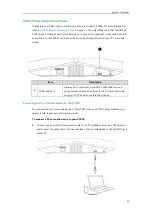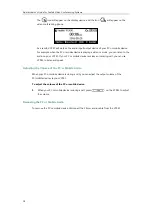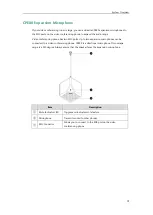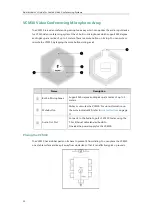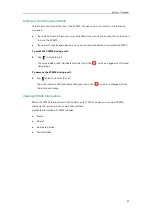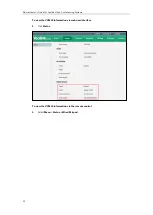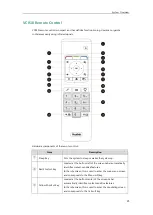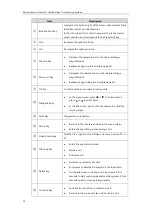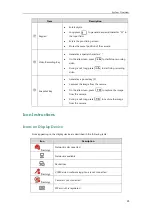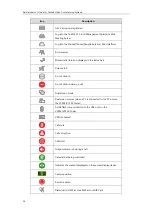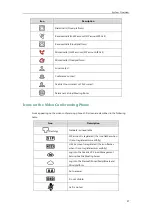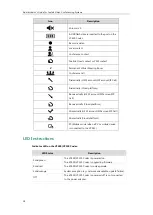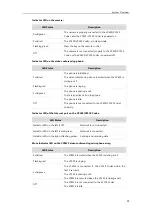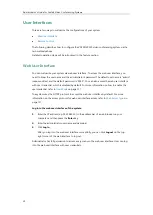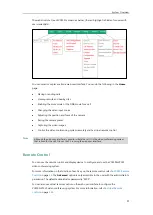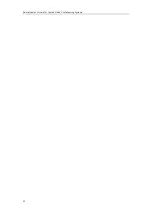Administrator’s Guide for Yealink Video Conferencing Systems
18
The icon will appear on the display device, and the icon will appear on the
video conferencing phone.
As a result, VCP41 will work as the audio input/output device of your PC or mobile device.
For example, when the PC or mobile device is playing a video or music, you can listen to the
audio on your VCP41. If your PC or mobile device receives an incoming call, you can use
VCP41 to listen and speak.
Adjusting the Volume of the PC or Mobile Audio
When your PC or mobile device is during a call, you can adjust the output volume of the
PC/mobile device via your VCP41.
To adjust the volume of the PC or mobile device:
1.
When your PC or mobile device is during a call, press on the VCP41 to adjust
the volume.
Removing the PC or Mobile Audio
To remove the PC or mobile device, disconnect the 3.5mm audio cable from the VCP41.
Summary of Contents for VC120
Page 1: ......
Page 4: ...Administrator s Guide for Yealink Video Conferencing Systems ...
Page 16: ...Administrator s Guide for Yealink Video Conferencing Systems xvi ...
Page 48: ...Administrator s Guide for Yealink Video Conferencing Systems 32 ...
Page 114: ...Administrator s Guide for Yealink Video Conferencing Systems 98 ...
Page 180: ...Administrator s Guide for Yealink Video Conferencing Systems 164 ...
Page 242: ...Administrator s Guide for Yealink Video Conferencing Systems 226 ...
Page 284: ...Administrator s Guide for Yealink Video Conferencing Systems 268 ...
Page 292: ...Administrator s Guide for Yealink Video Conferencing Systems 276 ...
Page 310: ...Administrator s Guide for Yealink Video Conferencing Systems 294 ...
Page 316: ...Administrator s Guide for Yealink Video Conferencing Systems 300 ...