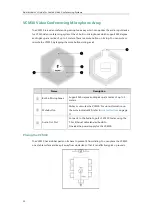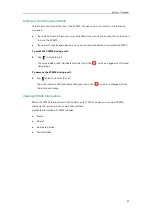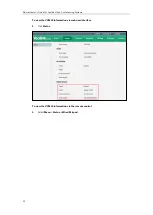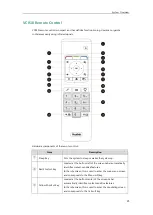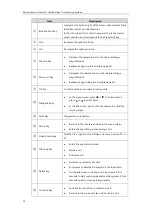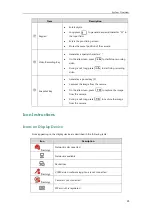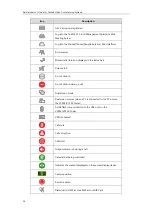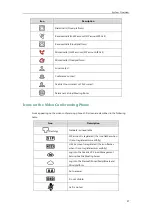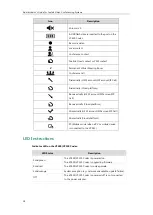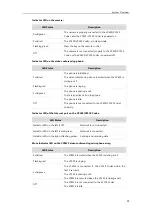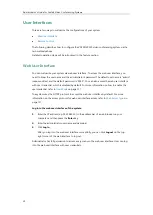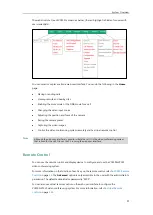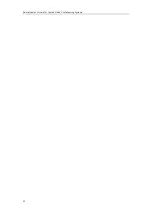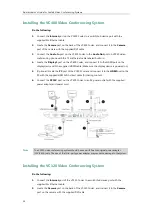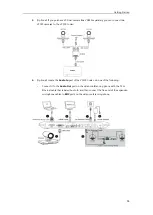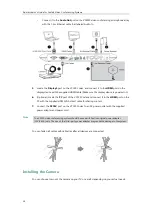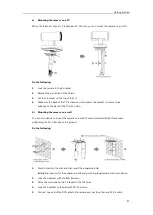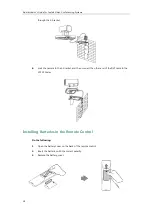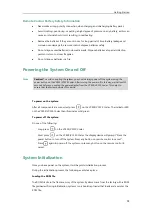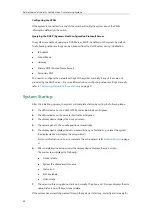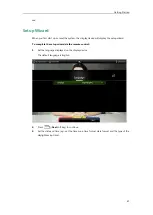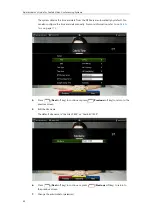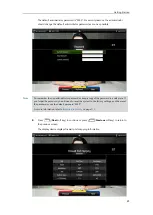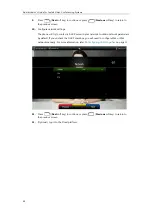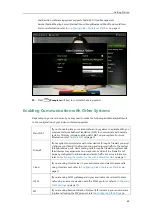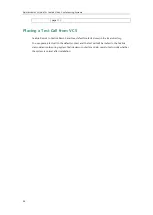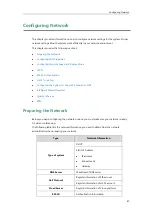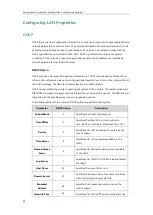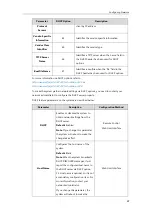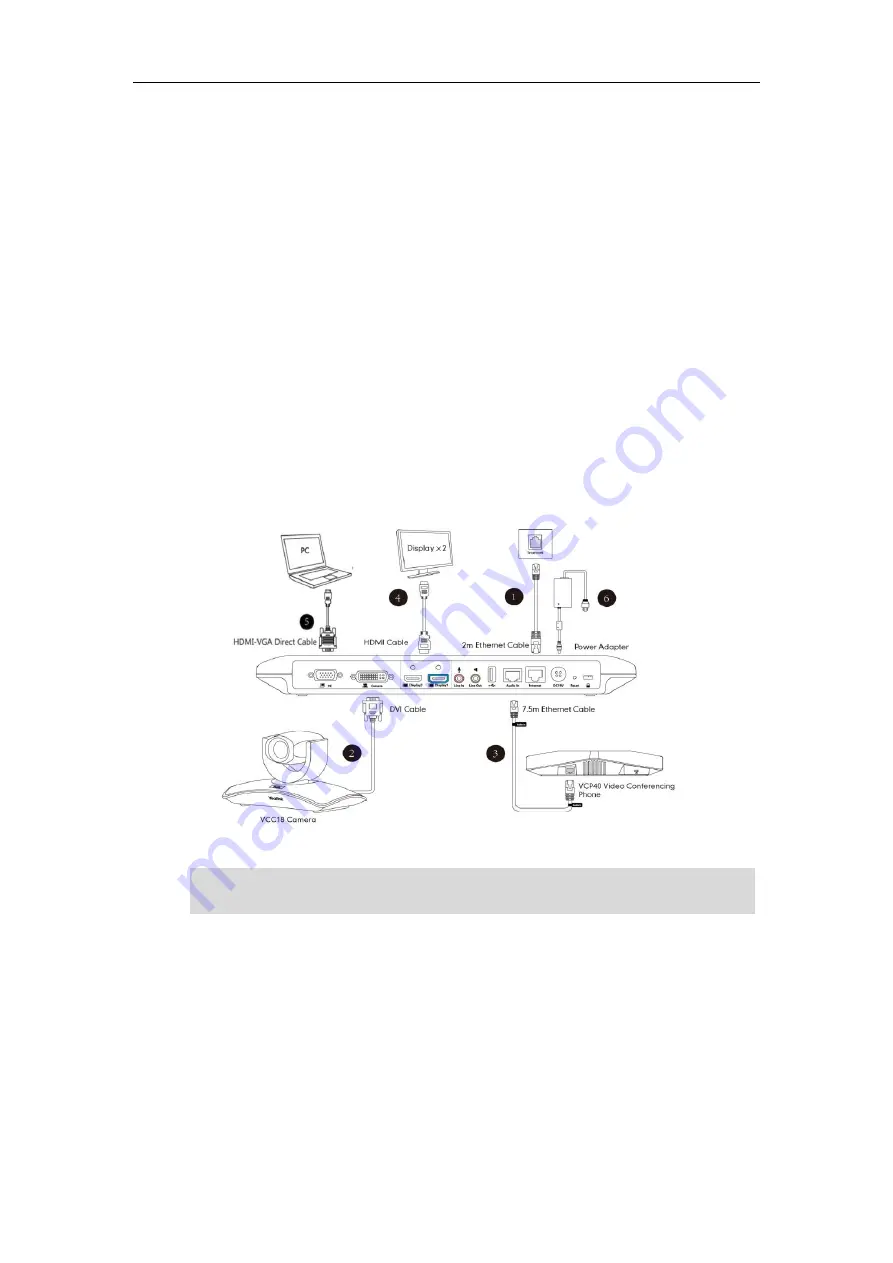
Administrator’s Guide for Yealink Video Conferencing Systems
34
Installing the VC400 Video Conferencing System
Do the following:
1.
Connect the
Internet
port on the VC400 Codec to a switch/hub device port with the
supplied 2m Ethernet cable.
2.
Locate the
Camera
port on the back of the VC400 Codec, and connect it to the
Camera
port of the camera with the supplied DVI cable.
3.
Connect the
Audio In
port on the VC400 Codec to the
Audio Out
port on VCP40 video
conferencing phone with the 7.5m Ethernet cable labeled Audio in.
4.
Locate the
Display1
port on the VC400 Codec, and connect it to the HDMI port on the
display device with the supplied HDMI cable (Make sure the display device is powered on)
5.
(Optional.) Locate the
PC
port of the VC400 Codec and connect it to the
HDMI
port on the
PC with the supplied HDMI-VGA direct cable for sharing content.
6.
Connect the
DC19V
port on the VC400 Codec to an AC power outlet with the supplied
power adapter and power cord.
Note
Installing the VC120 Video Conferencing System
Do the following:
1.
Connect the
Internet
port of the VC120 Codec to a switch/hub device port with the
supplied 2m Ethernet cable.
2.
Locate the
Camera
port on the back of the VC120 Codec, and connect it to the
Camera
port on the camera with the supplied DVI cable.
The VC400 video conferencing system should be used with Yealink original power adapter
(19V/3.42A) only. The use of the third-party power adapter may cause the damage to the system.
Summary of Contents for VC120
Page 1: ......
Page 4: ...Administrator s Guide for Yealink Video Conferencing Systems ...
Page 16: ...Administrator s Guide for Yealink Video Conferencing Systems xvi ...
Page 48: ...Administrator s Guide for Yealink Video Conferencing Systems 32 ...
Page 114: ...Administrator s Guide for Yealink Video Conferencing Systems 98 ...
Page 180: ...Administrator s Guide for Yealink Video Conferencing Systems 164 ...
Page 242: ...Administrator s Guide for Yealink Video Conferencing Systems 226 ...
Page 284: ...Administrator s Guide for Yealink Video Conferencing Systems 268 ...
Page 292: ...Administrator s Guide for Yealink Video Conferencing Systems 276 ...
Page 310: ...Administrator s Guide for Yealink Video Conferencing Systems 294 ...
Page 316: ...Administrator s Guide for Yealink Video Conferencing Systems 300 ...