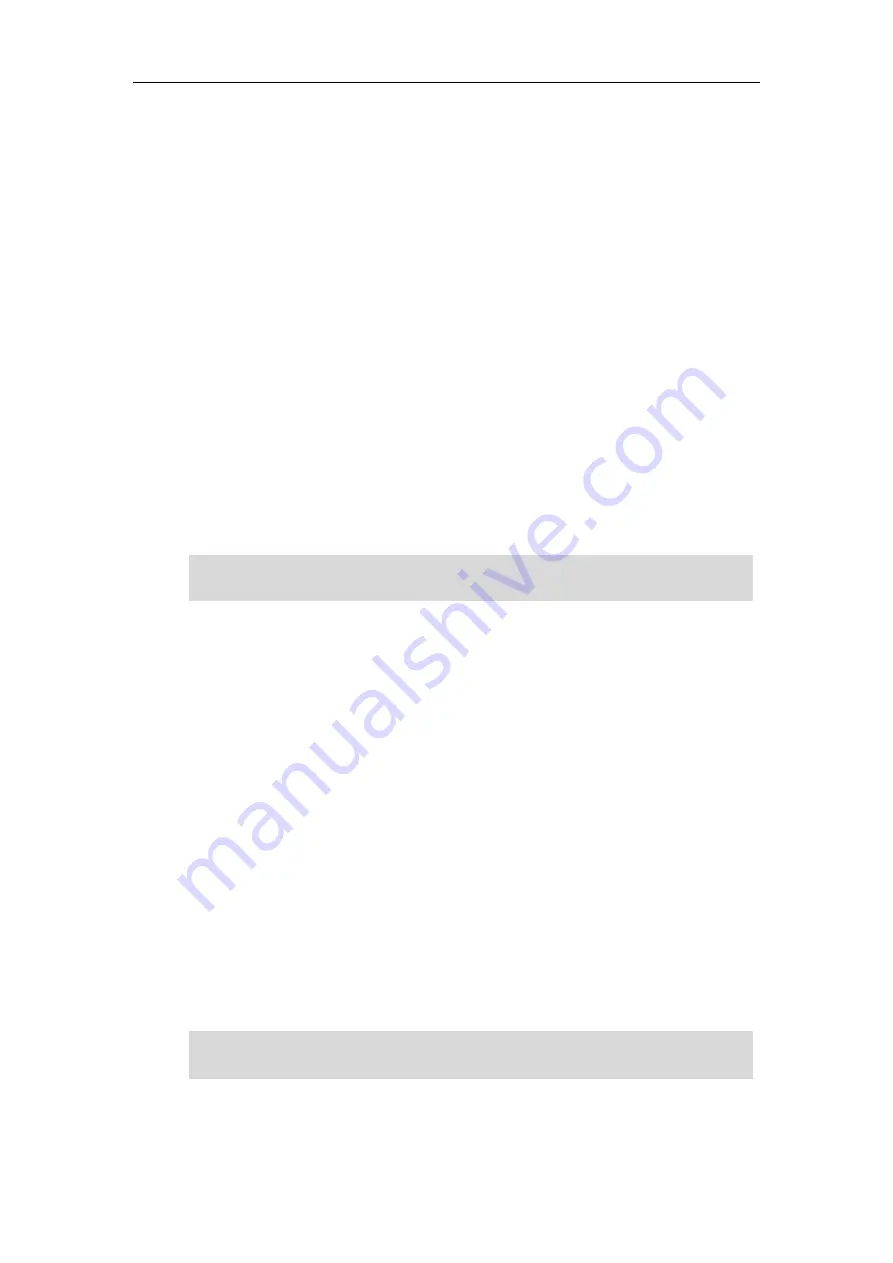
User Guide for T5 Series IP Phones
80
Configuring a Call Park Key
You can park a call directly by pressing the call park key during a call.
Procedure:
1.
Navigate to
Menu
->
Features
->
DSS
Keys
, and then select a desired line key.
2.
Select
Key Event
from the
Type
field.
3.
Select
Call Park
from
Key
Type
field.
4.
(Optional.) Select the desired line from the
Account ID
field.
Check with your system administrator if it is necessary.
5.
(Optional.) Enter the string that will display on the LCD screen in the
Label
field.
6.
(Optional.) Enter the park destination number or call park code you want to park the call to
in the
Value
field.
7.
(Optional.) For the SIP-T52S IP phone, enter the string that will appear on the LCD screen in
the
Short Label
field.
8.
Press
Save
.
Note
Configuring a Park Retrieve Key
You can retrieve a parked call directly by pressing the park retrieve key when the phone is idle.
Procedure:
1.
Navigate to
Menu
->
Features
->
DSS
Keys
, and then select a desired line key.
2.
Select
Retrieve Park
from the
Type
field.
3.
(Optional.) Select a desired line from the
Account ID
field.
Check with your system administrator if it is necessary.
4.
(Optional.) Enter the string that will display on the LCD screen in the
Label
field.
5.
(Optional.) Enter the parked call destination number or retrieve code in the
Value
field.
6.
(Optional.) For the SIP-T52S IP phone, enter the string that will appear on the LCD screen in
the
Short Label
field.
7.
Press
Save
.
Note
If the
Value
field is left blank, the
Call Park
key performs the same as the
Park
soft key
during a
call.
If the
Value
field is left blank, the
Park Retrieve
key performs the same as the
Retrieve
key
on
the dialing screen
.
Summary of Contents for T5 Series
Page 1: ......
Page 12: ......
Page 38: ...User Guide for T5 Series IP Phones 26...
Page 46: ...User Guide for T5 Series IP Phones 34...
















































