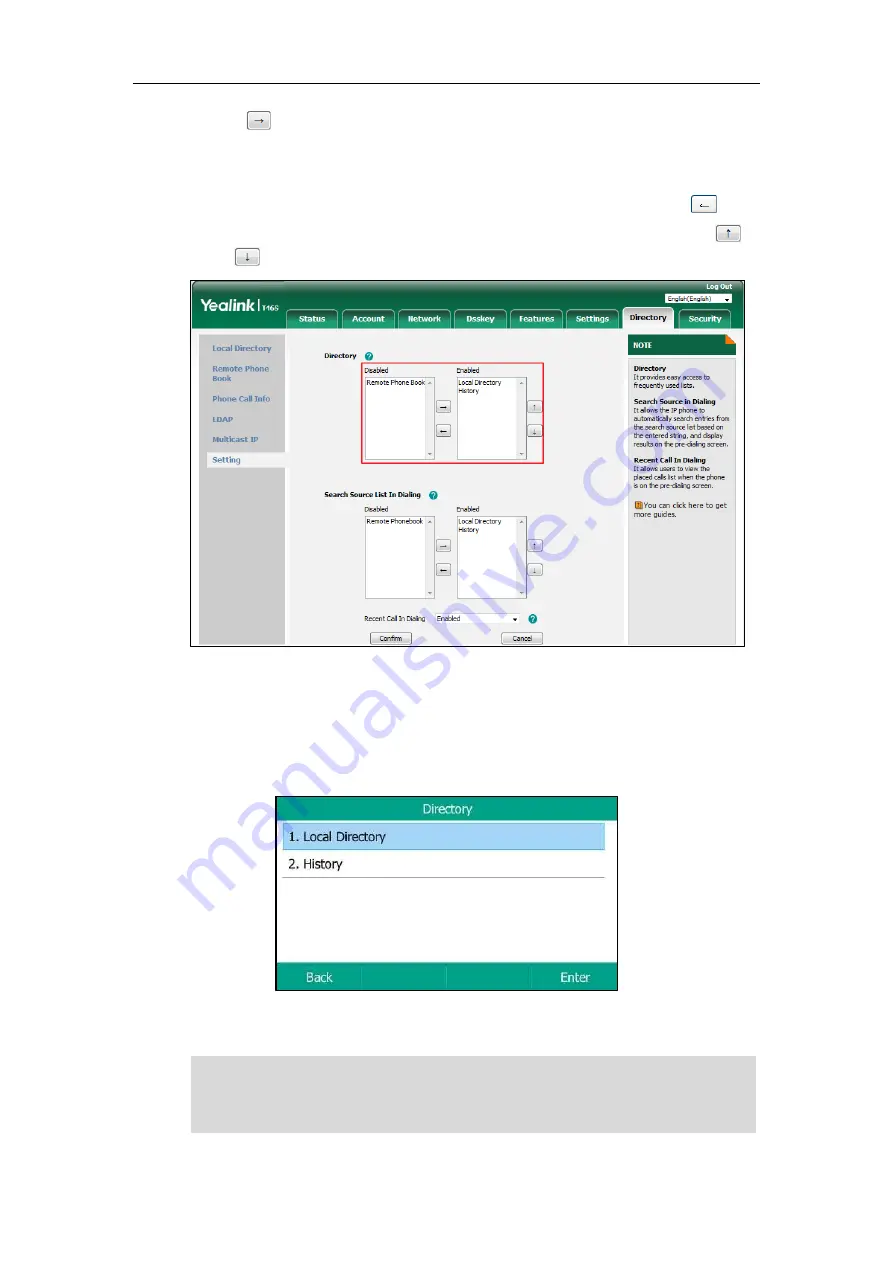
Customizing Your Phone
59
click .
The selected list appears in the
Enabled
column.
3.
Repeat the step 2 to add more lists to the
Enabled
column.
4.
To remove a list from the
Enabled
column, select the desired list and then click .
5.
To adjust the display order of the enabled lists, select the desired list and then click
or .
6.
Click
Confirm
.
Procedure (via phone user interface):
1.
Press
Directory
when the phone is idle.
The LCD screen displays the enabled list(s) in the directory
If there is only one list in the directory, press
Directory
to enter this list directly.
Note
If the remote phone book and LDAP are not configured in advance, you cannot view remote
phone book and LDAP lists in the phone user interface. For more information on remote phone
book, refer to
. For more information on LDAP, contact your system
administrator.
Summary of Contents for T5 Series
Page 1: ......
Page 12: ......
Page 38: ...User Guide for T5 Series IP Phones 26...
Page 46: ...User Guide for T5 Series IP Phones 34...






























