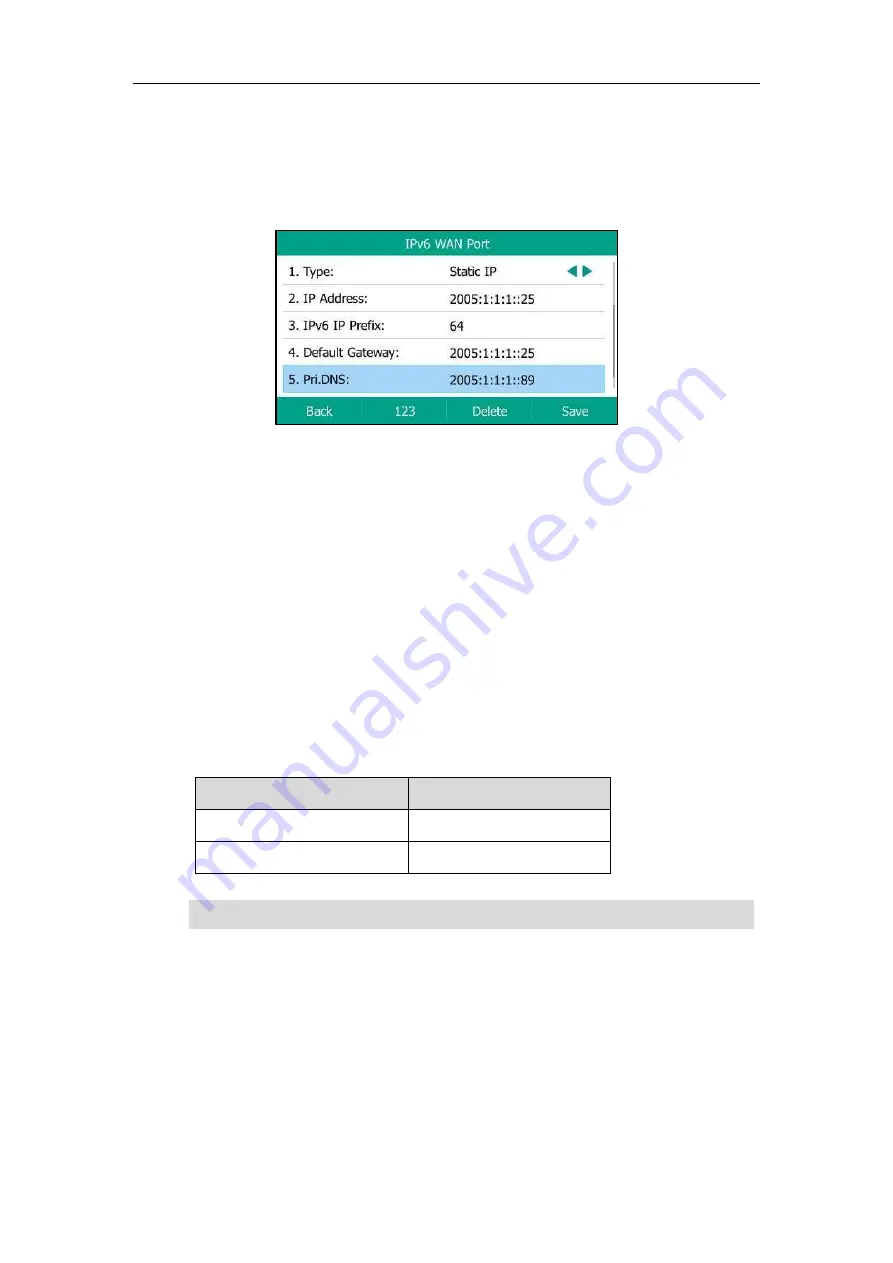
Getting Started
31
2.
Select
IPv6
or
IPv4 & IPv6
from the
IP Mode
field.
3.
Enter
IPv6
, and then select
Static IP
from the
Type
field.
4.
Enter the desired value in the
IP Address
,
IPv6 IP Prefix
,
Default Gateway
,
Pri
.
DNS
and
Sec.DNS
field respectively.
5.
Press
Save
.
Static IPv6 address is configurable via web user interface at the path
Network
->
Basic
.
Registration
Generally, your system administrator will set the phone parameters beforehand, and performs
centralized deployment on all IP phones. In this case, after the phone starts up, it is ready to use
and the account has been registered already. But if the account is not registered, you should
register it manually. You can register one or multiple accounts on the IP phone.
You can configure one or multiple line keys to associate with an account. For more information,
refer to
Configuring Multiple Line Keys per Account
for more information.
The maximum registered accounts vary from different phone models:
Phone Model
Accounts
SIP-T54S
<=16
SIP-T52S
<=12
Note
Registering an Account
Procedure:
1.
Navigate to
Menu
->
Advanced
(default password: admin) ->
Accounts
.
2.
Select a desired account.
3.
Select
Enabled
from the
Activation
field.
4.
Enter the desired value in the
Label
,
Display Name
,
Register Name
,
User Name
,
Contact your system administrator for the account information.
Summary of Contents for T5 Series
Page 1: ......
Page 12: ......
Page 38: ...User Guide for T5 Series IP Phones 26...
Page 46: ...User Guide for T5 Series IP Phones 34...






























