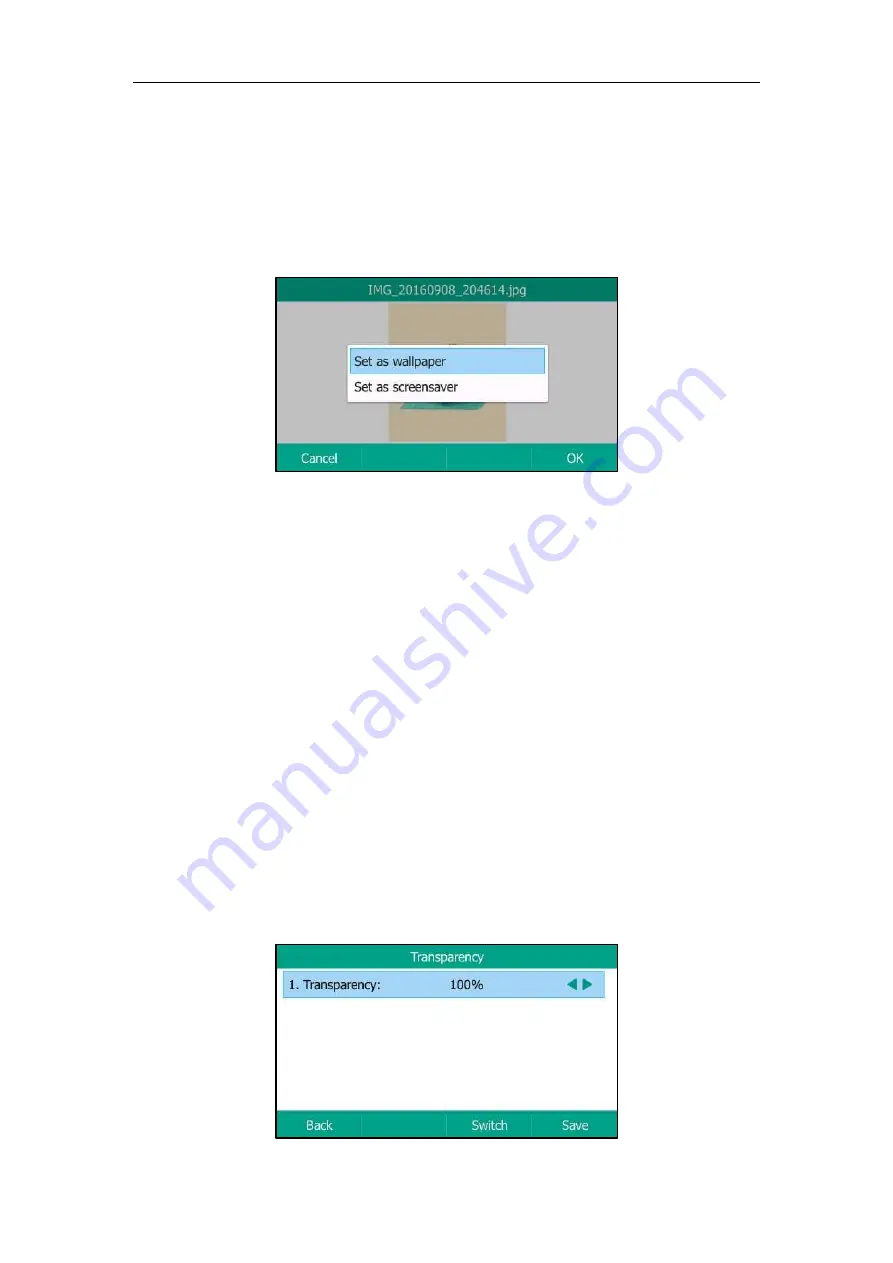
User Guide for T5 Series IP Phones
38
flash drive directly.
Procedure:
1.
Press
Menu
->
USB
->
Browse
Photo
.
2.
Select a desired picture, and then press
Preview
.
3.
Press
Set as
, and then select
Set as wallpaper
.
4.
Press
OK
.
The phone wallpaper will change to the selected picture.
Configuring Transparency
If you are using a custom picture with a single color or complex background as the wallpaper
(refer to
), it may affect your experience of the Idle screen display. You can choose an
appropriate transparency for DSS key labels and status bar on the Idle screen as required.
The transparency can be configured from the following options:
0%
: The DSS key labels
and status bar are non-transparent.
20%
,
40%
,
60%
or
80%
: The DSS key labels and status bar are translucent.
100%
: The DSS key labels
and status bar are transparent.
Procedure:
1.
Navigate to
Menu
->
Basic
->
Display
->
Transparency
.
2.
Select the desired value from the pull-down list of
Transparency
.
Summary of Contents for T5 Series
Page 1: ......
Page 12: ......
Page 38: ...User Guide for T5 Series IP Phones 26...
Page 46: ...User Guide for T5 Series IP Phones 34...






























