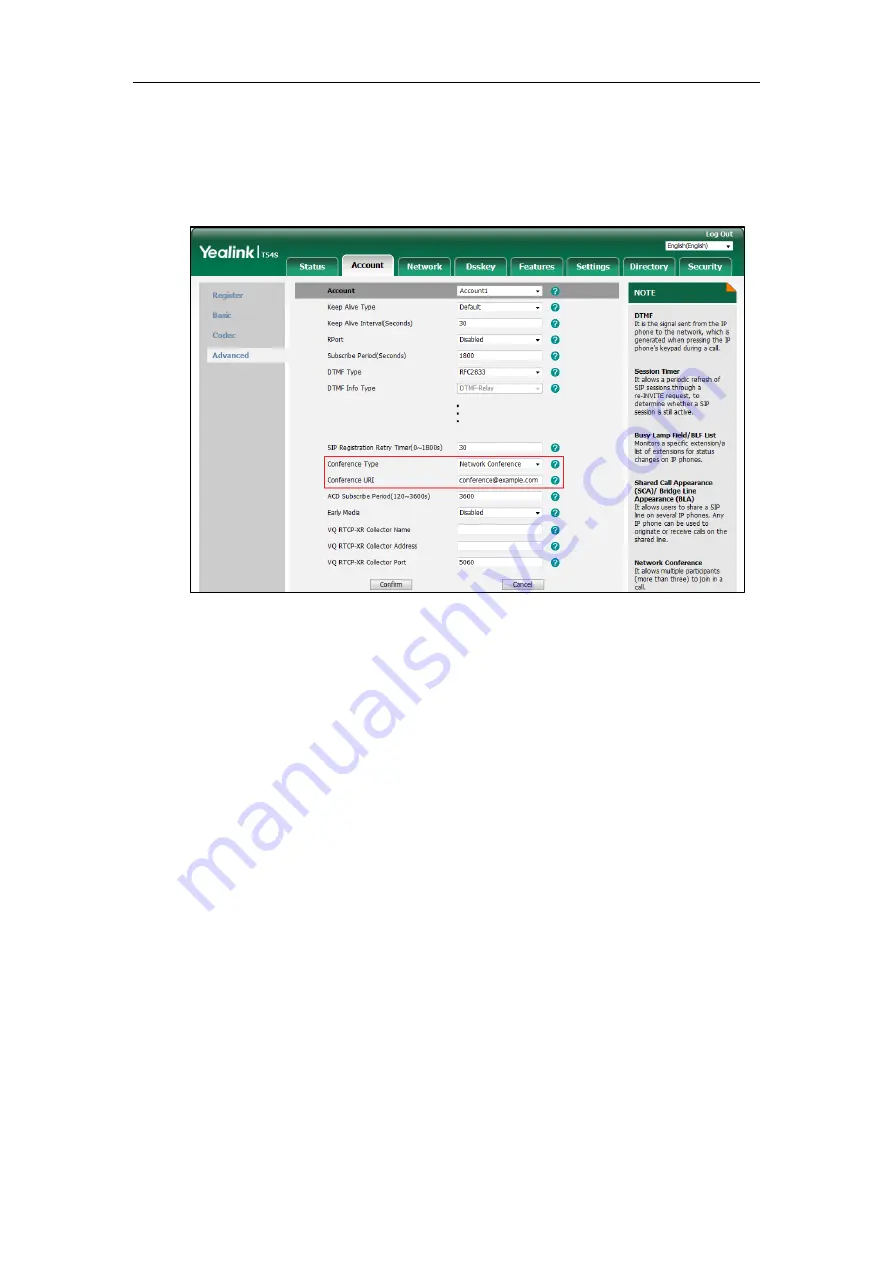
Basic Call Features
133
2.
Select the desired account from the
Account
field.
3.
Select
Network Conference
from the
Conference Type
field.
4.
Enter the conference URI (for example, [email protected]) in the
Conference URI
field.
5.
Click
Confirm
.
Setting up a Network Conference
Procedure:
1.
Place a call to the first party.
2.
Press
Conference
(
Conf
) to place a new call.
The active call is placed on hold.
3.
Enter the number of the second party, and then press the OK key, # key or
Send
.
4.
When the second party answers the call, press
Conference
(
Conf
)
to add the second party
to the conference.
5.
Press
Conference
(
Conf
) to place a new call.
The conference call is placed on hold.
6.
Enter the number of the new party, and then press the OK key, # key or
Send
.
7.
When the new party answers the call, press
Conference
(
Conf
) to add the new party to the
conference.
8.
Repeat steps 5 to 7 until you add all intended parties.
The procedures for setting up a network conference call on specific servers may be different
from introduced above. Contact your system administrator for more information.
Summary of Contents for T5 Series
Page 1: ......
Page 12: ......
Page 38: ...User Guide for T5 Series IP Phones 26...
Page 46: ...User Guide for T5 Series IP Phones 34...






























