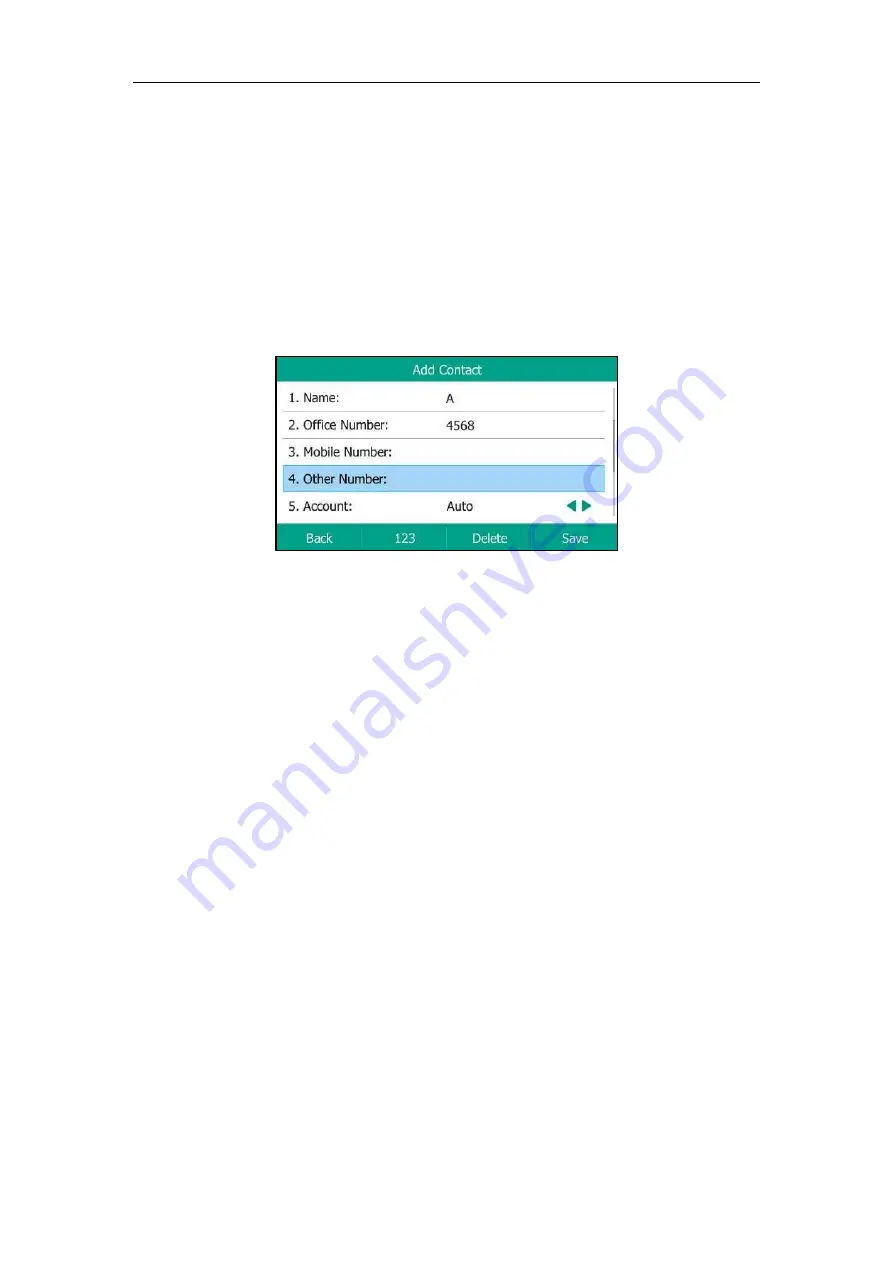
User Guide for T5 Series IP Phones
62
Adding Contacts Manually
Procedure:
1.
Press
Directory
or navigate to
Menu
->
Directory
->
Local Directory
to enter the local
directory.
2.
Enter the desired contact group.
If the contact you want to add doesn’t belong to any group, enter the
All Contacts
.
3.
Press
Add
.
4.
Enter the name and the office, mobile or other numbers in the corresponding fields.
5.
Select the desired account from the
Account
field.
If
Auto
is selected, the phone will use the default account when placing calls to the contact
from the local directory.
6.
Select the desired ring tone from the
Ring
field.
If
Auto
is selected, this contact will use the ring tone according to the priority: Group ring
) >Account ring tone (refer to
) >Phone ring tone
(refer to
).
7.
Highlight the
Photo
field, and then press
Enter
.
8.
Select a desired photo from the
Photo
field.
9.
Press
Save
.
If the contact already exists in the local directory, the LCD screen will prompt “Contact name
existed?”.
Adding contacts is configurable via web user interface at the path
Directory
->
Local
Directory
.
For more information on how to add a contact from history/remote phone book, refer to
Adding a Contact to the Local Directory/Blacklist
Editing Contacts
Procedure:
1.
Press
Directory
or navigate to
Menu
->
Directory
->
Local Directory
to enter the local
directory.
2.
Enter the desired contact group.
Summary of Contents for T5 Series
Page 1: ......
Page 12: ......
Page 38: ...User Guide for T5 Series IP Phones 26...
Page 46: ...User Guide for T5 Series IP Phones 34...
















































