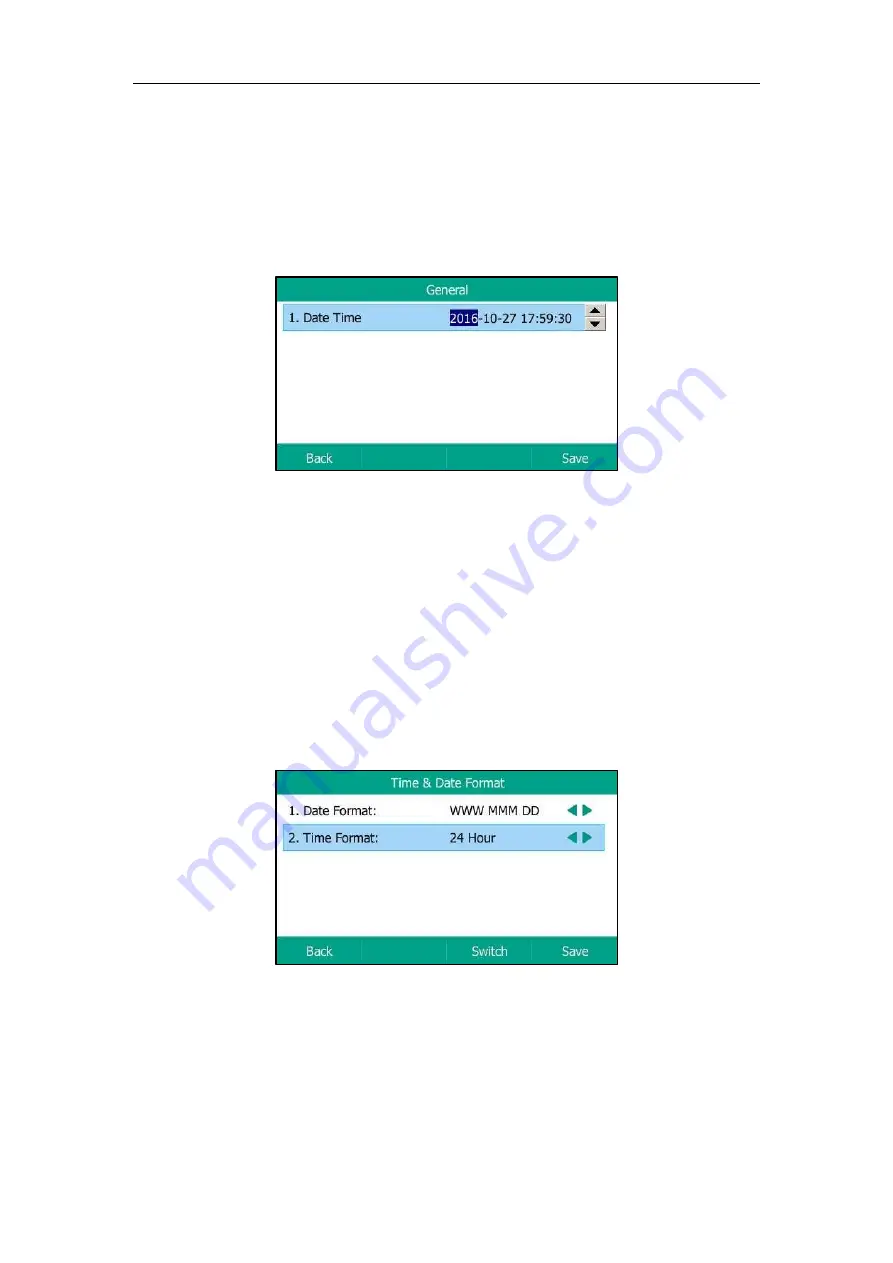
Customizing Your Phone
49
Configuring the Time and Date Manually
Procedure:
1.
Navigate to
Menu
->
Basic
->
Time & Date
->
General
->
Manual
Settings
.
2.
Enter the specific date and
time in the corresponding fields.
You can also press the up or down navigate key to select the desired date and time.
3.
Press
Save
.
The time and date displayed on the LCD screen will change accordingly.
Time and date are configurable via web user interface at the path
Settings
->
Time & Date
.
Configuring the Time and Date Format
Procedure:
1.
Navigate to
Menu
->
Basic
->
Time & Date
->
Time & Date Format
.
2.
Select the desired date format from the
Date Format
field.
3.
Select the desired time format from the
Time Format
field.
4.
Press
Save
.
Time and date format are configurable via web user interface at the path
Settings
->
Time &
Date
.
There are 7 available date formats. For example, for the date format “WWW DD MMM”, “WWW”
represents days of the week, “DD” represents the day, and “MMM” represents the month.
Summary of Contents for T5 Series
Page 1: ......
Page 12: ......
Page 38: ...User Guide for T5 Series IP Phones 26...
Page 46: ...User Guide for T5 Series IP Phones 34...






























