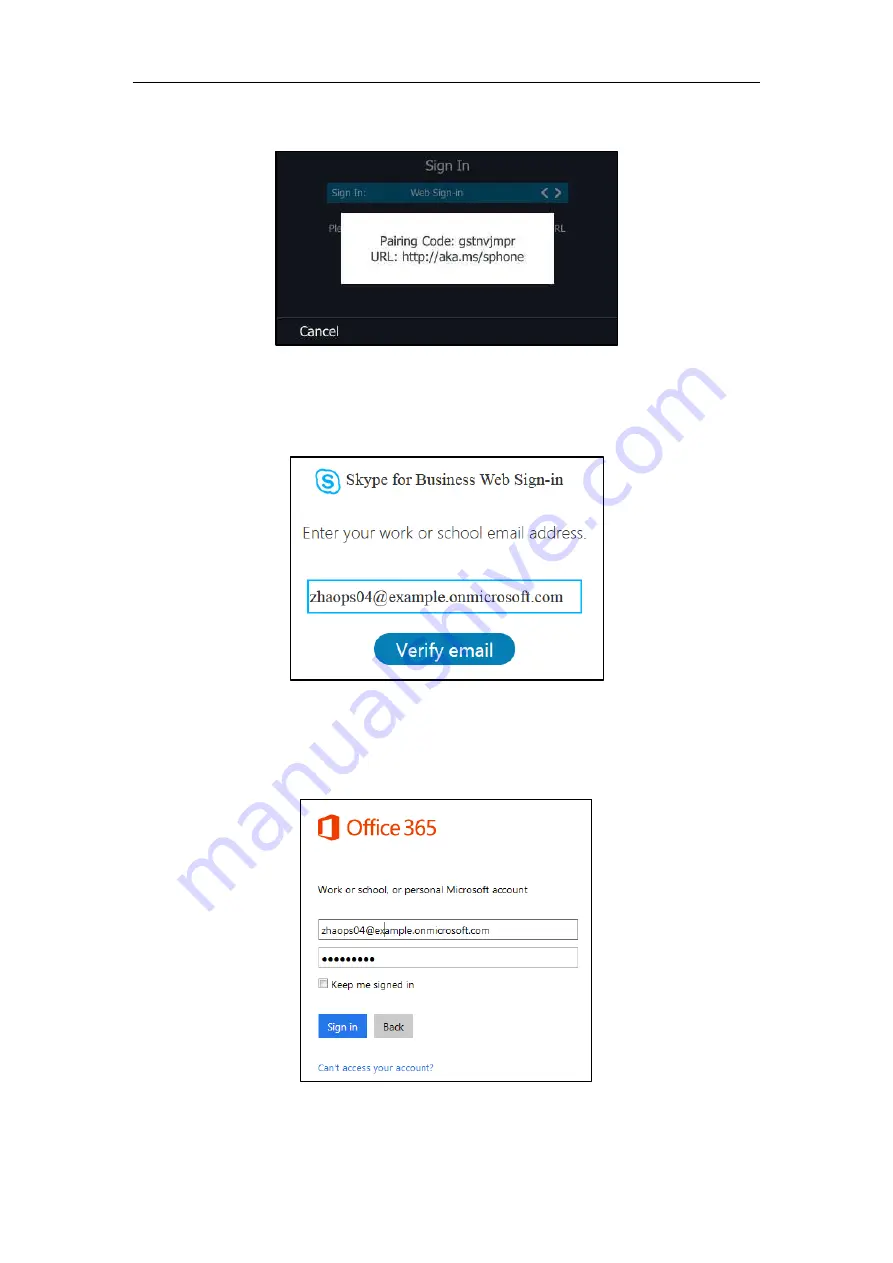
Getting Started
17
The pairing code and URL are shown on the screen.
4.
On your computer, enter the URL into your web browser.
5.
On the Skype for Business Authentication website, enter your email address (e.g.,
[email protected]) in the
Email address
field.
6.
Click
Verify email
to verify the email address.
The sign-in screen will appear if the email address is valid.
7.
Enter your Online account and password.
8.
(Optional) Check the
Keep me signed in
checkbox, so that you don't need to enter a
password next time.
Summary of Contents for T46S Skype for Business
Page 1: ......
Page 4: ......
Page 6: ......
Page 8: ...User Guide for the T46S Skype for Business Phone vi ...
Page 14: ...User Guide for the T46S Skype for Business Phone xii Appendix A Time Zones 219 ...
Page 21: ...Overview 7 The figure below shows the phone s menus and submenus ...
Page 26: ...User Guide for the T46S Skype for Business phone 12 ...
Page 52: ...User Guide for the T46S Skype for Business phone 38 ...
Page 210: ...User Guide for the T46S Skype for Business phone 196 ...






























