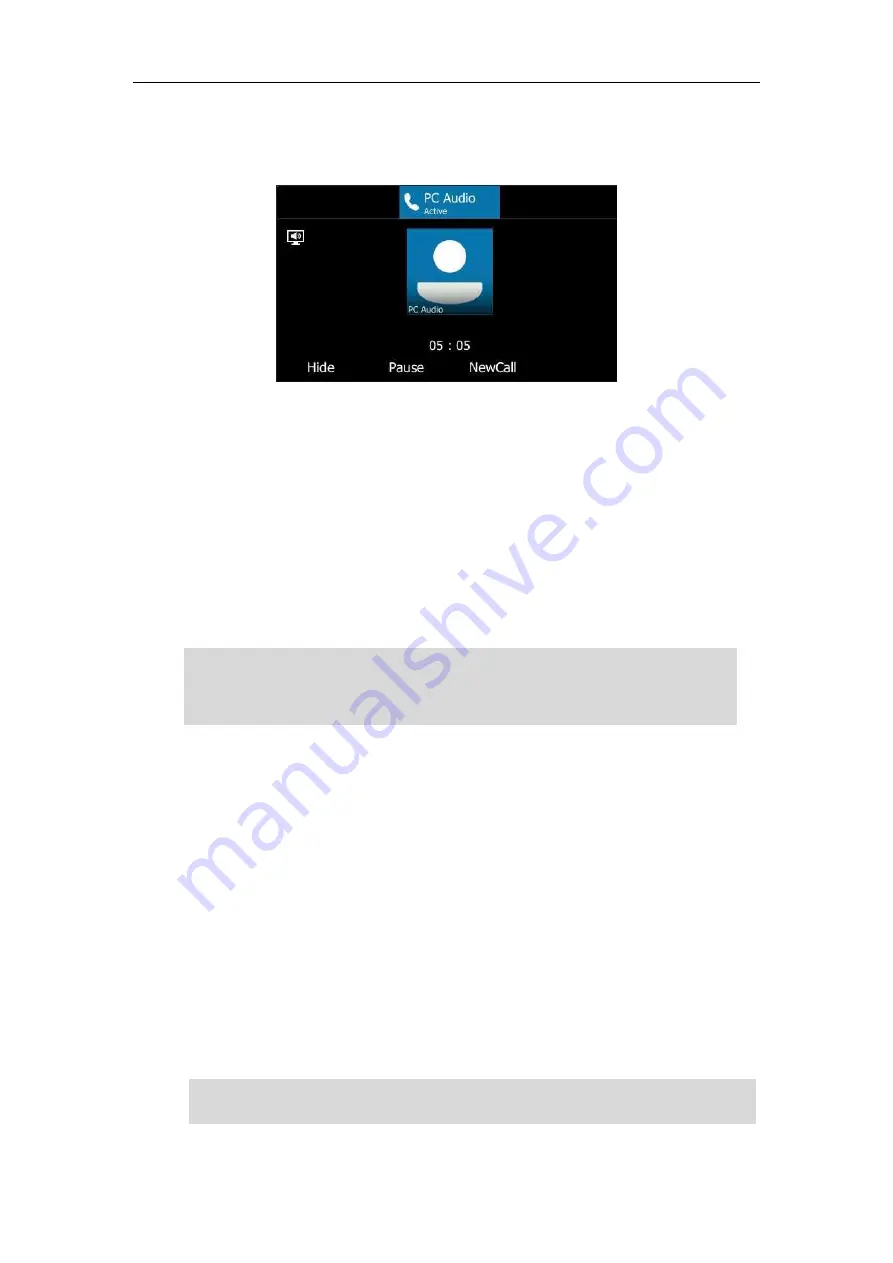
User Guide for the T46S Skype for Business phone
190
To use your phone as primary audio device:
The PC Audio screen displays as following:
You can do one of the following:
-
Press the
Hide
soft key
to hide the PC Audio screen and return to the idle screen, the
audio is still playing.
You can pick up the handset, press the Speakerphone key or the HEADSET key to return
to the PC Audio screen.
-
Press the
Pause
soft key to pause the audio playback.
Press the
Resume
soft key to resume the audio playback.
-
Press the
NewCall
soft key to place a new call and the audio playback is paused.
Note
Enabling Better Together over Ethernet
After your phone has paired with your computer, to enable BToE, you need to meet the
following conditions:
You have signed in the same user account on your Skype for Business client and your
phone to active BToE.
You have set your phone as your primary audio device for your Skype for Business client.
There are two ways to active BToE:
You can sign in the same user account on your Skype for Business client and your phone
manually.
You can sign into the phone via PC.
Note
When you set your phone as the primary audio device, some operations such as signing out,
rebooting or resetting your phone are not available.
If you exit BToE, the phone will not be used as primary audio device for your computer.
For MAC system, you can pair your computer with your Skype for Business phone, but the
enabling BToE feature is not supported by the system.
Summary of Contents for T46S Skype for Business
Page 1: ......
Page 4: ......
Page 6: ......
Page 8: ...User Guide for the T46S Skype for Business Phone vi ...
Page 14: ...User Guide for the T46S Skype for Business Phone xii Appendix A Time Zones 219 ...
Page 21: ...Overview 7 The figure below shows the phone s menus and submenus ...
Page 26: ...User Guide for the T46S Skype for Business phone 12 ...
Page 52: ...User Guide for the T46S Skype for Business phone 38 ...
Page 210: ...User Guide for the T46S Skype for Business phone 196 ...






























