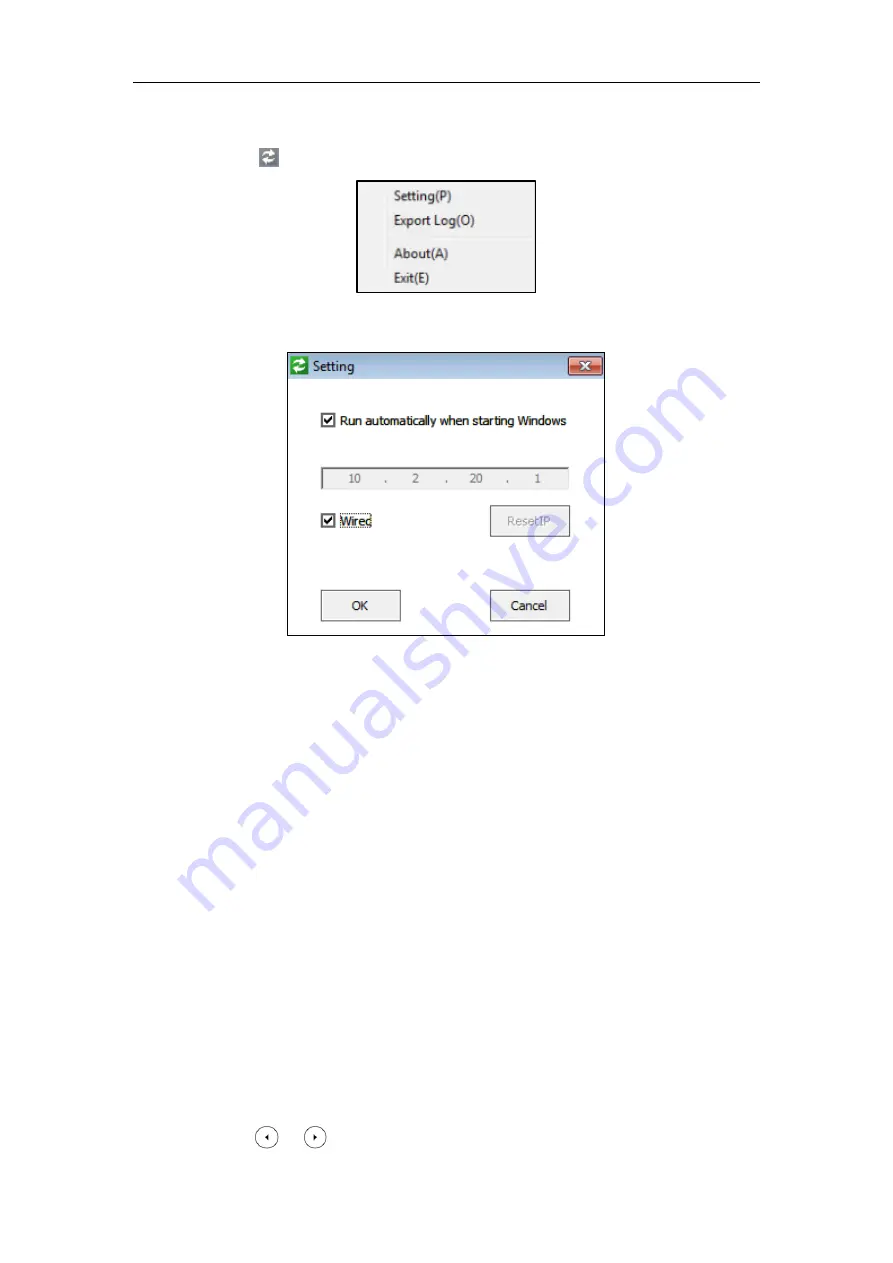
User Guide for the T46S Skype for Business phone
186
To set up the Yealink BToE connector
:
Right-click in the system tray, you can do the following:
Click
Settings(P)
.
The
Run automatically when starting Windows
checkbox and
Wired
checkbox are
checked by default.
If you uncheck the
Wired
checkbox, you can click
ResetIP
to clear the current IP address,
and then enter the IP address of your phone manually.
Click
Export Log(C)
, you can export the log file of Yealink BToE Connector, and then save
the file to your local system.
Click
About(A)
, you can view the informaion of Yealink BToE Connector.
Click
Exit(E)
, you can close the software.
Pairing Your Phone with Your Computer
There are two BToE Pairing modes on the phone. If
BToE Pairing Mode
is
Auto
, your phone
will pair with your computer directly without a pairing code. If
BToE Pairing Mode
is
Manual
,
You need to use a pairing code generated by your phone to manually pair your phone with
your computer.
To configure BToE feature via phone user interface:
1.
Press
Menu
->
Setting
->
Features
->
BToE
.
2.
Press or , or the
Switch
soft key to select
Enabled
from the
BToE
field.
Summary of Contents for T46S Skype for Business
Page 1: ......
Page 4: ......
Page 6: ......
Page 8: ...User Guide for the T46S Skype for Business Phone vi ...
Page 14: ...User Guide for the T46S Skype for Business Phone xii Appendix A Time Zones 219 ...
Page 21: ...Overview 7 The figure below shows the phone s menus and submenus ...
Page 26: ...User Guide for the T46S Skype for Business phone 12 ...
Page 52: ...User Guide for the T46S Skype for Business phone 38 ...
Page 210: ...User Guide for the T46S Skype for Business phone 196 ...






























