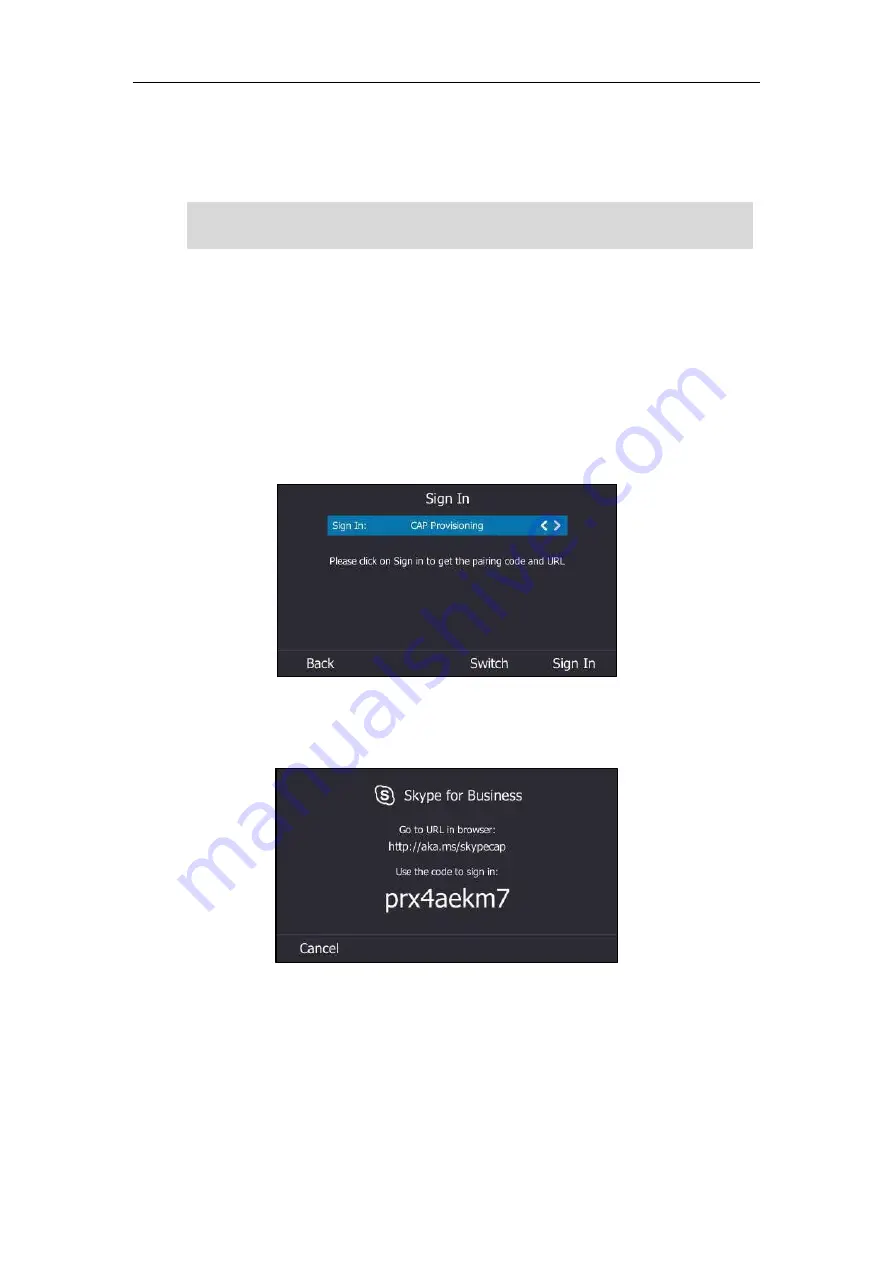
User Guide for the T46S Skype for Business phone
178
Users can sign into their own Skype for Business account to use their own user profile settings
by pressing the User Sign In. For more information, refer to
Signing in as the Hot Desking User
on page
Note
CAP Provisioning Sign-in Method
If you are the person who is given permission to provision CAP accounts. You can use a web
browser to provision numerous CAPs quickly.
To sign into a CAP using the CAP Provisioning method via phone user interface:
1.
Press the
Sign In
soft key.
2.
Select
CAP Provisioning
.
3.
Press the
Sign In
soft key.
The screen will show the pairing code and URL.
4.
On your computer, enter the URL into your web browser.
Some features on the CAP are unavailable compared with individual phone. Contact your system
administrator for more information.
Summary of Contents for T46S Skype for Business
Page 1: ......
Page 4: ......
Page 6: ......
Page 8: ...User Guide for the T46S Skype for Business Phone vi ...
Page 14: ...User Guide for the T46S Skype for Business Phone xii Appendix A Time Zones 219 ...
Page 21: ...Overview 7 The figure below shows the phone s menus and submenus ...
Page 26: ...User Guide for the T46S Skype for Business phone 12 ...
Page 52: ...User Guide for the T46S Skype for Business phone 38 ...
Page 210: ...User Guide for the T46S Skype for Business phone 196 ...






























