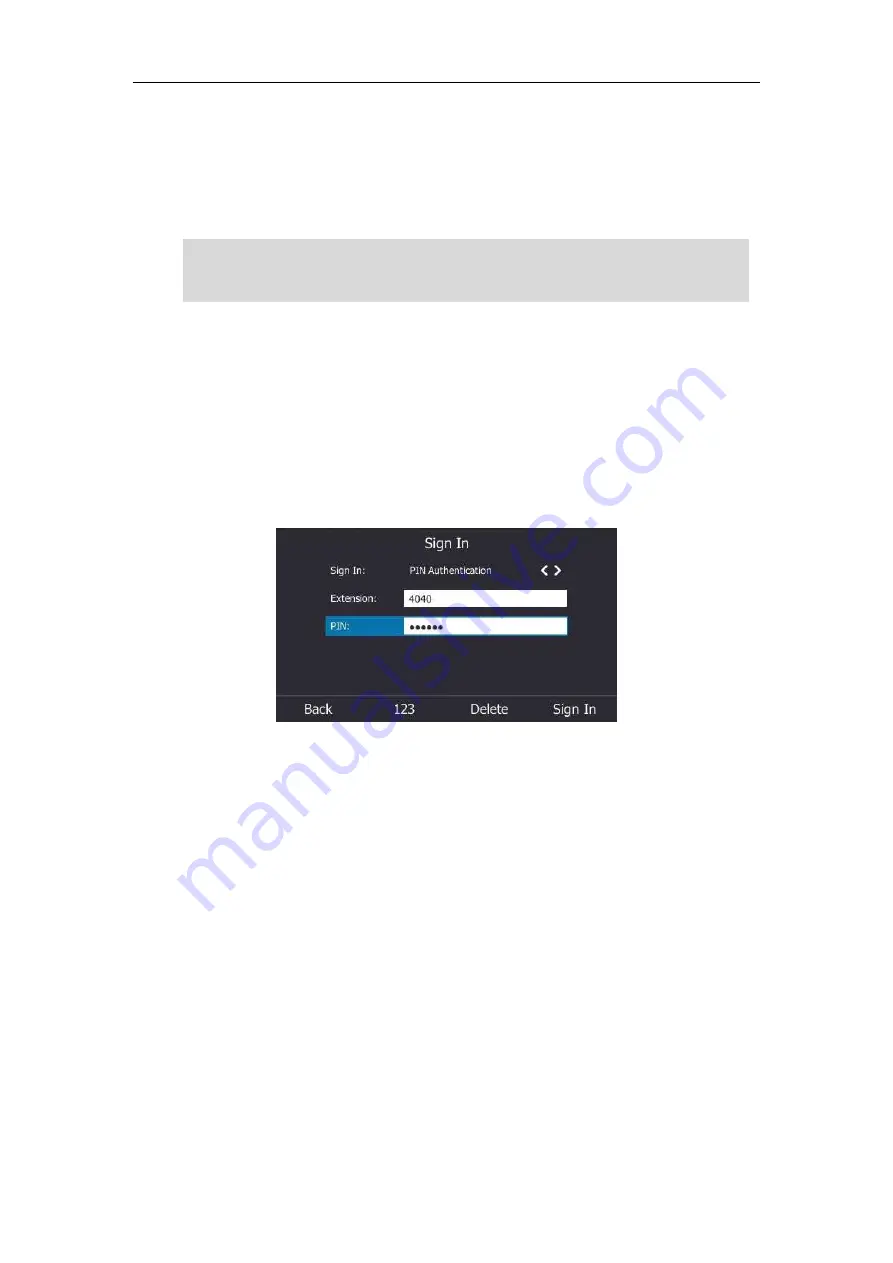
Getting Started
15
PIN Authentication
You can sign into Skype for Business on your phone with your PIN Authentication credentials.
Your system administrator provides you with your PIN Authentication credentials.
Note
To sign into
Skype for Business server using PIN Authentication method via phone user
interface:
1.
Press the
Sign In
soft key.
2.
Select
PIN Authentication
.
3.
Enter your phone number or extension (e.g., 4040) in the
Extension
field.
4.
Enter your personal identification number in the
PIN
field.
5.
Press the
Sign In
soft key.
PIN Authentication method is configurable via web user interface at the path:
Account
->
Register
->
PIN Authentication
.
User Sign-in
You can sign into Microsoft Skype for Business on your phone with your login credentials,
which includes your address, username, and password and all of these are provided by your
system administrator.
To sign into the Skype for Business server using User Sign-in method via phone user
interface:
1.
Press the
Sign In
soft key.
2.
Select
User Sign-in
.
3.
Enter your Skype for Business user’s sign-in address (e.g., [email protected]) in the
Address
field.
The system administrator should configure network environment in advanced for PIN
Authentication method. If not, your phone may not display this sign-in method. Contact your
system administrator for more information.
Summary of Contents for T46S Skype for Business
Page 1: ......
Page 4: ......
Page 6: ......
Page 8: ...User Guide for the T46S Skype for Business Phone vi ...
Page 14: ...User Guide for the T46S Skype for Business Phone xii Appendix A Time Zones 219 ...
Page 21: ...Overview 7 The figure below shows the phone s menus and submenus ...
Page 26: ...User Guide for the T46S Skype for Business phone 12 ...
Page 52: ...User Guide for the T46S Skype for Business phone 38 ...
Page 210: ...User Guide for the T46S Skype for Business phone 196 ...






























