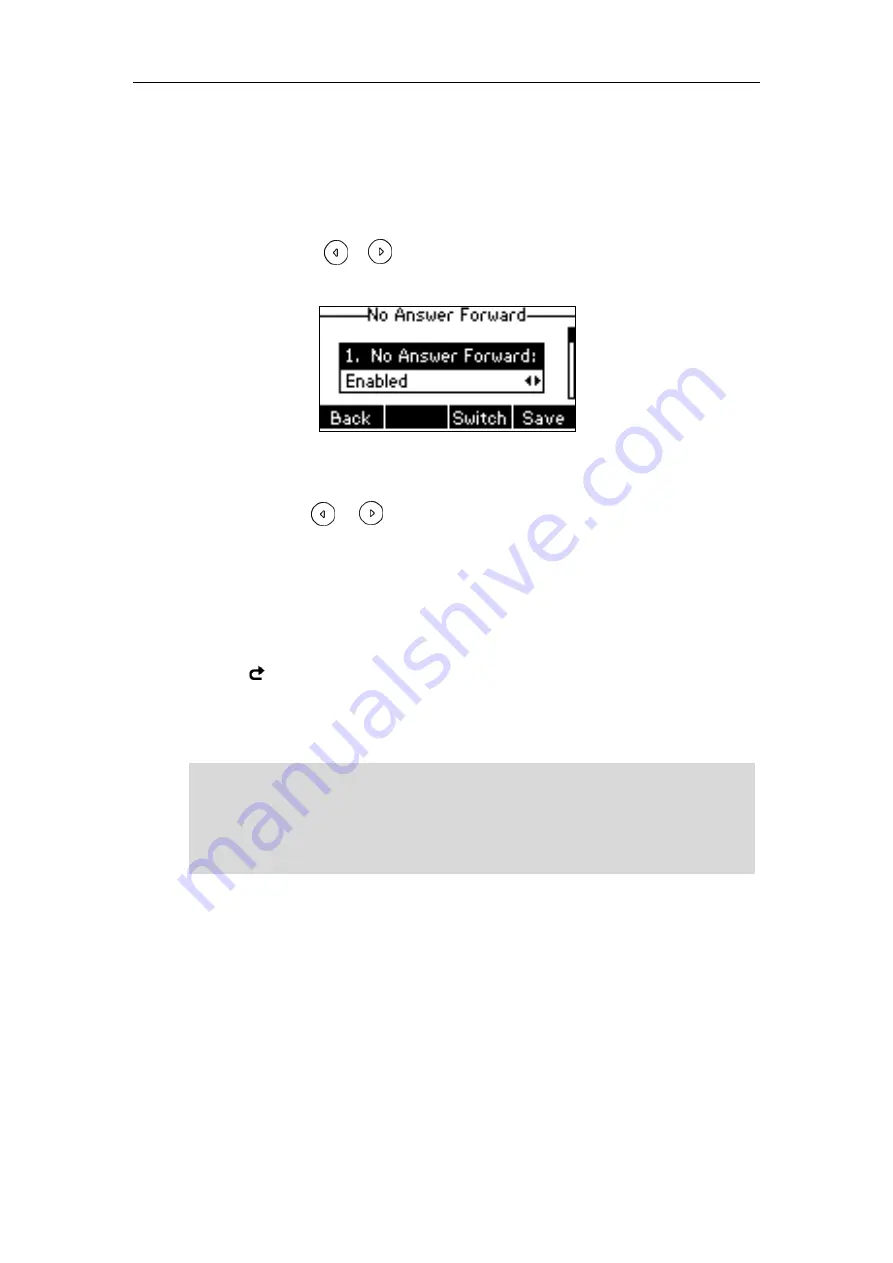
User Guide for the SIP-T19(P) E2 IP Phone
80
2)
Enter the destination number you want to forward incoming calls to when
the phone is busy in the Forward to field.
3)
(Optional.) Enter the busy forward on code or off code respectively in the
On Code or Off Code field.
c)
If you select No Answer Forward:
1)
Press or , or the Switch soft key to select Enabled from the No
Answer Forward field.
2)
Enter the destination number you want to forward unanswered incoming
calls to in the Forward to field.
3)
Press or , or the Switch soft key to select the ring time to wait
before forwarding from the After Ring Time field.
The default ring time is 12 seconds.
4)
(Optional.) Enter the no answer forward on code or off code respectively
in the On Code or Off Code field.
4.
Press the Save soft key to accept the change or the Back soft key to cancel.
The icon on the status bar indicates that the call forward is enabled.
Call forward is configurable via web user interface at the path Features->Forward &
DND.
Note
To configure the forward authorized numbers via web user interface:
1.
Click on Features->Forward & DND.
2.
Select Enabled from the pull-down list of Forward Emergency.
3.
Enter the numbers in the Forward Authorized Numbers field.
You can also enter the SIP URI or IP address in the Forward to field. For more information
on using the SIP URI or IP address, refer to
Call forward is local to the phone, and may be overridden by the server settings. Call
forward on code or off code may be different between servers. For more information,
contact your system administrator.
Summary of Contents for SIP-T19 E2 T4 Series
Page 1: ......
Page 10: ...User Guide for the SIP T19 P E2 IP Phone x...
Page 18: ...User Guide for the SIP T19 P E2 IP Phone 8...
Page 76: ...User Guide for the SIP T19 P E2 IP Phone 66...
Page 134: ...User Guide for the SIP T19 P E2 IP Phone 124...
Page 146: ...User Guide for the SIP T19 P E2 IP Phone 136...






























