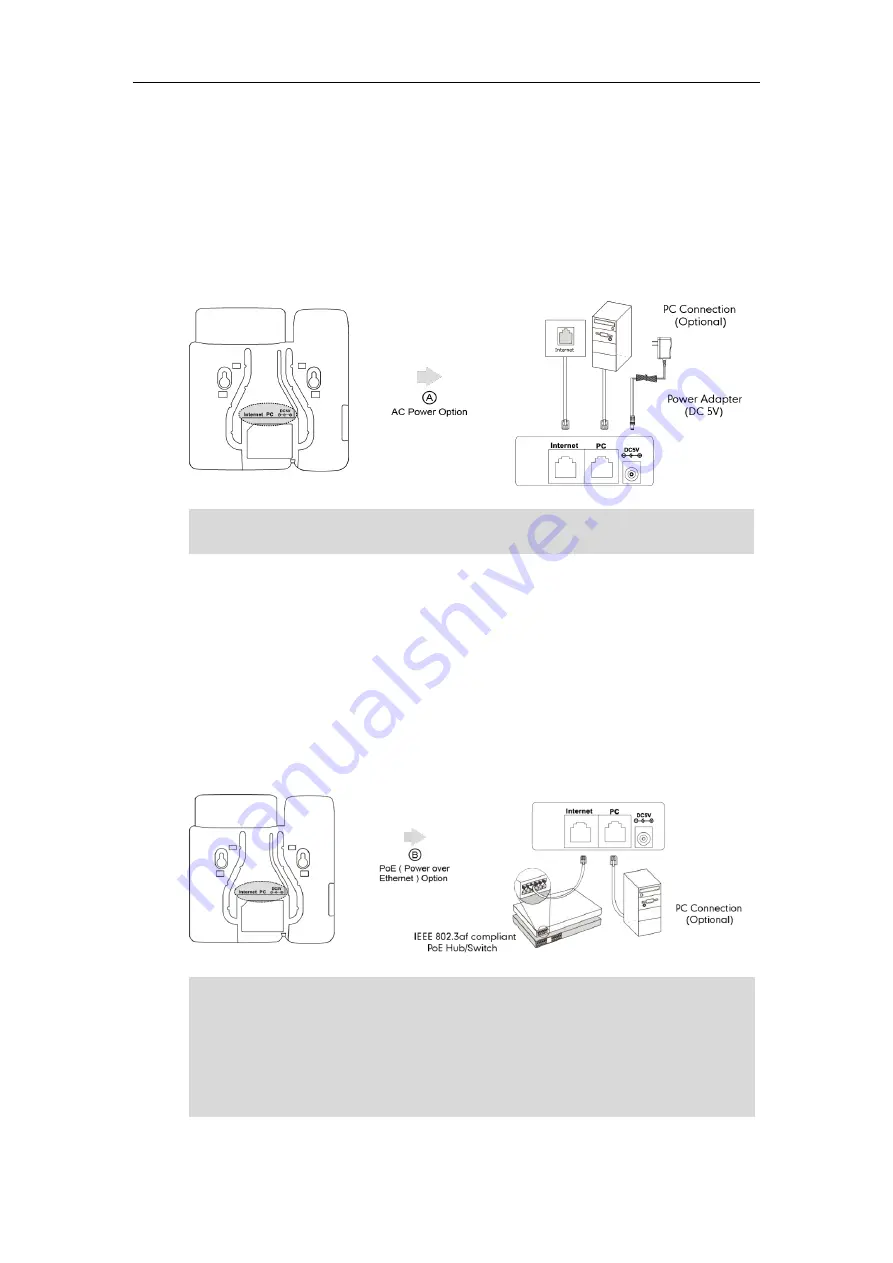
Getting Started
13
AC Power
To connect the AC power:
1.
Connect the DC plug on the power adapter to the DC5V port on the phone and
connect the other end of the power adapter into an electrical power outlet.
2.
Connect the included or a standard Ethernet cable between the Internet port on
the phone and the one on the wall or switch/hub device port.
Note
Power over Ethernet
With the included or a regular Ethernet cable, the SIP-T19P E2 IP phone can be powered
from a PoE-compliant switch or hub.
To connect the PoE for
the SIP-T19P E2 IP phone
:
1.
Connect the Ethernet cable between the Internet port on the phone and an
available port on the in-line power switch/hub.
Note
If in-line power is provided, you don’t need to connect the phone to the power adapter.
Make sure the switch/hub is PoE-compliant.
The phone can also share the network with another network device such as a PC
(personal computer). This is an optional connection.
Important! Do not remove power from the phone while it is updating firmware and
configurations.
The IP phone should be used with Yealink original power adapter (5V/600mA) only.
The
use of the third-party power adapter may cause the damage to the phone.
Summary of Contents for SIP-T19 E2 T4 Series
Page 1: ......
Page 10: ...User Guide for the SIP T19 P E2 IP Phone x...
Page 18: ...User Guide for the SIP T19 P E2 IP Phone 8...
Page 76: ...User Guide for the SIP T19 P E2 IP Phone 66...
Page 134: ...User Guide for the SIP T19 P E2 IP Phone 124...
Page 146: ...User Guide for the SIP T19 P E2 IP Phone 136...
















































