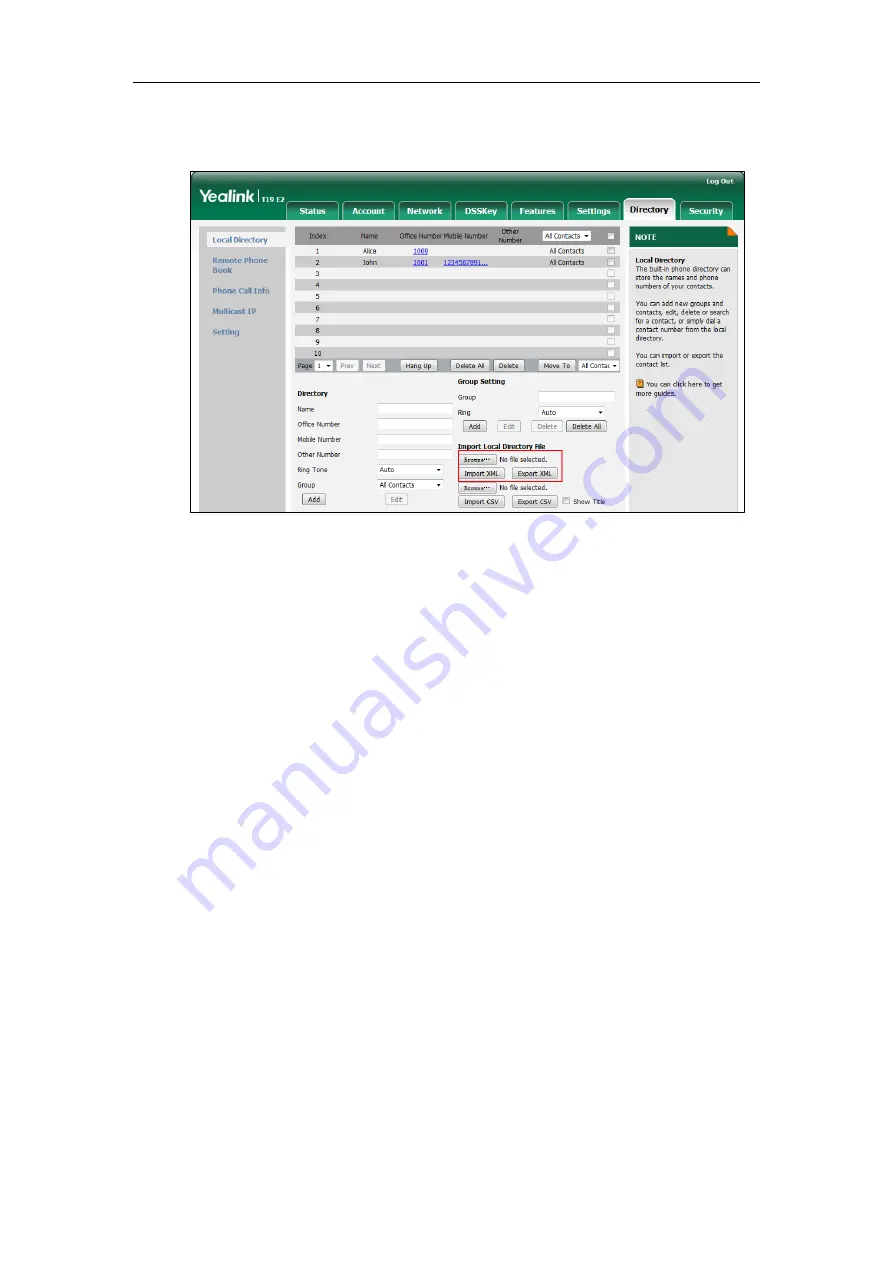
User Guide for the SIP-T19(P) E2 IP Phone
42
2.
Click Browse to locate a contact list file (the file format must be *.xml) from your
local system.
3.
Click Import XML to import the contact list.
The web user interface prompts ―The original contact will be covered, continue?‖.
4.
Click OK to complete importing the contact list.
To import a CSV file of contact list via web user interface:
1.
Click on Directory->Local Directory.
2.
Click Browse to locate a contact list file (file format must be *.csv) from your local
system.
3.
(Optional.) Check the Show Title checkbox.
It will prevent importing the title of the contact information which is located in the
first line of the CSV file.
4.
Click Import CSV to import the contact list.
5.
(Optional.) Mark the On radio box in the Delete Old Contacts field.
It will delete all existing contacts while importing the contact list.
6.
Select the contact information you want to import into the local directory from the
pull-down list of Index.
Summary of Contents for SIP-T19 E2 T4 Series
Page 1: ......
Page 10: ...User Guide for the SIP T19 P E2 IP Phone x...
Page 18: ...User Guide for the SIP T19 P E2 IP Phone 8...
Page 76: ...User Guide for the SIP T19 P E2 IP Phone 66...
Page 134: ...User Guide for the SIP T19 P E2 IP Phone 124...
Page 146: ...User Guide for the SIP T19 P E2 IP Phone 136...






























