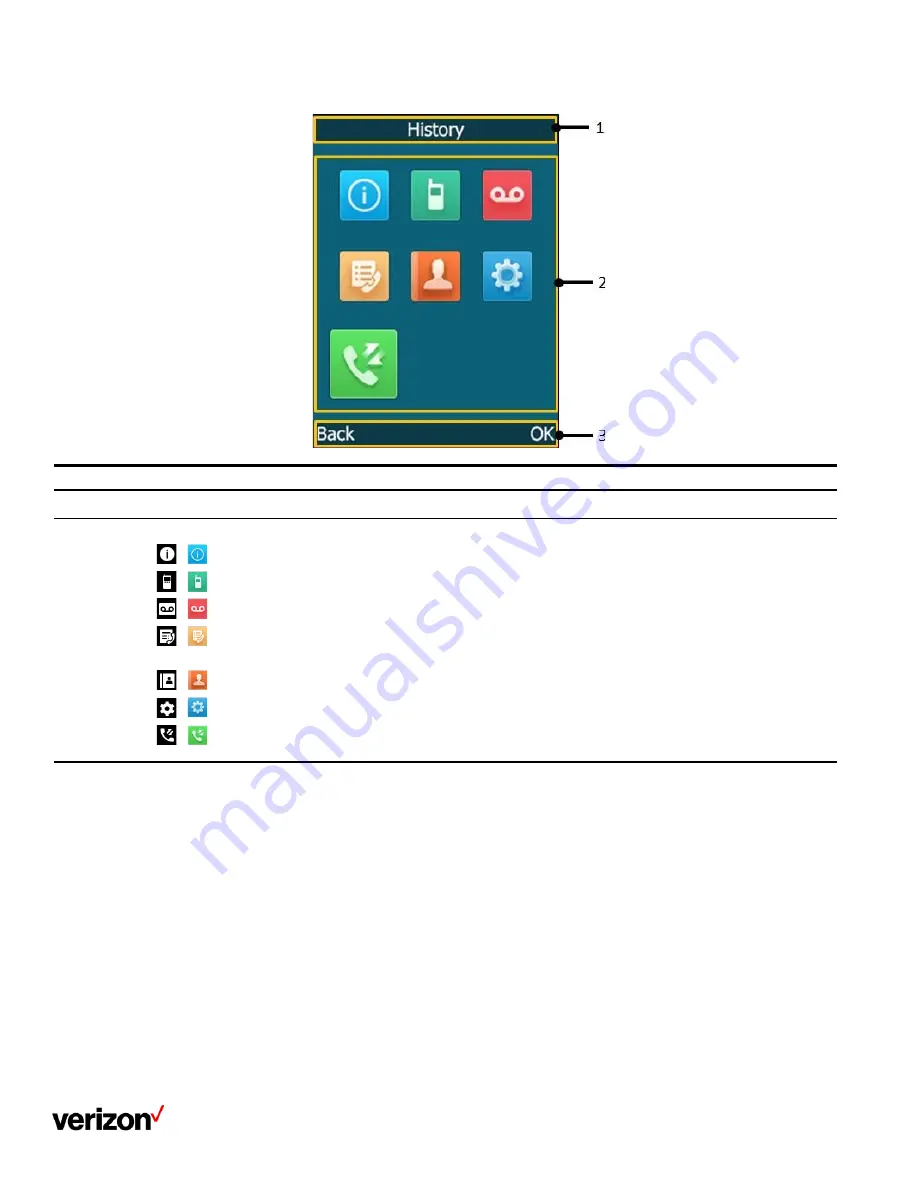
User guide
8
No.
Description
1
Menu item you selected.
2
Menu icon:
/
Status
—
To view the status information of base, handset, and line.
/
Intercom
—
To make an internal call.
/
Voice Mail
—
To set and view voice mail(s).
/
Call Features
—
To access the features of Call Forward, Do Not Disturb, Call Waiting, Anonymous Call Rejection,
Anonymous Call and Paging.
/
Directory
—
To access the directory and manage the contacts.
/
Settings
—
To personalize the setting of your handset.
/
History
—
To access the call history list.
Soft key label.
Entering the main menu
You can enter the main menu to view the features.
Procedure
1.
Press the OK key when the handset is idle
The main menus are displayed on the screen as icons
Accessing the main menu feature
After entering the main menu, you can use the navigation keys to access the desired menu.
Summary of Contents for One Talk W78B
Page 13: ...User guide 13 ...
Page 19: ...User guide 19 3 Press Options and select Delete ...
Page 35: ...User guide 35 ...























