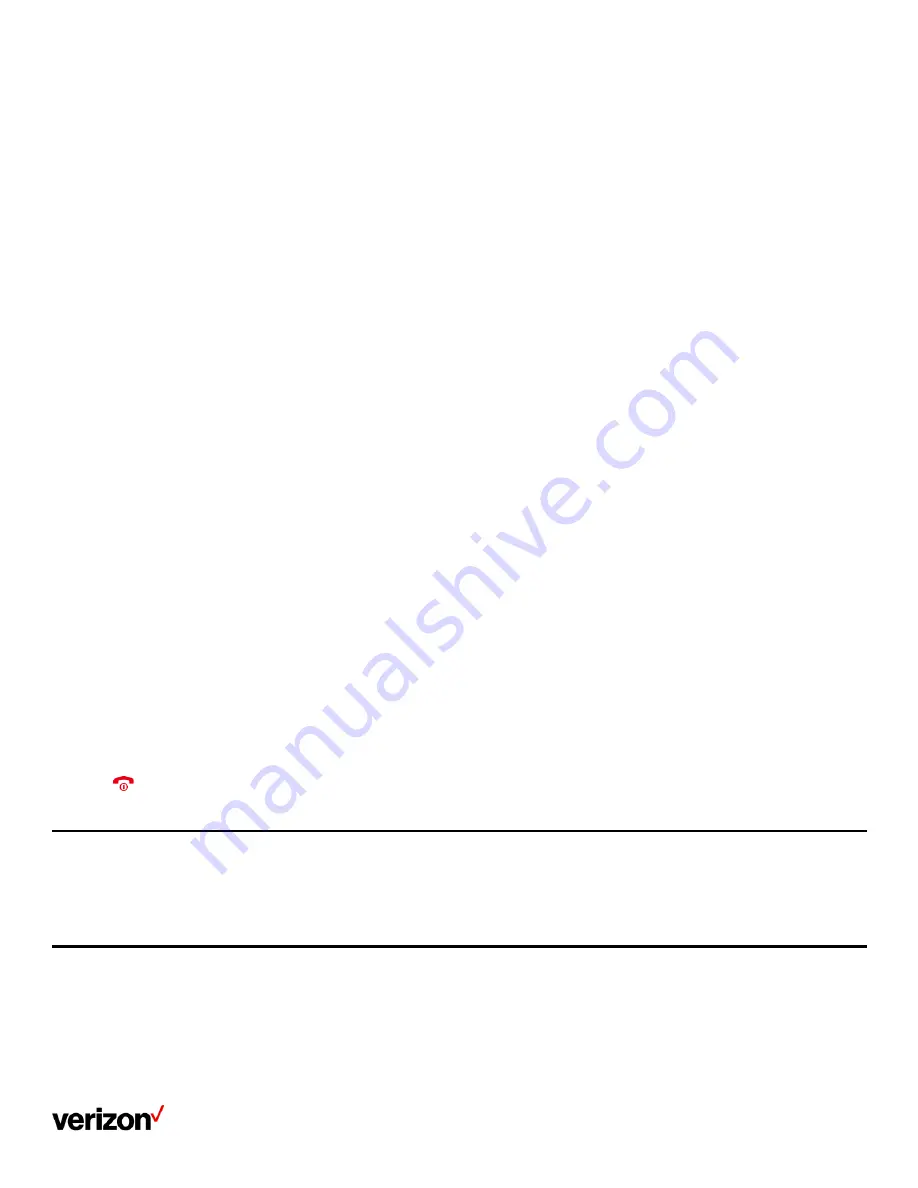
User guide
25
Procedure
1.
Place a call to the first party
2.
Select Options > Conference. The active call is placed on hold
3.
Dial the second party’s number
4.
When the second party answers the call, select or Conference to add the second party to the conference
5.
Select Conf. or Conference to place a new call
The conference call is placed on hold
6.
Enter the number of the new party, and then press the OK key
7.
When the new party answers the call, select Conf. to add the new party to the conference
8.
Repeat steps 5 to 7 until you add all parties
Note: The procedures for setting up a network conference call on specific servers may be different. Contact your system administrator for more
information.
Inviting another party into an active conference call
Any party in the conference call can invite other party into an active conference call.
Procedure
1.
Select New Call
2.
Enter the desired number and dial out
3.
When the new party answers the call, select Options > Conference. The new party is joined the conference call
Holding/resuming a conference call
Any party in the conference call can place himself/herself on hold, but other parties can continue the conference call normally.
Note: The conference call will only be held when all parties in the conference call place themselves on hold.
Procedure
1.
Select Options > Hold
2.
Select Resume to resume the held conference call
Ending a conference call
You can end the current conference call at any time.
Procedure
1.
Press
or End (End Call)
Advanced call features
By using the advanced features, your handset would perform more functions that make your work more efficiently.
If you require additional information or assistance with your new phone, contact your system administrator.
Call park and call retrieve
You can park a call, and then retrieve the call either from your phone or another phone. After parked, the call is placed on hold, you can continue
the conversation after retrieving it.
Summary of Contents for One Talk W78B
Page 13: ...User guide 13 ...
Page 19: ...User guide 19 3 Press Options and select Delete ...
Page 35: ...User guide 35 ...






























