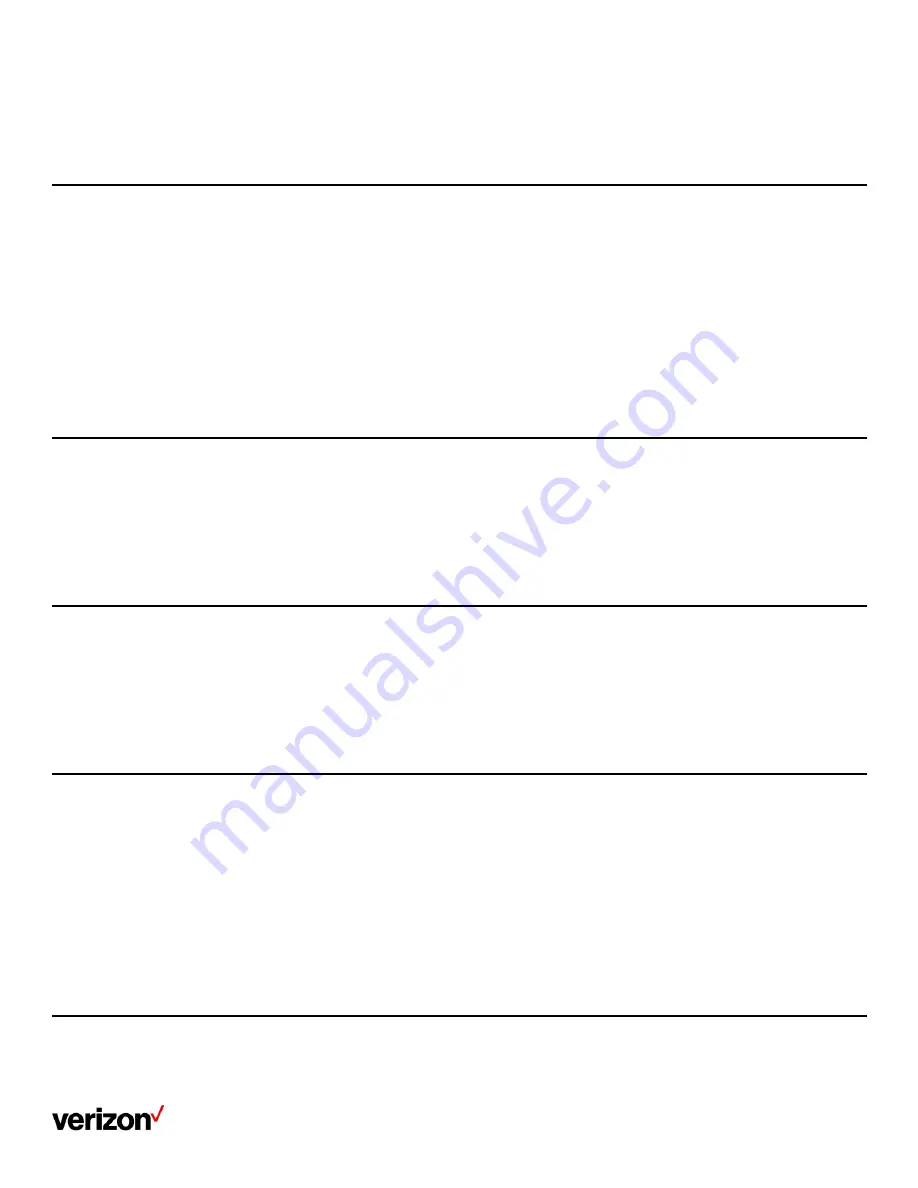
User guide
33
Procedure
1.
Long press the On-hook key when the handset is idle
Changing the base PIN
To avoid unauthorized registration or access to some features on the handset, you should keep the base PIN secret. The defaul
t base PIN is “0000”,
you can change it.
Procedure
1.
Go to OK > Settings > System Settings > Change Base PIN
2.
Enter the system PIN (default: 0000), and then press Done
3.
Enter the new PIN in the Enter New PIN and Re-enter New PIN field respectively
4.
Confirm the action
Note: We recommend that you set a new random 4-digit PIN that may not be easily guessed.
Changing the wallpaper
You can change the wallpaper that is displayed on the idle screen.
Procedure
1.
Go to OK > Settings > Display > Wallpaper
Press the navigation keys to select the desired image
2.
Confirm the action
Setting the screen saver
The screen saver is designed to protect your phone screen. When the screen saver is enabled, an analog clock will be activated and appear on the
phone screen if the handset is idle for approximately 10 seconds.
Procedure
1.
Go to OK > Settings > Display > Screen Saver
2.
Press Change to select the Screen Saver check box (the default status is checked)
Changing the brightness
The handset backlight in charger or out of charger can be configured independently.
When in charger/out of charger is enabled, the backlight will be turned off after the handset is idle for about 30 minutes when the handset is or is
not in the charging cradle. When an incoming call arrives, a key is pressed or the handset status changes, the backlight is automatically turned on.
Procedure
1.
Go to OK > Settings > Display > Display Backlight
2.
Select the desired value from the Active Level field
3.
Select the desired value from the In Charger or Out Of Charger field
4.
Confirm the action
Setting the keypad light
You can enable the keypad light to illuminate the keypad keys when any key is pressed.
Summary of Contents for One Talk W78B
Page 13: ...User guide 13 ...
Page 19: ...User guide 19 3 Press Options and select Delete ...
Page 35: ...User guide 35 ...





























