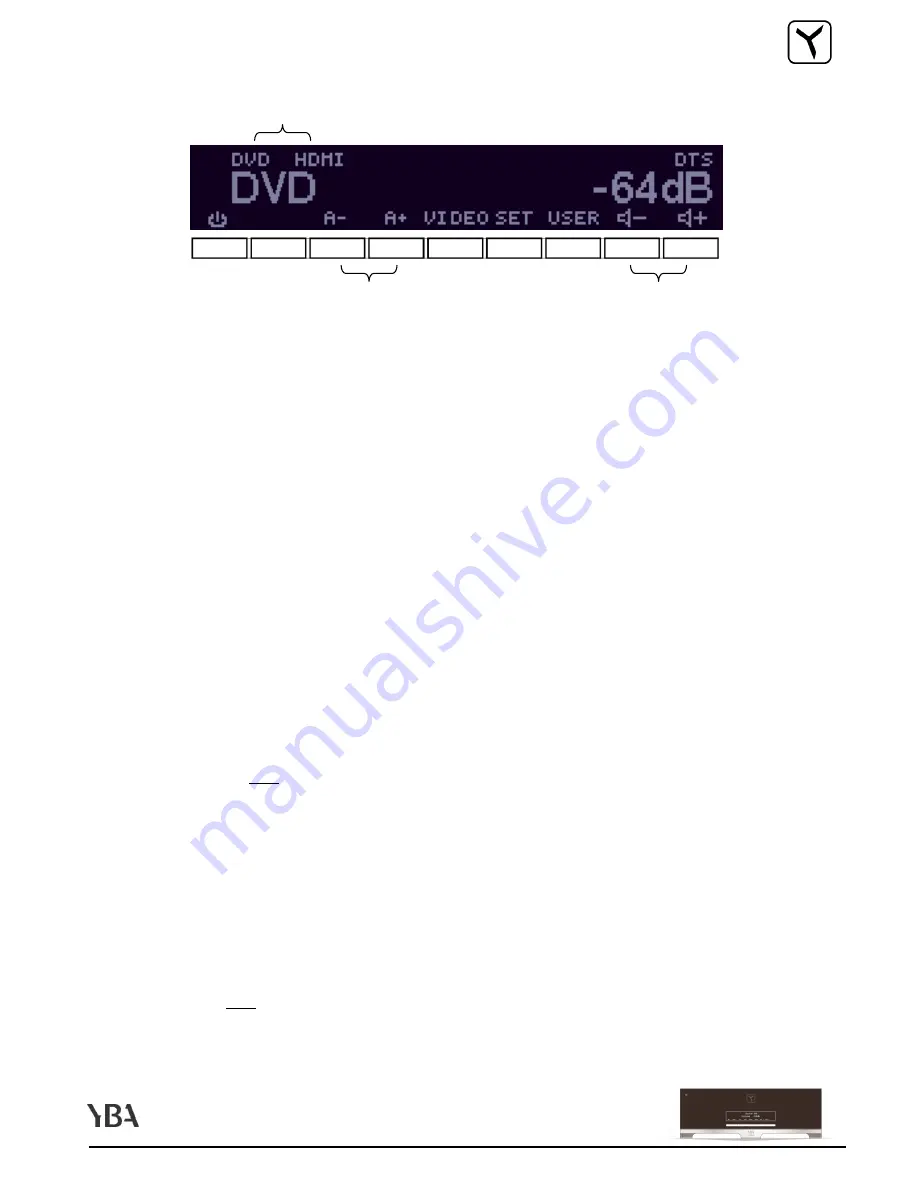
ENGLISH PAGE 39
DESIGN
ON / STAND BY
ON / STAND BY
ON / STAND BY
ON / STAND BY
Press this button to switch your YA701 between
ON
ON
ON
ON
and
STAND BY
STAND BY
STAND BY
STAND BY
. When you know you will not use your YA701 for
a long period, we recommend to switch off your device using the switch located on the back panel near the mains
cable.
Use this to change the
AUDIO
AUDIO
AUDIO
AUDIO
source selection. Use
A+
A+
A+
A+
or
A
A
A
A–
––
–
depending on the source you want to access,
knowing audio input order is as follows : A1
A2
A3
A4
A5
A6
TUNER (built in)
D1
D2
D3
D4
D5
D6
D7
D8 and then returns to A1.
VIDEO
VIDEO
VIDEO
VIDEO
: Use this button to change the
VIDEO
VIDEO
VIDEO
VIDEO
source and output selection. This will open the
VIDEO
VIDEO
VIDEO
VIDEO
menu (see
below 1.3).
SET
SET
SET
SET :
Use this button to access to the
SET
SET
SET
SET
up menu of your YA701.
USER
USER
USER
USER
: Use this button to access to the
USER
USER
USER
USER
menu of your YA701 (see below 1.4).
Use this buttons to raise
(+)
(+)
(+)
(+)
or reduce
((((----))))
the
VOLUME
VOLUME
VOLUME
VOLUME
of your YA701, between – 96dB and + 15dB
.
VOLUME LEVEL
VOLUME LEVEL
VOLUME LEVEL
VOLUME LEVEL
.
Note
Note
Note
Note : if you MUTE your YA701, using the remote control or when the volume is down – 96db,
a sign representing a crossed speaker will appear here.
ACTIVE AUDIO SOURCE
ACTIVE AUDIO SOURCE
ACTIVE AUDIO SOURCE
ACTIVE AUDIO SOURCE
. Your YA701 will display the source name or the source type and number.
ACTIVE VIDEO SOURCE
ACTIVE VIDEO SOURCE
ACTIVE VIDEO SOURCE
ACTIVE VIDEO SOURCE
(here DVD) and
ACTIVE VIDEO OUTPUT
ACTIVE VIDEO OUTPUT
ACTIVE VIDEO OUTPUT
ACTIVE VIDEO OUTPUT
(here HDMI). Your YA701 will display the
source/output name or type and number.
For digital inputs only, your YA701 will indicate the
TYPE OF DIGITAL SIGNAL
TYPE OF DIGITAL SIGNAL
TYPE OF DIGITAL SIGNAL
TYPE OF DIGITAL SIGNAL
: PCM
(stereo),
DOLBY, DTS
or DTS-ES. If the mention SILENCE is indicated, it means that there is no digital content entering the selected input or
that the digital signal does not comply with one of the numerous decoding mode of your YA701. When you use the
MATRIX mode in the USER MODE, your YA701 will display MATRIX.
YA701 - USING YOUR RECEIVER
Summary of Contents for YA701
Page 54: ...ENGLISH PAGE 54 DESIGN ...
















































