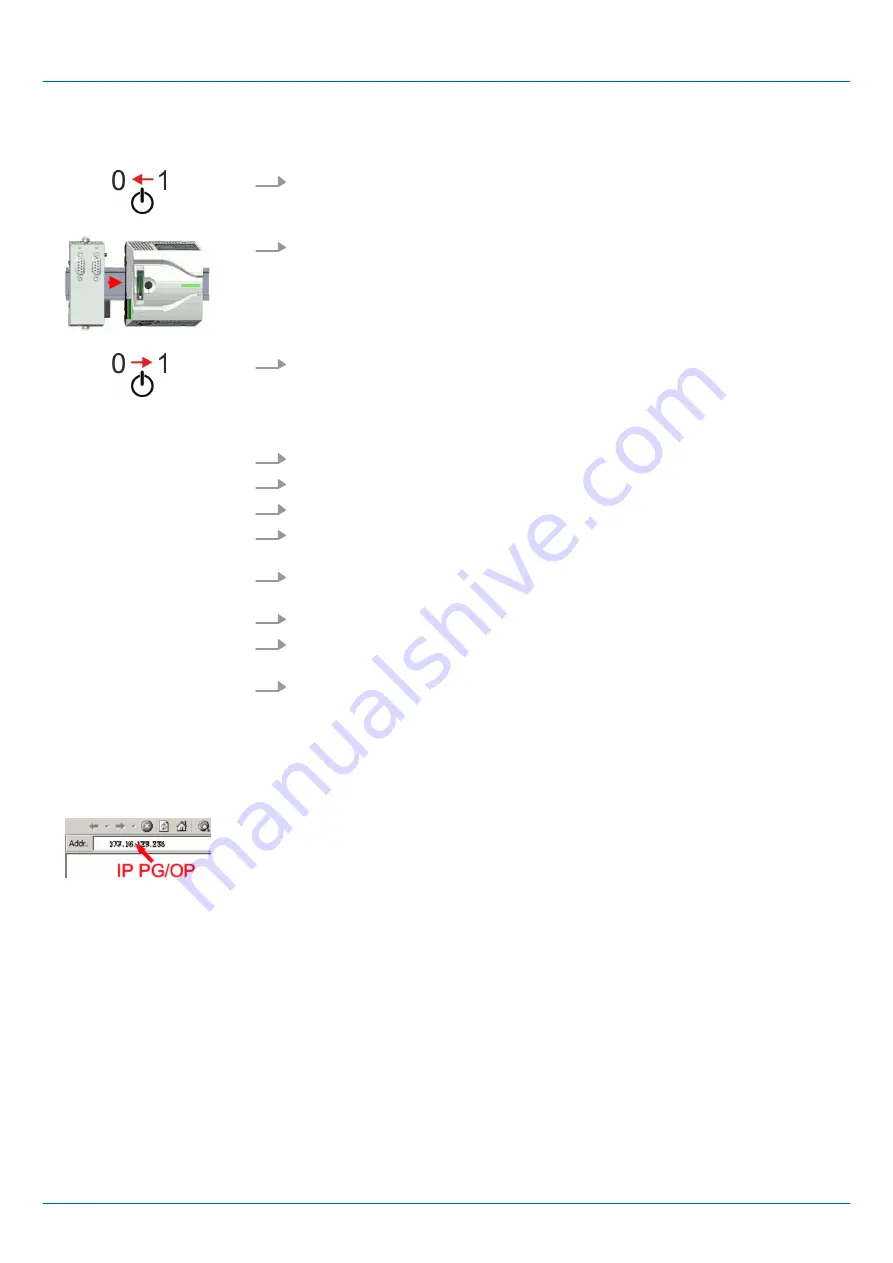
A hardware configuration to enable the MPI interface is not necessary. By installing the
extension module EM M09 the MPI interface is enabled.
1.
Turn off the power supply.
2.
Chapter 2.4 ‘Mounting’ on page 13
3.
Switch on the power supply.
ð
After a short boot time the interface X2 MPI(PB) is ready for MPI communica-
tion with the MPI address 2.
1.
Connect your PC to the MPI jack of your CPU via a MPI programming cable.
2.
Load your project in the SIMATIC Manager from Siemens.
3.
Choose in the menu
‘Options
è
Set PG/PC interface’
.
4.
Select in the according list the "PC Adapter (MPI)"; if appropriate you have to add it
first, then click on [Properties].
5.
Set in the register MPI the transfer parameters of your MPI net and type a valid
address.
6.
Switch to the register
Local connection
.
7.
Set the COM port of the PCs and the transfer rate 38400baud for the MPI program-
ming cable from VIPA.
8.
Transfer your project via
‘PLC
è
Load to module’
via MPI to the CPU and save it
with
‘PLC
è
Copy RAM to ROM’
on a memory card if one is plugged.
4.10 Accessing the web server
4.10.1
Access via the Ethernet PG/OP channel
There is a web server, which can be accessed via the IP address of the Ethernet PG/OP
channel with an Internet browser. At the web page information about the CPU and its
connected modules can be found.
Chapter 4.6 ‘Hardware configuration - Ethernet
It is assumed that there is a connection between PC and CPU with Internet browser via
the Ethernet PG/OP channel. This may be tested by Ping to the IP address of the
Ethernet PG/OP channel.
4.10.2
Structure of the web page
The web page is built dynamically. The web page only shows information. The shown
values cannot be changed
Proceeding enabling the
interface
Approach transfer via MPI
interface
VIPA System MICRO
Deployment CPU M13-CCF0000
Accessing the web server > Structure of the web page
HB400 | CPU | M13-CCF0000 | en | 16-47
70






























