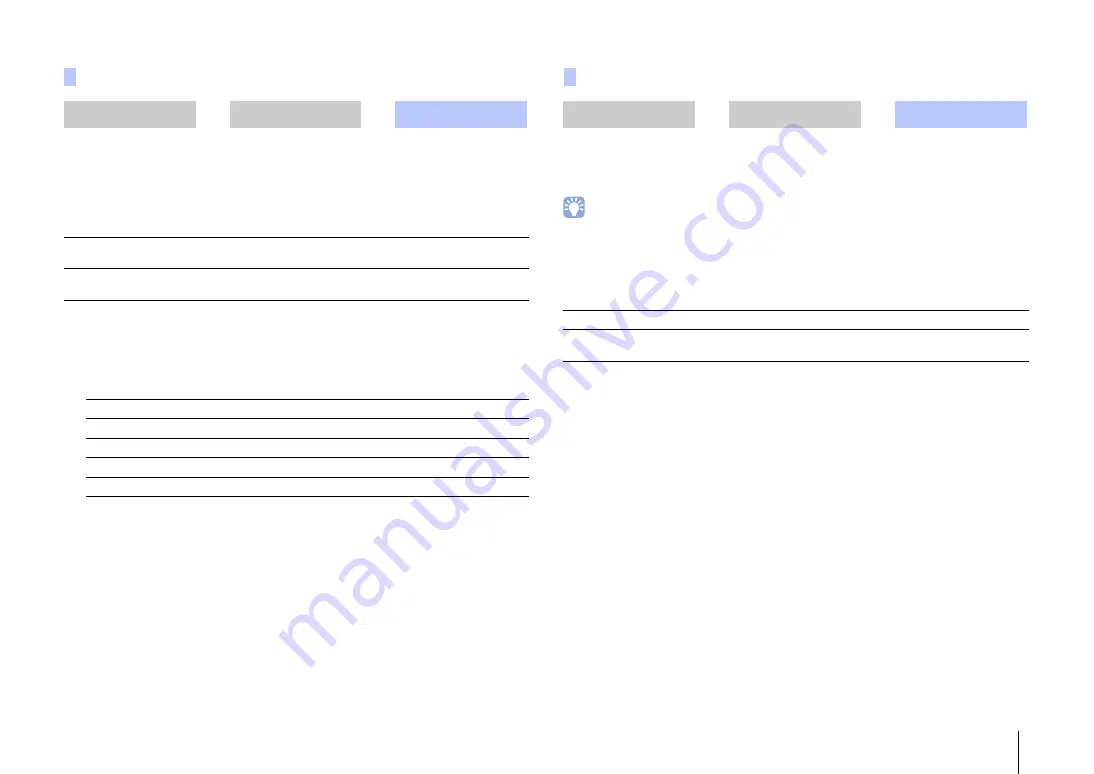
SETTINGS
➤
Setup menu
En
80
Configure the network parameters (such as IP address).
❑
DHCP
Select whether to use a DHCP server.
Settings
Manual network settings
1
Set “DHCP” to “Off”.
2
Use the
S
/
T
keys to select a parameter type.
3
Use the
W
/
X
keys to move the edit position and the
S
/
T
keys to
select a value.
4
Press the ENTER key.
The MAC address filter limits network devices that can be used to operate the unit.
When operating the unit via an app on a mobile device, specify the MAC address of the
device.
• Operation of the AirPlay function (p. 63) or DLNA-compatible device (p. 60) is not limited by this setting.
❑
Filter
Enable/disable the MAC address filter.
Settings
❑
MAC Address 1–10
Specify the MAC addresses (up to 10) of the network devices that will operate the unit
when “Filter” is set to “On”.
1
Use the
S
/
T
keys to select an MAC address number (1 to 10).
2
Use the
W
/
X
keys to move the edit position and the
S
/
T
keys to
select a value.
3
Press the ENTER key.
IP Address
Setup Menu
➜
Network
➜
IP Address
Off
The DHCP server is not used. Configure the network parameters
manually. For details, see “Manual network settings”.
On (default)
The DHCP server is used to automatically obtain the unit’s network
parameters (such as IP address).
IP Address
Specify an IP address.
Subnet Mask
Specify a subnet mask.
Default Gateway
Specify the IP address of the default gateway.
DNS Server (P)
Specify the IP address of the primary DNS server.
DNS Server (S)
Specify the IP address of the secondary DNS server.
MAC Address Filter
Setup Menu
➜
Network
➜
MAC Address Filter
Off (default)
Disable the MAC address filter.
On
Enable the MAC address filter. In “MAC Address 1–10”, specify the MAC
addresses of the network devices that will operate the unit.
















































