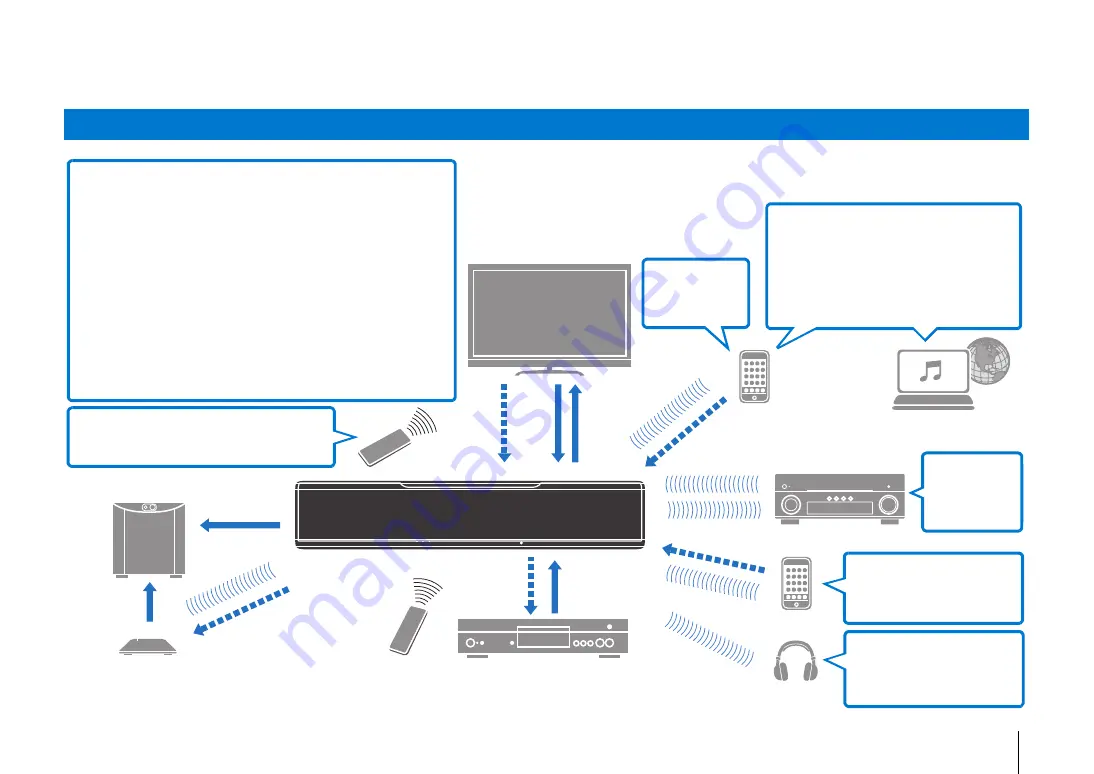
FEATURES
➤
What you can do with this unit
En
4
FEATURES
What you can do with this unit
Audio
Audio
Control
Audio
Network contents
Mobile
devices
Control
Audio
Audio
Bluetooth
headphones
Mobile
devices
MusicCast devices
HDMI
Control
BD/DVD player
This unit’s
remote control
Audio/
Video*
Audio
Audio/
Video*
HDMI
Control
TV remote
control
TV
The unit
Audio
Control
Audio
Subwoofer (optional or available
from third-party manufactures)
Wireless subwoofer kit
SWK-W16 (optional)
* Supports 4K video and HDCP version 2.2
Sound beams are reflected off walls and a ceiling using unique
real surround sound formats and techniques, allowing listeners to
enjoy their preferred acoustic environment.
• Automatically and quickly adjusts surround
sound effects for the listening room setup
(IntelliBeam)
.
• Emphasize the sense of immersion and reality of
the sound field with overhead sounds fed via
height channels (3D Surround Sound)
.
• Reproducing stereo or multichannel sounds with
the sound fields like actual movie theaters and
concert halls (CINEMA DSP 3D/CINEMA DSP)
.
• Enjoying compressed music with enhanced
sound (Compressed Music Enhancer)
.
• Delivering sound to a specified location (Target
playback mode)
.
Sequential operation of a TV, this unit, and
BD/DVD player (HDMI Control)
.
Listen to audio input to the
unit with
Bluetooth
headphones or speakers
.
Plays back audio content
from
Bluetooth
®
devices
.
Share music
via your home
network
.
Dedicated apps
for mobile
devices
.
Wide variety of supported content
• Media server (PC/NAS)
.
• Internet radio
.
• AirPlay
.
• Music stored on mobile
devices
.





































