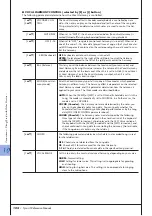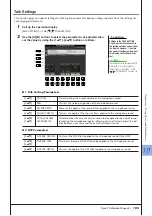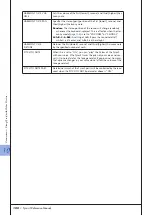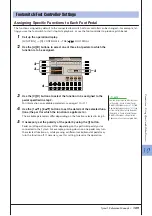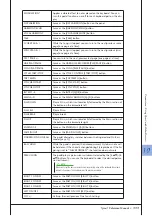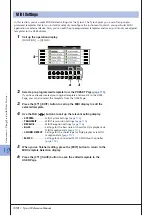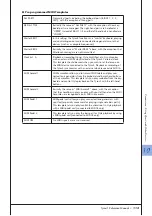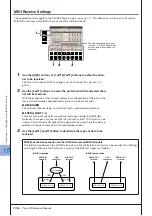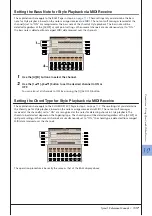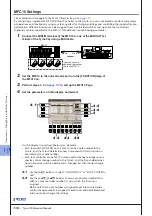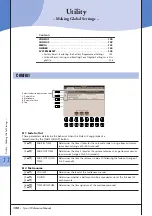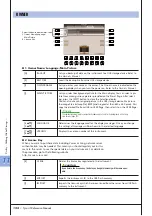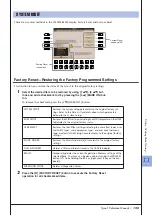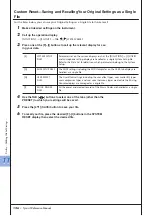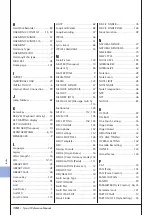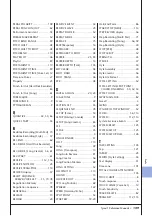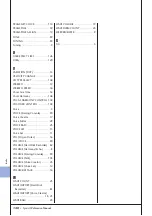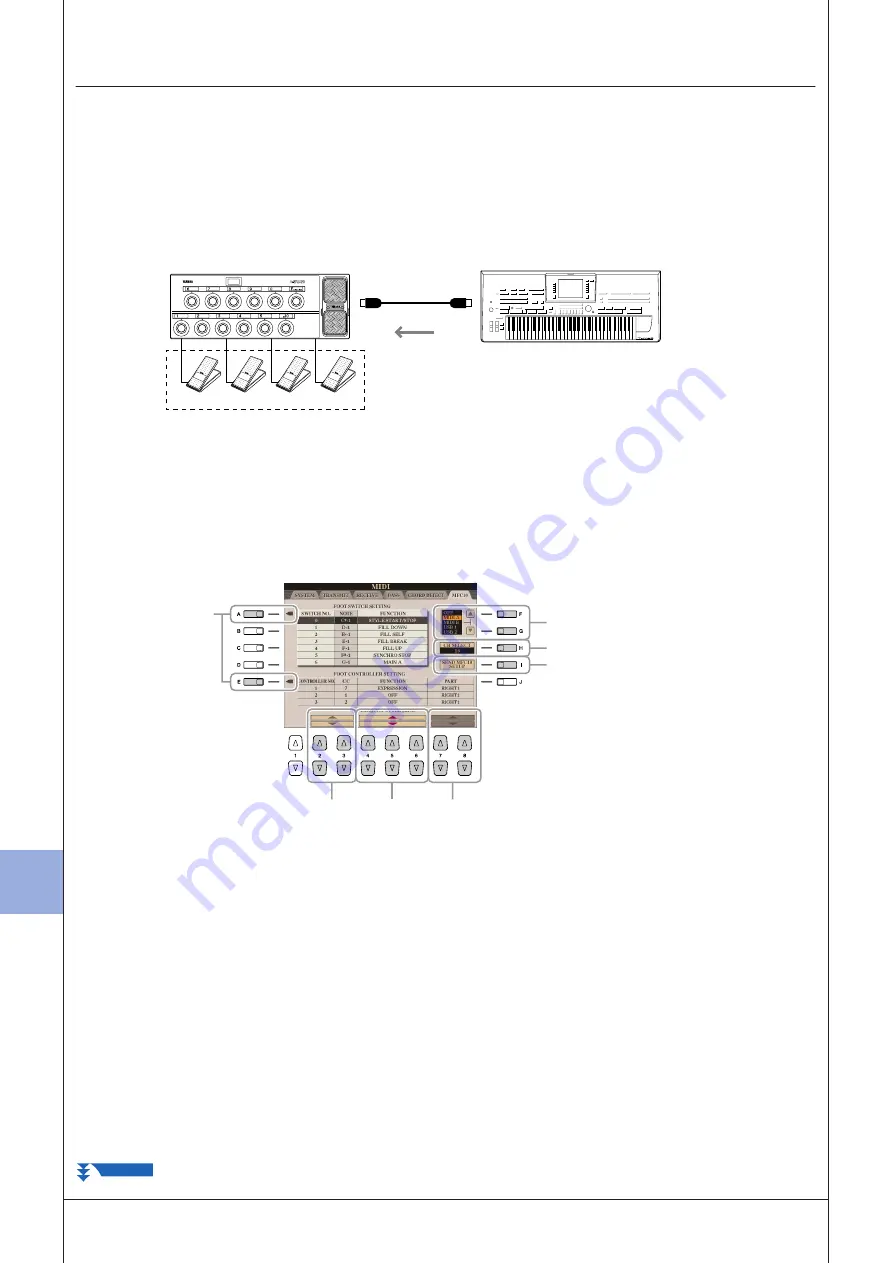
10
10
C
onnections – U
sing
T
yr
os3 with O
ther D
evices –
118
• Tyros3 Reference Manual
MFC10 Settings
The explanations here apply to the MFC10 Page in step 4 on
By connecting an optional MFC10 MIDI Foot Controller to the Tyros3, you can conveniently control a wide range
of operations and functions by using your feet—perfect for changing settings and controlling the sound while you
perform live. Different functions can be assigned to each of the footswitches and up to five foot controllers
(optional) can be connected to the MFC10, for additional sound-shaping possibilities.
1
Connect the MIDI IN terminal of the MFC10 to one of the MIDI OUT ter-
minals of the Tyros3 by using a MIDI cable.
2
Set the MFC10 to the normal mode and turn the [FUNCTION] lamp of
the MFC10 on.
3
Perform steps 1–4 on
to call up the MFC10 Page.
4
Set the parameters on this display as desired.
On this display, two settings (below) can be made:
• Each footswitch (F00–F29) on the MFC10 sends a note number to the
Tyros3, and the Tyros3 determines how it responds to (which function is
executed by) that note number.
• Each foot controller on the MFC10 sends control change messages over a
specific control change number to the Tyros3, and the Tyros3 determines
how it responds to (which parameter is changed by) that control change
number.
4-1
Use the [A]/[E] buttons to select “FOOTSWITCH” or “FOOT CONTROL-
LER.”
4-2
Use the [2
▲▼
]/[3
▲▼
] buttons to select a footswitch number (F00–
F29) or a foot controller number (1–5) to which the function is
assigned.
Please note that a note number is assigned to each footswitch and a
control change number is assigned to each foot controller beforehand
and you cannot change the settings.
MIDI OUT
MIDI IN
MFC10
If desired, connect
additional foot control-
lers to the MFC10.
4-1
4-2
4-3
4-4
4-5
4-6
5
NEXT PAGE
Summary of Contents for Tyros3
Page 1: ...EN Reference Manual ...